If Tekken 8 is stuck on the loading screen, then, chances are it’s happening due to a problem or bug within the game itself.
Users have reported that the issue mainly occurs during the loading process of the game. And whenever the game gets stuck during the loading screen, it basically prevents the game from loading any further and remains in the same loading page in a loop.
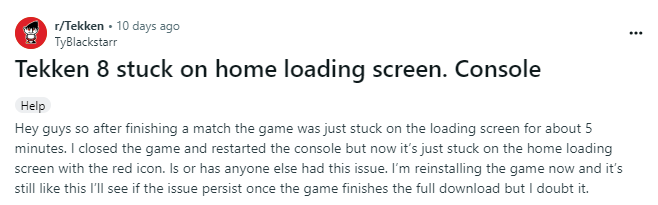
How To Resolve Tekken 8 stuck on loading screen Issue?
Many online guides and websites have mentioned various troubleshooting solutions such as verifying game files, reinstalling the game as well as updating drivers to be helpful in fixing the following problem. However, after going through a number of discussion forums and threads online, we see a different picture to this claim.
Many users have reported all the above mentioned solutions to be obsolete and unuseful in fixing the problem more or less. Hence, we have tried to bring in front of you such fixes which users facing the issue have tried themselves and have found to be useful.
Fix 1: Power Cycling the device
One of the simplest and easiest solutions out there which users have tried and found to be useful would be to power cycle the console devices.
All you need to do is simply unplug your console device from the main power supply and wait for a few minutes before plugging it back in and turning on your console device. And once the console boot is complete and you are in the main screen, launch the game and check if the game still gets stuck on the loading screen.
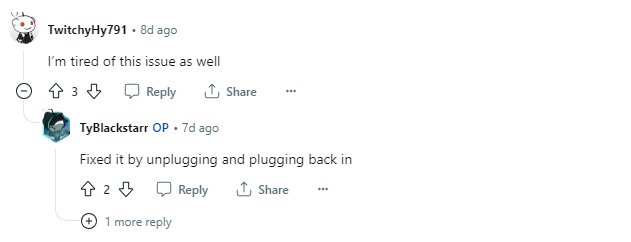
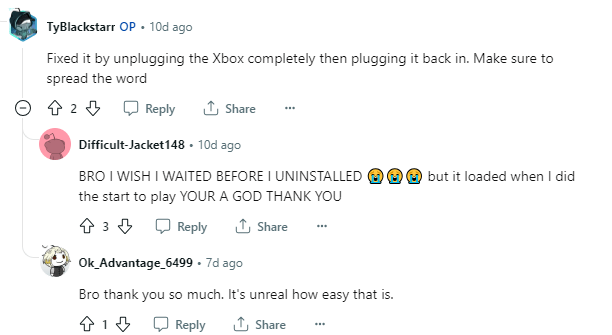
Fix 2: Switch between screens (Xbox console)
One user has come up with a very unconventional method to fix the following problem, and it seems to work, as claimed by a few other users who had tried the following method.
For this method, whenever the loading icon appears on the screen and the game takes longer than usual to load. Then, just press the Xbox button to bring up the side bar. After the sidebar appears, wait for a few seconds approx. 3 seconds or more for the green server icon to appear besides the load icon. Press the Xbox button once again to remove the sidebar and the game should load properly thereafter.
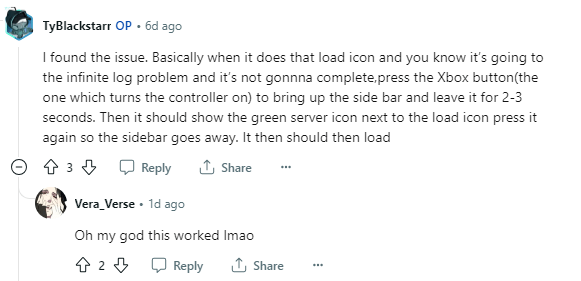
Fix 3: Hard Reset your Xbox console
Hard reset basically means resetting your console or device to its Factory settings. A few users have reported and claimed that factory resetting their consoles did the trick for them.
Hence, if you do not mind trying to fix the issue at the expense of your progress or saved settings, then, you can give factory resetting your consoles a try too and check to see if that works in solving the following problem.
However, before you start with the process, it would be a good idea to create a backup for important files or progress which you would like to keep and not want to lose. To know how to factory reset your Xbox consoles, you can refer to the following guide here.
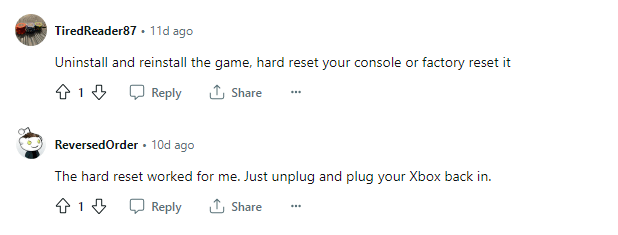
Fix 4: Delete config files
If you are facing the following issue on your Windows PC, then, you can try deleting the games config files to try and solve the following problem.
A user has reported this to be a working solution. Hence, if you are on a Windows system and facing this issue while trying to play Tekken 8, then, you can give deleting the game config files a try and see if that helps to get past the loading screen.
Now, in order to delete your config files, you can navigate to your game folder which usually by default should be C:\Users\<your username>\AppData\Local\TekkenGame, unless you manually install the game in some other drive or folder, in which case you will then need to navigate to the game files accordingly. Once deleted, launch the game to see if the problem still persists.
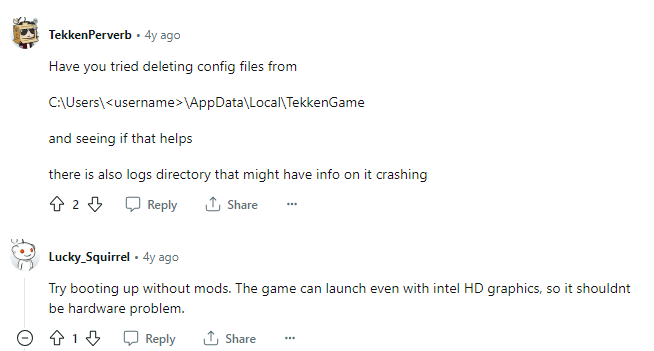
FAQs | Frequently Asked Questions
The problem may occur randomly when a user tries to launch the game.
You can try fixing the following issue by Power Cycling the console device, bringing up and removing the sidebar, hard resetting the console and deleting config files.
