Here, we are going to share the details for the 0Auth2 Exception error with Venmo which occurs when users try to log into their account.
The error reads “OAuth2 Exception: Unable to complete your request. Please try again later.”
As we have already mentioned the error comes when users try to log into their account but the error doesn’t let them do that. Even many users have shared that upon contacting the Venmo support team, they were advised to wait for around 24 to 48 hours and then try again.
- As per our research, there are two main reasons for the error,
- Any of your actions have led your account to be temporarily locked out.
- There is some problem going on with Venmo’s system.
In our research, we have found that for different users different workarounds have worked so there is not a single solution for this issue, and you have to try all kinds of workarounds.
Fixes For Venmo Error Code 0Auth2
Note: Before moving forward we will advise you to check for any kind of pending updates for your browser or the Venmo app. If you come upon any pending updates make sure to install them and then check for the error again.
Fix 1: Try Switching Between Devices And Browser
During our research, we found several users who were having the issue only with specific devices. For some users, the error was coming with the Venmo app on their phone but using Venmo from a desktop browser was working fine. But for some users, it was using the Venmo app on their phone which was not showing the error.
Even though we have found a few users who were having the issue specifically with the Chrome browser but the error was not showing upon using Venmo from any other browser.
So, we will also advise you to switch between different devices and browsers.
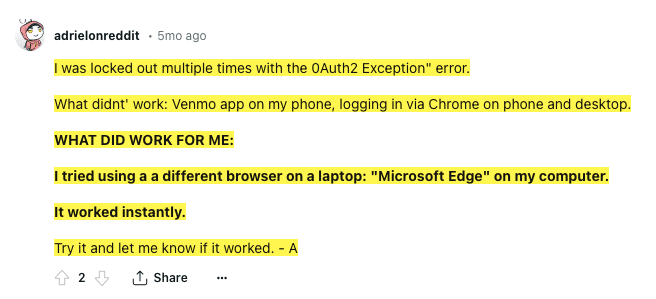
Fix 2: Make Sure You Are Not Using A VPN
In our research, we have found that this error may also come if you are using a VPN, so if you own a VPN then make sure it’s disabled on your device while you are using Venmo.
Fix 3: Try Clearing Cookies
In our research, we also have found a few users whose solution was to clear the cookies and cache data, so if you tried switching between devices but the error is not resolved then you can also try doing so.
- If you are using Venmo from your desktop browser then try clearing your browser cookies or try logging in from your browser in incognito mode.
- In case you are using the Venmo app from your phone then try clearing the app cache and storage data.
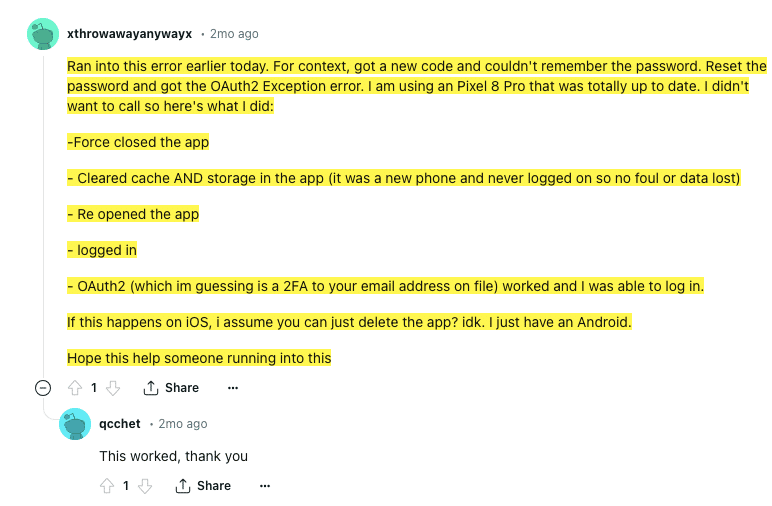
Fix 4: Try Reinstalling The Venmo App
If you still get the error then you can try reinstalling the Venmo app.
You need to simply uninstall the Venmo app from your device, once the app is uninstalled restart your device and then install the app again. At last, check if the error is still there or not.

Fix 5: Contact The Venmo Support
If you are done with all the suggestions we have given but the error is not going away, then this is the right time to get in touch with the Venmo support team.
