TAB files or files with .tab as extensions basically stands for tab-delimited text files. And what does tab-delimited file actually mean?
It may be simply defined as a file consisting of information or data in the form of a table separated by tab spaces to form columns of data.
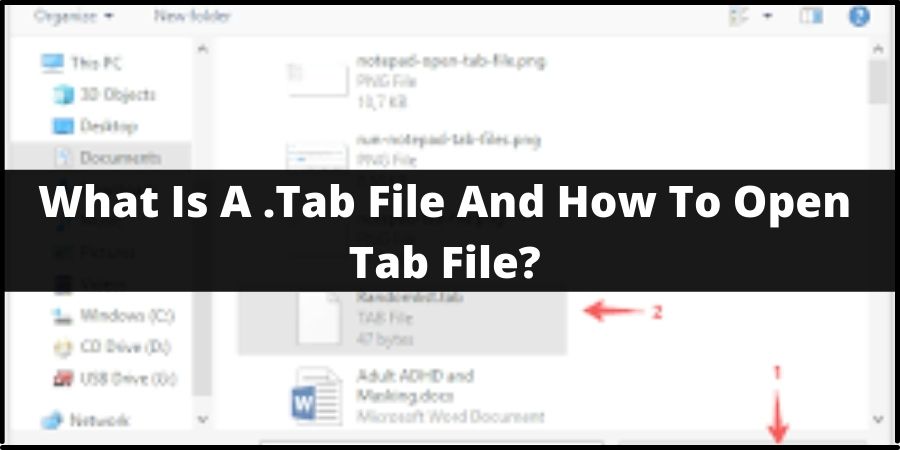
The main advantage of such tab files is that they can be easily and very efficiently imported to spreadsheet programs of almost all kinds, so that the data inside such tab files can be laid and listed out in a systematic manner in the form of a table with separate data cells.
And although, tab files are in most cases saved with the .tab extensions behind it. You can also find tab files with a .tsv extension basically translating to the same thing and saving files as well in the same format which can easily be imported to spreadsheet apps whenever the need arises. Here, tsv mainly stands for Tab Separated Values.
How to open .tab files?
Now that we have seen and understood what .tab extension stood for as well as what they are actually for or actually are. Let us next have a look at ‘How do I open a .tab file’, on a machine running on either a Windows OS or a Mac OS.
There are mainly two ways in which you can go on opening tab files on your computer. You can either open a tab file using Microsoft Excel app, or if for some reason you do not have the Microsoft Excel app with you, then you can use Notepad as well other excel apps available out there to open such tab files.
Try these following methods
- Open .tab file using Notepad or TextEdit
- Open .tab file using Microsoft Excel
Method 1: Open .tab file using Notepad or TextEdit
Since, in most cases tab files are created using the Notepad app itself. Opening such files using a Notepad should be pretty obvious and straightforward. How you can go on doing it is as have been shown in the steps mentioned below:
- The very first thing you will need to do is open up the Notepad app on your Windows system or the TextEdit app if you are on a Mac OS system.
- Next, after you have opened up the Notepad app, go and click on the File option at the extreme left corner of the app’s taskbar and then from the drop down menu list, click on Open.
- Then inside the Open window, next select the All Files (*.*) option from the drop down list located at the right of the File name option and then once you see your desired tab file on the file section of the Open Window, click on it and then hit the Open button.
- Your file should then automatically open up on Notepad in a tab-delimited format.
Method 2: Open .tab file using Microsoft Excel
It doesn’t really matter what kind of Operating System you are working on or using. As long as you have a spreadsheet app on your device, you are all good to open tab files on your system without any issues.
Let us look at how to go on opening up tab files using the most popular spreadsheet app i.e. Microsoft Excel with the help of the steps as listed below:
- Firstly, open and run the Microsoft Excel app or the LibreOffice program app on your PC.
- Next, go and click on the File option on your Excel app taskbar and click on Open.
- Then, after selecting Computer, click on the Browse button and then search for the tab file you want to open. But, before that similar to how we selected the option for All Files, option. Here too we need to do the same.
- Then, once you click on the desired tab file and click on Open. You should be greeted with a Text Import Wizard.
- Inside the Text Import Wizard window, click and mark on the radio button for ‘Delimited’ option under Original data type.
- Given that you have headers inside your data file check mark on the My data has headers option and then click on Next. If your file has no headers, then you need not check mark this option.
- In the Step 2 window under Delimiters, check mark on the Tab option and then once again click on the Next button.
- Now finally under Step 3 window under Column data format click and click on the General option and click on the Finish button.
In this way similarly for any other spreadsheet app too you should be able to open your desired tab file and view the data in a tabulated format.
