If you are facing the error code 409 with the Yodayo while image generation then here in this article, we going to cover this error to help you get an idea of what this error is and how you can deal with it.
The error reads “Oops! Something went wrong.”
Based on our research, the error primarily comes when users try to do image generation and it is a general issue coming because of outdated apps, temporary network interruptions, server issues, etc.
Below, we have shared a few suggestions that may help you with this error, so if you are currently dealing with this issue, then we suggest you give them a try.
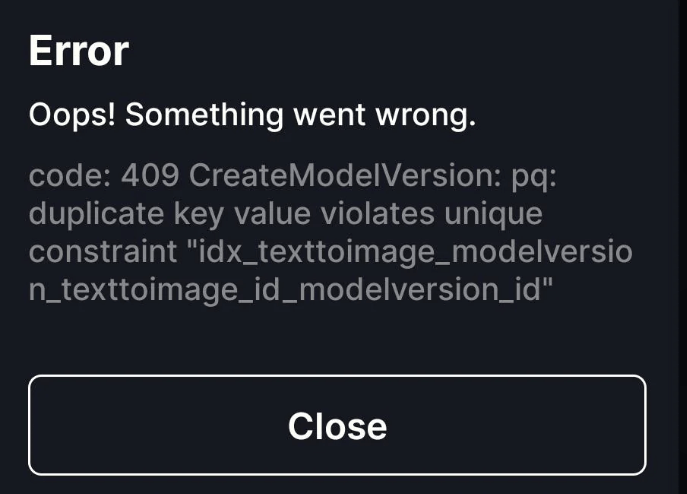
Fixes For Yodayo Error code 409
Fix 1: Check Update For the Yodayo App
While doing our research on this error, we came upon a thread on Reddit where one user had reported the same issue in the Yodayo official subreddit and in the response, the Yodayo team advised the user to update the app, and this was exactly the solution for the user.
So, we will also suggest you first check and make sure that you are using the latest version of the Yodayo app, if not then update the app and then check for the error again.
Here is how you check updates for the Yodayo App,
- Go to your app store.
- Then from the search bar look for the Yodayo app.
- If you need to update the Yodayo app then you will see the update option next to the app.
Note: If you are using the Yodayo website, then make sure that your browser is up to date.
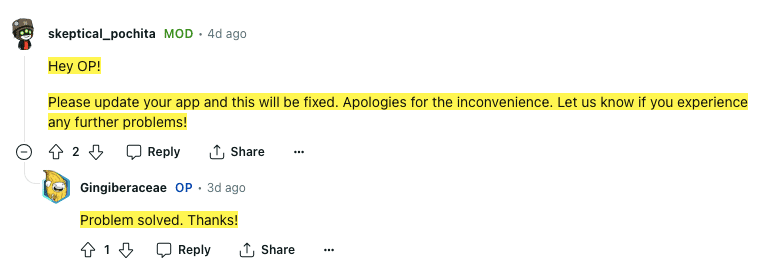
Fix 2: Restart Your Device
Next, you can try shutting down and restarting your device.
If everything is up to date then any temporary glitches with your device might be causing the error and in that case, restarting your device may help with the error.
Fix 3: Uninstall And Reinstall The App
If restarting your device fails to resolve the issue, then next you can try uninstalling and reinstalling the Yodayo app. Doing so may clear any temporary issues or bugs with the Yodayo app which may eventually fix the issue.
- First, Uninstall the Yodayo app from your device.
- Then Restart your device.
- Once your device restarts, go to the App Store and Reinstall the app.
- Then Relaunch the app and check for the error again.
Fix 4: Report The Issue
If you still receive the error, then our next recommendation will be to wait for a couple of hours and try again.
If the error persists, then you can report the issue to the developers, and to report your issue with the developers you can create a post on their SubReddit or write an email at [email protected].
FAQs | Frequently Asked Questions
The error reads “Oops! Something went wrong”.
The error mainly comes while doing image generation.
To fix the error users can try updating the app, restarting their device, and reinstalling the app.
