Are you looking for the Dark Mode settings on Instagram, then in this post, I am going to tell you, how you can use the Dark Mode for Instagram on their app and website.
Yes, Instagram supports dark mode for their Android and IOS smartphone app, but they don’t have the option for the Dark Mode for their desktop Website.
But by using a Dark Mode browser add-on for your browser, you can force Instagram Website to use a dark theme. Just stay tuned with my post to know all about Dark Mode for Instagram.
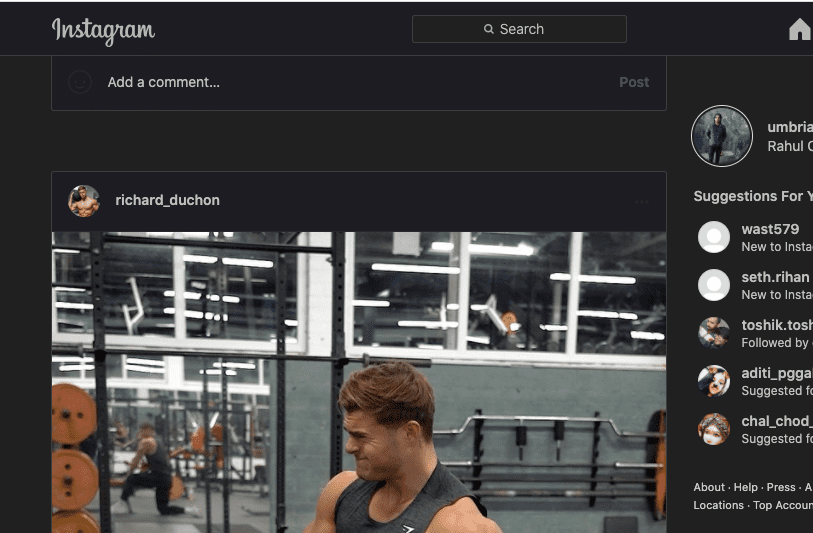
Instagram Dark Mode For Android 10 & Later
Method 1
- Tap on the profile icon from the bottom right corner
- Tap on the Menu icon (Three Parallel Line) top right corner
- Tap Settings from the bottom
- Tap Theme
- Choose Dark
Method 2
On the last step, Choose System Default over Dark.
Now you can control Instagram Dark Mode settings from your smartphone’s dark mode settings.
Android Dark Mode Settings
- Go to settings
- Tap display
- Choose Dark
Instagram Dark Mode For IOS 13 & Later
There is no in-app option for the Dark Mode for the IOS, so don’t waste your time looking for the dark theme option on the Instagram app for the IOS.
Instagram Dark Mode for the IOS works according to your iPhone dark mode settings.
- Go to your phone settings
- Choose Display & Brightness
- Choose Dark
Instagram Dark Mode For Android 9, IOS 12 & Previous Versions
Instagram officially just released dark mode for the IOS 13, Android 10, and later versions. But instead of the app, if you use the Instagram website from your mobile web browser, then you can use a dark mode browser add-on to use a dark theme for Instagram Website.
Yandex is the only mobile web browser that supports browser add-ons.
Install Yandex Browser
- Go to Play Store
- Search for the Yandex Browser
- Install it
Use A Dark Mode Browser Addon
- Open Yandex
- Search for Night Eye
- Add-on to your browser
- You are done
Instagram Dark Mode For Desktop
There is no option for the Dark Mode for their website too, so you have to use a Dark Mode browser add-on.
- Open your browser
- Search for the Night Eye Browser Addon
- Add to your browser
- You are done
FAQS | Frequently Asked Questions
Yes, Instagram has dark mode, but only for the Android 10, IOS 13, and Later versions.
Go to the Instagram -> theme -> light. Or if you choose System Default under the theme settings of Instagram, then just turn off your Smartphone Dark Mode settings.
Go to your phone settings -> Display & Brightness -> Choose Light.
You may be using a dark mode browser add-on, so your Instagram will be showing in the Dark Theme. Go to your extension manager and turn of the Dark Mode browser add-on.
Like This Post? Checkout More
