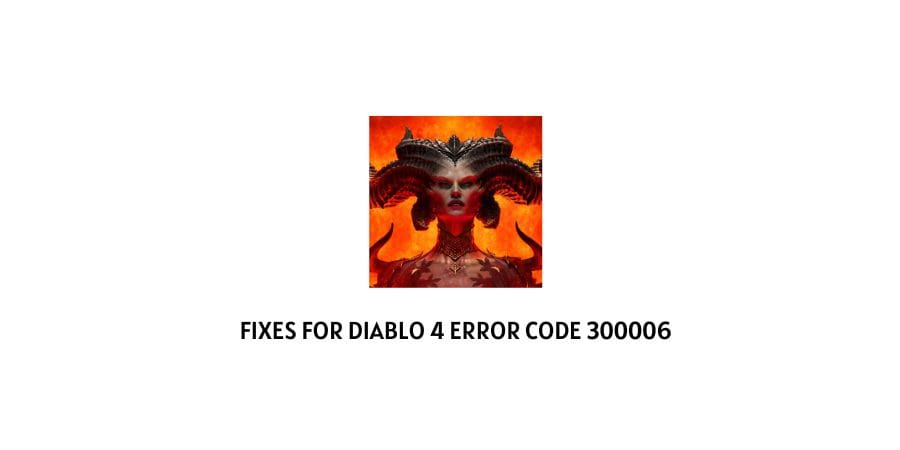
If you are seeing the following Diablo 4 Error Code 397000 while playing the Diablo 4 game on your systems. Then, chances are that you are seeing it as a result of an incompatibility problem going on between a recent game update and the current version of the game you are using.
To deal with this, we can take the help of the following solutions as have been described in the following article below and try to solve the error on our own.
Fixes For Diablo 4 Error Code 397000
Fix 1: Check server status
Whenever you come across such an error, the very first and foremost thing to do should be to check the status of your game servers.
This is because, if the issue is at the server side and that is what is causing the following error to occur. Then, there is actually nothing much you can do, but rather just wait it out till the problem gets resolved at the server end itself.
However, if the game servers are up and running fine. Then, you can be sure that the problem might lie on your end and with the help of the rest of the solutions as mentioned below, you can try to fix the following error.
You can check the status of your game servers in two ways; i.e. either by going to Blizzard’s official forums or by heading to Diablo 4’s social media page and check if other users are facing the same problem as you.
Fix 2: Check System Requirement
Although this should not be the case for you if you have already played the game once or more on your system earlier and are facing the issue just recently. Still, it is a good idea to check whether you meet the minimum system requirements for the game to play smoothly and then make the required changes to be able to run the game more smoothly without having to face such issues due to not meeting the system requirements for the game.
| Operating System | 64-bit Windows 10 |
| Processor | Intel Core i5-2500K or AMD FX-8100 |
| Memory | 8 GB RAM |
| Graphics | NVIDIA GeForce GTX 660 or AMD Radeon R9 280 |
| DirectX | Version 12 |
| Storage | SSD with 45 GB available space |
| Internet | Broadband Connection |
Fix 3: Update Graphic Drivers
There may be times when an outdated graphics driver might also be the cause for the following error to occur.
In such cases, it would be best to update your respective graphics drivers and see if doing so helps fix the issue.
To update your graphics drivers, you can follow the steps as shown below:
For NVIDIA Graphics Card
- Open GeForce Experience and click on the Check for Updates option to the top right hand corner of the dashboard.
- You can also click on the Drivers tab option on the top left corner and select the Download button to download the latest version.
- Once the download is done, click on the Express Indiallation option and your drivers should be installed successfully.
- Check to see if the error still persists after that.
For AMD Graphics Card
- Launch the AMD Software: Adrenalin Edition on your system consisting of AMD graphic cards.
- Then, on the next page, click on the Install option and your installation shall take place on its own.
- Once installed, restart your system and launch the game to see if the error still persists.
You can also install the latest version of your drivers by going to the official AMD Support Page and download the Auto-Detect tool for Radeon. The auto-detect software will then allow you to automatically look for any updates and install them accordingly.
Fix 4: Update the game
If you are seeing the error due to an outdated game version. Then, updating the game to the most recent version would be the most effective way to solve the following error.
To do so, you can follow the steps as shown below:
- Launch the Battle.net launcher app and click on the blue gear icon next to the Play button.
- This should display a list of options from which you will need to click and select the Check for Update option.
- Depending on whether any new downloads are available or not, download and install all such recent updates.
- After downloading, restart your system and launch the game to check whether the error has been resolved or not.
Here, it is important to note that if you are having trouble downloading the updates. Then, you can try changing the game language from your current one to a different one for the download to resume. Once the file has been downloaded, you can change back the language to your desired one.
Fix 5: Run the game as Admin
You can also try running the game as an Admin for the game to prevent any crashes which might occur due to minor glitches or bugs within the game.
It should be kept in mind that this is just a temporary fix and should be just used temporarily till you are unable to fix the error by following the rest of the solutions in the list.
To do so, simply right-click on the Diablo.exe game and select the Run as Administrator option to launch the game as admin.
Fix 6: Change Graphic Configuration
Changing the graphic configuration could also help solve the error, if it is an error caused due to an incompatible graphic settings or configuration.
If you are playing the game on an NVIDIA graphics card. Then, you can change graphic configuration as follows:
- Launch the Nvidia Control Panel app and search for the 3D Settings option.
- Then, select the PhysX Configuration settings option and change the settings from Auto to GPU.
- Save the settings and after restarting your PC, launch the app to see if doing that helped solve the issue.
Fix 7: Delete Game Cache files
If your cache files come in conflict with the game. Then too, such an error might show up preventing the game from running properly.
Hence here, deleting such cache files should help you free up space and take care of the following error as well.
To delete such cache game files, you can follow the steps as shown below:
- Go to your Windows search bar and search for the Run app.
- Next, launch the Run app and type in %programdata% in the text box. Then click on the OK button.
- On the next page, you will need to locate the folders, Battle.net and Blizzard Entertainment and delete them.
- Lastly, launch the Battle.net app as well as the Diablo 4 game and check if the error still shows up.
Fix 8: Scan and Repair Game files
Sometimes, corrupted game files can also prevent the game from running properly, leading to such an error to occur.
In such cases, scanning for such game files and repairing them should be enough to solve the following issue.
- Firstly, launch the Battle.net launcher app and click on the blue gear icon next to the play button for Diablo 4.
- Then, from the list of options, click on the Scan and Repair option and wait for a few moments for the launcher app to scan for any damaged or corrupted game files and repair them.
- Once the files have been repaired, restart your system and launch the game to see if the error has been resolved.
Fix 9: Uninstall and reinstall the game
You can also try completely uninstalling the game and reinstalling it back to try and solve the following error.
Here, simply uninstall the game as well as get rid of any game files. Then, reinstall the game back onto your PC and launch the game to check if the error still occurs.
Fix 10: Contact Customer Support
As a last resort, if none of the solutions have been described work for you. Then, it would be best to directly contact Blizzard’s official help desk and ask for their assistance to help solve the following issue.
Like This Post? Checkout More
