If you are struggling with your contact on Verizon cloud, then in this post, I am going to tell you how to edit, add, Sync, Delete, Import, & Export contacts on Verizon cloud.
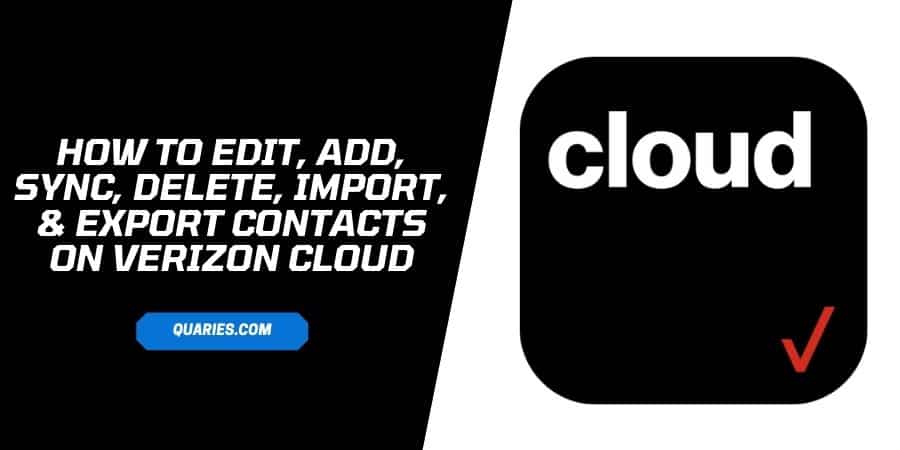
How to edit contacts on Verizon cloud?
- Sign in to My Verizon from your web browser from a laptop/computer
- Go to Account from top
- Go to Apps & add-ons
- Go to Verizon Cloud.
- Go to Manage add-on from the ‘Verizon Cloud’ page.
- Tap Access Verizon Cloud.
- Tap Verizon Cloud web portal
- Tap Contacts.
- Tap Edit Contact.
- Make the changes to the contact (e.g., First name, Last name, Phone, etc.).
- Tap Save Contact.
- You are done.
How to Add Contacts on Verizon cloud?
- Sign in to My Verizon from your web browser from a laptop/computer
- Go to Account from top
- Go to Apps & add-ons
- Go to Verizon Cloud.
- Go to Manage add-on from the ‘Verizon Cloud’ page.
- Tap Access Verizon Cloud.
- Tap Verizon Cloud web portal
- Tap Contacts.
- Tap Add Contact.
- Fill the appropriate contact details, such as, First Name, Last Name, etc.
- Tap Save Contact
- If in case you want to add a picture, tap edit contacts, and add the picture
How to Sync Contacts on Verizon cloud?
- Sign in to My Verizon from your web browser from a laptop/computer
- Go to Account from top
- Go to Apps & add-ons
- Go to Verizon Cloud.
- Go to Manage add-on from the ‘Verizon Cloud’ page.
- Tap Access Verizon Cloud.
- Tap Verizon Cloud web portal
- Tap Contacts
- Tap the Sync icon (Round Arrow)
- Click done
How to Delete contacts on Verizon cloud?
- Sign in to My Verizon from your web browser from a laptop/computer
- Go to Account from top
- Go to Apps & add-ons
- Go to Verizon Cloud.
- Go to Manage add-on from the ‘Verizon Cloud’ page.
- Tap Access Verizon Cloud.
- Tap Verizon Cloud web portal
- Tap Contacts.
- Choose the contact which you want to delete by tapping the checkboxes next to the contact.
- Tap the Delete icon.
- Tap Delete again to confirm.
- Tap OK.
How to Import Contacts on Verizon cloud?
- Sign in to My Verizon from your web browser from a laptop/computer
- Go to Account from top
- Go to Apps & add-ons
- Go to Verizon Cloud.
- Go to Manage add-on from the ‘Verizon Cloud’ page.
- Tap Access Verizon Cloud.
- Tap Verizon Cloud web portal
- Tap Contacts.
- Tap the Import icon (Arrow Upside) just next to the search icon
- Tap Choose file.
- Choose the contact file which you want to import
- Tap Open.
- Tap Import to confirm.
- Tap OK.
How to Export Contacts on Verizon cloud?
- Sign in to My Verizon from your web browser from a laptop/computer
- Go to Account from top.
- Go to Apps & add-ons.
- Go to Verizon Cloud.
- Go to Manage add-on from the ‘Verizon Cloud’ page.
- Tap Access Verizon Cloud.
- Tap Verizon Cloud web portal
- Tap Contacts.
- Choose the contacts which you want to export, or simply tap the Select All checkbox from the top.
- Tap the Export icon (arrow downside)
- Choose the file from Outlook CSV, CSV, or vCard
- Choose a name for the export file.
- Tap Export.
- Tap Save as, if you want to choose the storage location and tap save. Or you can also simply tap save, but this will automatically save the file to a predetermined location.
FAQS | Frequently Asked Questions
1. How To Access/Login My Verizon?
You can log in to My Verizon from here.
Like This Post? Checkout More
