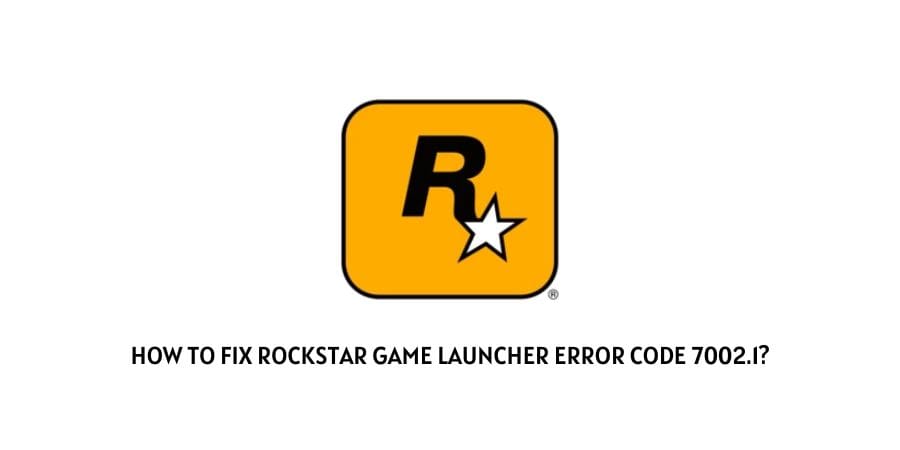
If you are seeing the following error code 7002.1 while trying to launch the Rockstar game launcher on your particular systems. Then chances are that the error is being caused as a result of an outdated game or faulty system drivers. However, good news for you is that in the following article, “Rockstar game launcher error code 7002.1”, we have tried covering up all the possible solutions out there with the help of which you should be able to solve the particular error pretty much by yourself and in no time.
Thus, without any further ado. Let us head straight away to all the troubleshooting methods out there with whose help you should be able to fix the Rockstar game launcher error code 7002.1.
Fixes For Rockstar game launcher error 7002.1
Fix 1: Restart the game
Restarting the game may be one of the easiest and most simplest of ways out there with the help of which you might be able to solve the following issue. This of course, if the error has been caused by a temporary glitch or bug, and not something serious, for which you might otherwise have to continue with the rest of the methods as shown below.
Fix 2: Verify game files
Another very easy yet effective method with the help of which you should be able to solve the particular error, would be to verify the game files which may be giving rise to the issue.
In case, the issue is being caused as a result of some or the other kind of corrupted game files within the system. Then, having your game files verified and fixed is a sure shot way to solve the problem and prevent the error message from appearing.
And hence, to verify your game files, you can refer to the steps as shown below:
- Launch and open the Rockstar game launcher app and head to the Settings option.
- Then, under the settings option, go to your installed games section and click on the game causing the error to occur.
- On the next page, to the right hand pane, besides the Verify game file integrity option, click on the Verify Integrity button.
- Give it some time, for your particular game files to get verified and fixed if needed.
- Once done, try launching the game again and see if verifying the game files has done the trick for you.
Fix 3: Launch game launcher as administrator
Many users have also claimed that launching the game as an administrator had as well done the trick for them in dealing with the following error message on their respective systems.
Hence, it would be a good idea for you too to try and launch the Rockstar game launcher on your respective systems as administrator to see and check if doing so helps fix the issue.
Here, all you need to do is right-click on your Rockstar game launcher app and select the run as administrator option from the drop down menu list.
Fix 4: Disable Antivirus or Firewall
There may be times when your antivirus app or firewall service may also be the one responsible for causing such an error to occur.
And if that is what is happening in your case. Then, having such Antivirus or Firewall service disabled on your system might help you to solve the issue temporarily.
This method should only be tried just to test whether the error is indeed being caused by your Antivirus or Firewall service, and should not be left that way permanently.
Hence, once you are done playing your game. It is best that you turn your antivirus or firewall service back on to avoid compromising your systems safety and security.
Fix 5: Update Drivers
You can also try updating your drivers or operating system as a whole to try and solve the following error. There may be times, when an outdated driver or an OS may be one that may be solely responsible for causing the 7002.1 error to occur on Rockstar game launcher.
Hence, in such cases, try updating drivers or your Operating Systems and see if doing so helps fix the issue on your systems.
Like This Post? Checkout More
