Steam is a cloud-based Video games library where you can buy/download games to your steam account and enjoy it with your friends and alone. And it is reported by the users that they are facing an error recently which is shown as Strem Error Code 105, along with this the complete error reads “Unable to connect to the server. The server may be offline or you may not be connected to the internet”. This error is shown to some users even when the internet connection is working perfectly, if you are also facing the same Error Code 105 in your steam account then you are at the right place. In this article, we have explained all the solutions through which you can Fix Steam Error Code 105 forever.
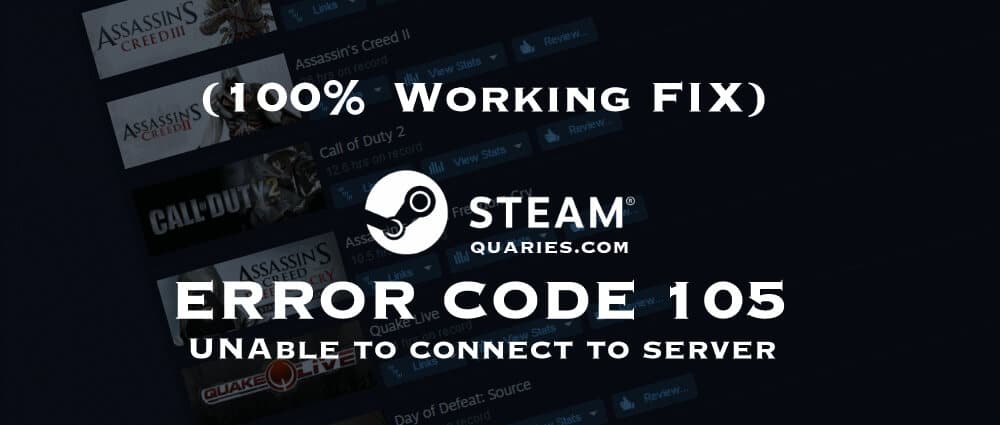
Why Do I get Steam Error code: 105?
If you are wondering why you got this error, then you should know that this error is shown by steam when it is not able to connect to its cloud server, this error is similar to the previously solved Roblox error code 267. This can happen due to multiple reasons we have listed the most possible reasons to get Steam Error code 105 below.
- Poor Network Connection: If you are connected to a slow internet connection which is not stable, then you might get this error as steam is not able to complete the connection request on time.
- Router issue: If you are using a Wifi connection, the problem with its settings or some temporary issue with your ISP might cause this error in steam.
- Steam browser cache: Sometimes when the cache of your steam browser is not cleared regularly it can cause the Error code 105.
- DNS Settings: DNS settings can sometimes block the Steam’s connection request to the server and cause this error.
- Adblocker: Some Adblockers can create a connection issue with the steam server, so before trying to fix the Error 105 make sure you disable adblockers from your computer.
Now you know why this error is caused to you, it’s time to fix the issue and enjoy amazing games on Steam.
How to Fix Steam Error Code 105
Follow each of the solutions given below one by one and till the Steam Error 105 is fixed for you, don’t forget to share which of the solutions worked for you in the comments section at the end of this article.
Solution 1- Check your Router Connections
The first step towards fixing steam error code 105 is to make sure that there is no problem with your Wifi router, follow the steps given below to give a good refresh to your router.
Step 1: Disconnect all the devices connected to your Wifi Router.
Step 2: Switch of your Wifi router by unplugging the connection from the switchboard.
Step 3: Remove all the cables from your Wifi Router.
Step 4: Clean all the ports and cables with a blower or just simply by blowing air with your mouth.
Step 5: Connect back all the cables and switch on your Wifi router.
After following the above steps, restart your PC and try logging into your Steam account again and check if the error is solved, if not follow the other solutions given below.
Solution 2- Refresh your DNS
Your DNS configuration might be the reason for Steam error code 105, this can be easily solved by refreshing your DNS connection, follow the steps given below to Flush your DNS properly.
Step 1: Open Run Command window by pressing “Windows Key + R” at the same time in your windows PC.
Step 2: Open Command Prompt window by typing “cmd” into the Run Command window and press Enter.
Step 3: Once the Command Prompt window is opened type “ipconfig /flushdns” exactly and press enter.
Step 4: Wait for the DNS flush to complete, once done close the command prompt and restart your PC.
This method solves the problem for more than 50% of the users who were getting the Steam Error Code 105, hope it solved for you too. If the error is still not solved for you then don’t loose hope, just follow the 3rd solution given below.
Solution 3- Clean Steam Browser cache
Sometimes the cache and browsing data saved by the inbuilt browser of steam can cause the issue of error code 105, follow the steps given below to clear all the browsing data saved by steam.
Step 1: Open the Steam client software on your PC.
Step 2: Click on the Steam button at the top left corner of the steam window.
Step 3: Click on the “Settings” option from the drop-down menu.
Step 4: In settings, go to the “Web Browser” tab in the options given on the left side of the screen.
Step 5: In Web browser settings, you will find 2 buttons “Delete web browser cache” and “Delete web browser cookies”, Click on both the button one-by-one to clear all the data stored by the web browser.
Step 6: Close the steam window and restart your PC.
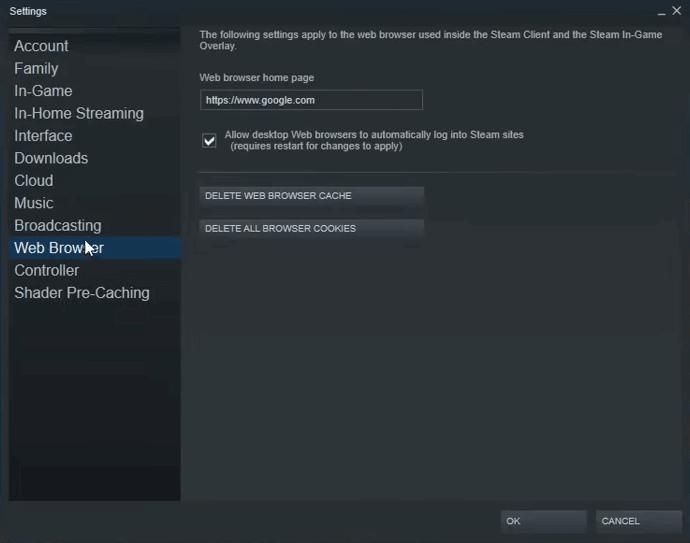
After restarting your PC, check if steam is working perfectly now. We hope that you have by now solved the Steam Error code 105 by following the solutions given by us. If you are facing any other error you are searching solution for, don’t hesitate to write to us through the comments section provided below.
Conclusion
We are sure that you solved the Error Code 105 by following the steps exactly, don’t forget to share it with your friends who love gaming on steam to save their time when they are into the same trouble. Keep visiting Quaries regularly to get the solutions to common windows errors easily.
