If you are getting the error message “Failed to communicate with the server. Returning to the main menu” while trying to play Tekken 8 then here in this article are going to share the details of this problem.
As per our research, the error usually prevents users from playing the game in multiplayer mode, and chances are that you are seeing this error as a result of a network error preventing you from being able to connect to the game servers.
As of now while we are writing on this error there are no official workarounds from the developers, but we have gone through quite a few forums and discussion threads online, and have found the below solutions to be the most useful and widely popular ones.
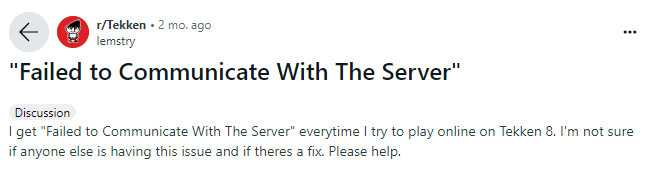
Fixes For Tekken 8: “Failed to communicate with the server. Returning to the main menu” error
Fix 1: Check server status
Sometimes, the issue might not even be at your end, i.e. the client’s or user’s end. But, rather at the server side.
If it is a server issue. The error will be widespread and will happen to multiple users at the same time.
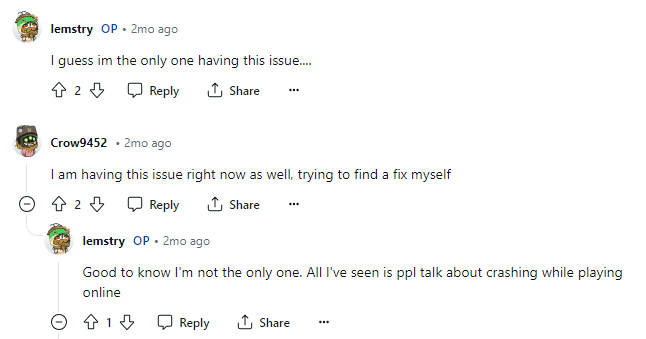
Obviously, in cases like this. There is nothing much a user can do, then to just wait it out till the problem gets resolved at the server end itself.
However, just to be sure and certain that the issue is indeed happening at the server end. You can have a look at the server status for the game on third-party websites such as downdetector and outagereport.
Fix 2: Change DNS address
If you are playing Tekken on a PC setup. Then, you can try changing your DNS address from your default address to 8.8.8.8 and 8.8.4.4 to try and fix the following error.
This particular solution has been seen to have helped and worked for almost all users out there who had been facing the following error.
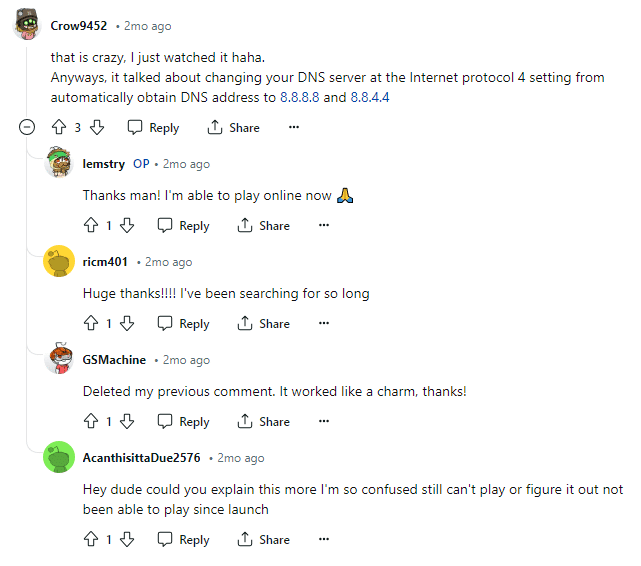
Hence, if you still haven’t tried changing your DNS address. Then, you can give this solution a try and see if it helps.
To change the DNS address on your PC, you can follow the steps as shown below:
- Head to your Windows search bar and type in network connections.
- Then, from the search results, click on the view network connections.
- This will open the network connection page consisting of ethernet and wi-fi connection.
- Here, depending upon the type of connection you are connected to, double-click on it.
- On the next prompted box, select the properties option and double-click on the Internet Protocol version 4 (TCP/IPv4) option.
- Another pop-up box will appear, where you will need to first toggle on the use the following DNS server addresses option and feed in the following address 8.8.8.8 and 8.8.4.4 against the preferred DNS server and alternate DNS server address respectively.
- Lastly, click on the OK button to save the changes and check whether the error still exists.
Fix 3: Delete The Launcher And pak File
A few users have also mentioned that removing the Tekken launcher as well as a file named pak 1.26 Gb Tekken data bin from the game folder seemed to have helped fix the following error.
Moreover, along with deleting the Tekken game launcher as well as the pak file, you will also need to verify the game again on the Steam platform is using the game via Steam.
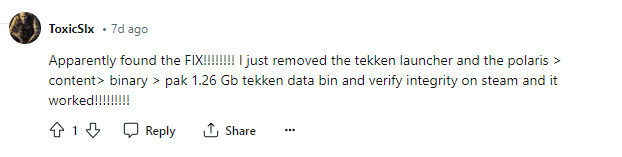
Hence, try removing the launcher as well as the pak file from polaris/content/binary/pak 1.26 Gb tekken data bin folder, and verify the game on the Steam platform to try and fix the following issue.
Related Error Codes
