If you are seeing the error code dolphin-004 in Ubisoft connect on your screens, then, chances are you are seeing it as a result of a connectivity issue or an authentication issue between the client and server side.
The particular error is said to commonly occur when a user tries to login into a game with their Ubisoft account, hence, we can say that the error is more or less a login error caused due to connectivity or server issues. The error hence appears whenever a user tries to login with the ubisoft account, preventing the user from being able to play their respective games.

Fixes For Ubisoft connect error dolphin-004
We have gone through Ubisoft official support page as well as various forums and threads online, and have found a few solutions which might help solve the error.
Fix 1: Enable two-factor authentication
A few users have reported that enabling the two-factor authentication on their Ubisoft account seemed to have solved the problem. Hence, if you haven’t yet enabled the two-factor authentication option for your respective Ubisoft account and are seeing the following dolphin-004 error, then, you might want to enable it and check if doing so helps with the particular error.
To enable the two-factor authentication on Ubisoft account, you can follow the steps as shown below:
- Firstly, sign in into your Ubisoft account to access the Account management dashboard page..
- Then, from the Account management dashboard page, select and click on the Security option to head to the Security page.
- Next, on the Security page, select the Activate option under the 2-Step verification section.
- Also, select the Email option and then choose or add the Email address to which you want to send the verification code to.
- Once done, it should send a security code to the Email ID you had chosen.
- Check the code from your Email Inbox and enter the security code which is asked to complete the verification process.
- After all that is done, click on the Submit button to complete the process.
This way you should be able to add the 2 step verification option for your Ubisoft account, after which you will need to log out of the Ubisoft connect app and then re-login into the same app to update the same for the app as well. Once all that is done, try logging in into the game with the Ubisoft account and check if the error still persists.

Fix 2: Clear console cache
If you are trying to login into your game on a console, then, having its cache cleared might prove to be helpful in solving the following issue.
There may be times when saved cache data on your system might be conflicting with the login data, causing such an error to occur. In such instances, clearing up the cache for the respective console might help solve the error as well.
Now, depending upon what type of console you are on, you can search for the steps to clear up the cache on the net. The following guide pretty much covers the steps to clearing up cache for all major consoles out there. Hence, you can refer to the mentioned guide and try clearing up your console cache on your own.
Fix 3: Check whether accounts linked properly
A few users have reported that the reason why they were seeing the following error was due to their Ubisoft account not linked to their Steam or other such platform accounts, so you can also try the same for you.
To check whether your Ubisoft account is properly linked or not to such accounts, you can follow the steps as shown below:
- Login into your Ubisoft account, as you had done earlier.
- Then, head to the Settings option and click on the Account Linking tab.
- Check mark the Remind me of account linking next time I launch a Steam game.
- Save your changes and on the next launch check to see if your Ubisoft account is linked properly.
- Here, you can also unlink and link back the accounts and check if doing so helps with the following error.
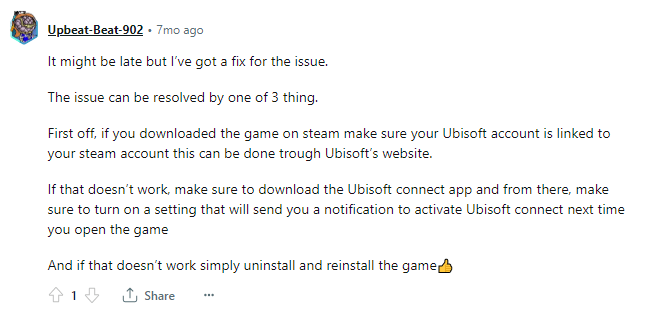
Fix 4: Uninstall and reinstall the game
If the issue is arising due to a bug or glitch within the game itself, then uninstalling such a game from your system and reinstalling it back on your system might also help in solving the following error. So simply, uninstall the game from your system, and then reinstall it back onto your device and launch the game to check if the error still persists.
FAQs | Frequently Asked Questions
The following error says, “Ubisoft services are temporarily unavailable. Please try again later. (Error dolphin-004)”
This error mainly occurs when a user tries to login in with their Ubisoft account.
The error prevents users from launching the game when users try to login into the game with their Ubisoft account.
Users can try fixing the following Ubisoft connect error dolphin-004 message by Enabling the 2-step authentication option, clearing console cache, checking whether accounts are linked and uninstalling & reinstalling the game on the system.
Related Error Codes
