- Platform: Webex
- Error Code: 104
- Occurs: The error occurs when the Webex certificate is not recognized or is doubted to be from an untrusted publisher
- Effect of the error: It prevents users from joining a meeting using Webex
If you are using Webex to host a meeting, but are unable to do so as a result of the following Webex Error Code 104. Then, chances are that you are seeing the error as a result of the Webex certificate being unrecognized or a problem with the downloaded app itself.
Fixes For Webex Error Code 104
There are a number of articles online claiming the following solutions to work in solving the following Webex Error Code 104:
- Clearing Browser cache
- Running a full PC scan for viruses and malware
- Uninstalling unwanted extensions from your browser
- Run a Windows Cleanup
And, although the above troubleshooting solutions might work for some. It has been seen that they certainly have not worked for a majority of users out there facing the particular issue.
Fix 1: Uninstall and reinstall the Webex Software
A few users online have suggested that such an error may occur if there is an issue with the Webex Software. There may be times when an outdated app may not have the required security certificates or some files within the installed files might get corrupted, due to which such an error may show up.
In such cases, uninstalling the app completely. And then, reinstalling it back fresh helps take care of any such reasons and might also help solve the error as a result.
Fix 2: Enable TLS protocol
A common fix which has been advised by many users online to help solve the following 104 errors on Webex would be to enable the TLS and SSL protocol on your browser settings.
The steps of course may vary depending on which browser you may be using to join a Webex meeting. Hence, it would be best to search up for the steps to enable the TLS and SSL protocols for your respective browsers on your own and avoid any confusions. Once you enable the protocols, try joining the meet and see if the error has been resolved.
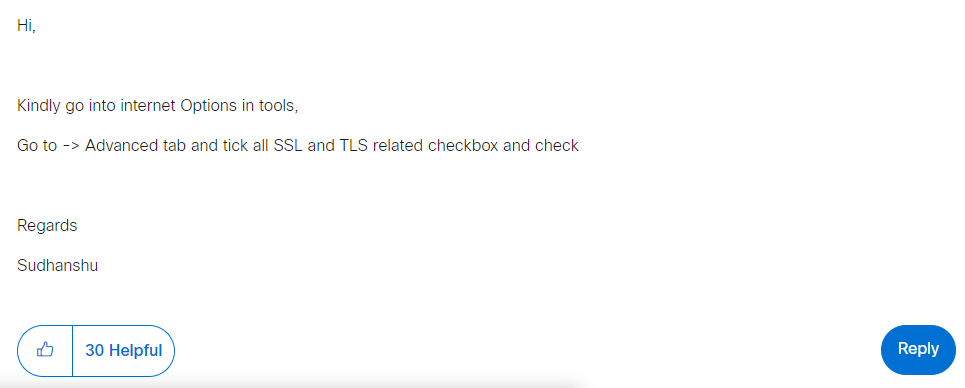
Fix 3: Add WebEx to Exception for Trusted Sites
If you are using an Internet Explorer browser or even some other browser. You can try removing the WebEx certificate from the Untrusted publisher list of your browser.
Below, we have mentioned the steps to do so for the Internet Explorer browser. However, in case you are using some other browser, you may want to search up the steps to do the same online and see if doing this helps fix the issue.
To do so, you can follow the steps as shown below:
- Open your IE browser and head to the Tools option.
- Then, under Tools, go to Internet Options and select the Content tab.
- Next, click on the Certificates button and select the tab for Untrusted Publisher.
- From the list of certificates, select the Cisco WebEx LLC certificate if available, and then click on the Remove button.
- Once the certificate has been removed from the list, restart your PC and see if the error still persists while trying to join a meeting on the WebEx app.
Related Error Codes
