Are you seeing this “com.samsung.android.honeyboard” processing on your phone? But don’t know what is it? And what does it do? If this is the case then in this post, I am going to tell you all about the “com.samsung.android.honeyboard”.
Honey Board is the newest version of the Samsung Keyword which comes pre-installed in most Samsung Phones. And “com.samsung.android.honeyboard” is the package name for the Honey Board. It collects whatever data you type into your keyword and then it sends the collected data to the processor to execute.
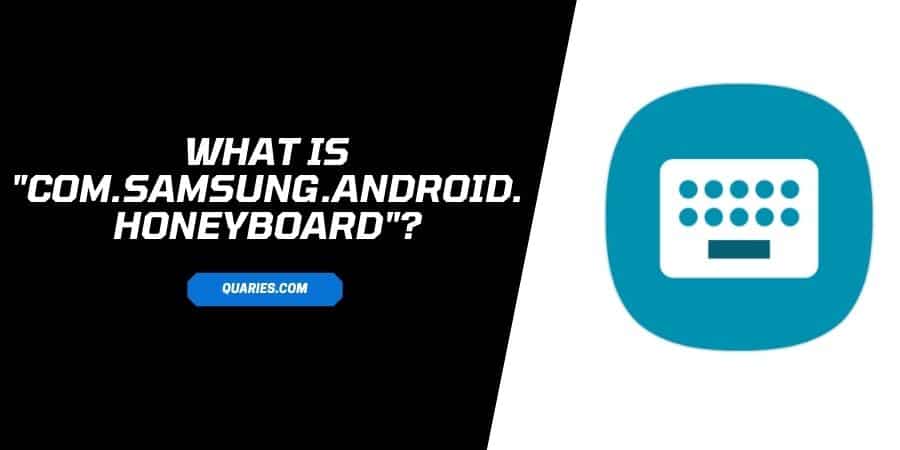
What Is The Honey Board?
Honey board is the newest version of the Samsung Keyword and it comes pre-installed on the Samsung phone which runs on One UI 2.1 or later.
What is “com.samsung.android.honeyboard”?
“Com.samsung.android.honeyboard” is the package name of the Honey Board keyword. If you try to look, what your phone is processing, then you will notice this “com.samsung.android.honeyboard”, which is the package name for the Honey Board keyword. It collects whatever data you type into your keyword and then it sends the collected data to the processor to execute.
What If You Are Getting Error “com.samsung.android.honeyboard Stopped Working”?
If you are getting this error then it means the Honey Board is unable to process for some reason and stopped working.
To solve “com.samsung.android.honeyboard Stopped Working” try the following troubleshoot,
Method 1: Force Stop Honey Board
- Go to your phone settings.
- Go to “App” or “All Apps”.
- Look for the Honey Board app.
- Choose Force Stop.
Method 2: Clear Cache For Honey Board
If even after the Force Stop, you are still getting the same error then try cleaning the Honey Board cache.
- Go to your phone settings.
- Go to “App” or “All Apps”.
- Look for the Honey Board app, and select it.
- Choose Storage.
- Choose “Clear Cache”.
- Choose “Clear Data”.
Method 3: Restart Your Device
Force stopping and clearing the cache should fix the issue but if not, then try restarting your phone.
- Long press the power button till you see some options on the screen.
- Choose Restart.
- You are done, just wait till your phone successfully restarts.
For more Smart Devices guide visit here.
Like This Post? Checkout More
