As per our research, the error code 4503 occurs with Zoom when users try to use the Outlook plugin addon for Zoom. The error mainly occurs when users try to reschedule meetings through Outlook.
If you are currently having this error then below you can find all the details for the error, along with the steps which you should take when you receive this error.
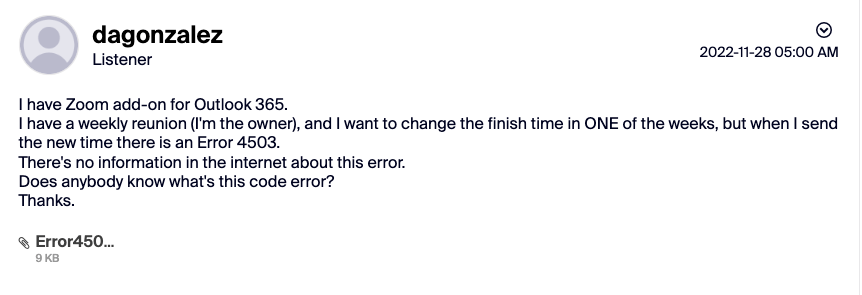
How To Fix Zoom Error Code 4503?
Zoom Error Code 4503 is a known error and has been already addressed by Zoom. As per Zoom, this comes from their end, and they have already fixed this issue. But if you still have the error then you need to simply check if you are using the latest version of Zoom or not. In case you are not using the latest version of the Zoom then you need to update the Zoom, and then need to restart the device.
If you don’t know how to check which version you are using, and if you need to update the Zoom or not. Then you can follow the below-given steps to make sure you are using the latest version of Zoom.
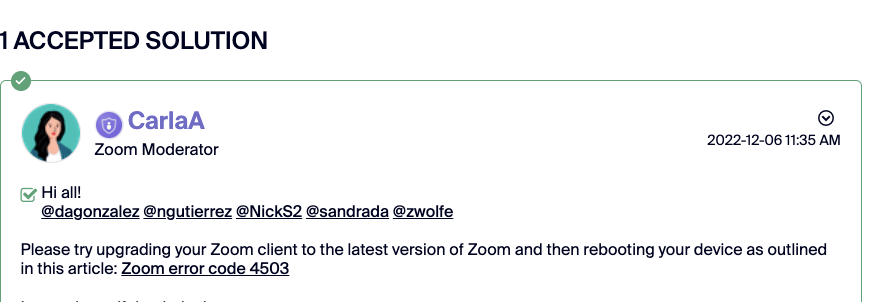
Steps 1: Upgrade the Zoom desktop client for Windows, macOS, or Linux
- Launch the Zoom desktop client.
- Then Sign in to your account.
- Then tap on your profile picture.
- Then tap on Check for Updates.
- If there is a newer version that needed to be installed then Zoom will download and install it.
Please Note: In case the Zoom desktop client has been installed with the MSI installer by you or your IT team, then AutoUpdate is disabled by default and even the Check for Updates button also has been removed. So you need to contact your IT team or Zoom account admin for help with updating. If you need more help or want to learn more about the Zoom update then you can refer to this article.
Step 2: Restart The Device
Once Zoom is updated to the latest version then you need to restart your device by simply powering the device off and then powering on the device.
To restart your device follow the below given steps.
- Quit the Zoom.
- Then close all the other programs from your device.
- Then power off the device.
- Then wait for around 30 to 40 seconds.
- Then power on the device and launch Zoom to check if the error still appears.
What If The Error Still Appears?
If the error still appears on your screen then make sure your Internet connection is working.
If your internet has no issues then try Uninstalling the Zoom and then reinstall it. At last, if nothing is working then contact Zoom support and report the issues.
Like This Post? Checkout More
- How To Fix Zoom Error Code 100068000?
- How To Fix Zoom Error 100035000?
- How To Fix Zoom Error Code 13215?
- How To Fix Zoom Error Code 100000403?
For more error codes related articles visit here.
