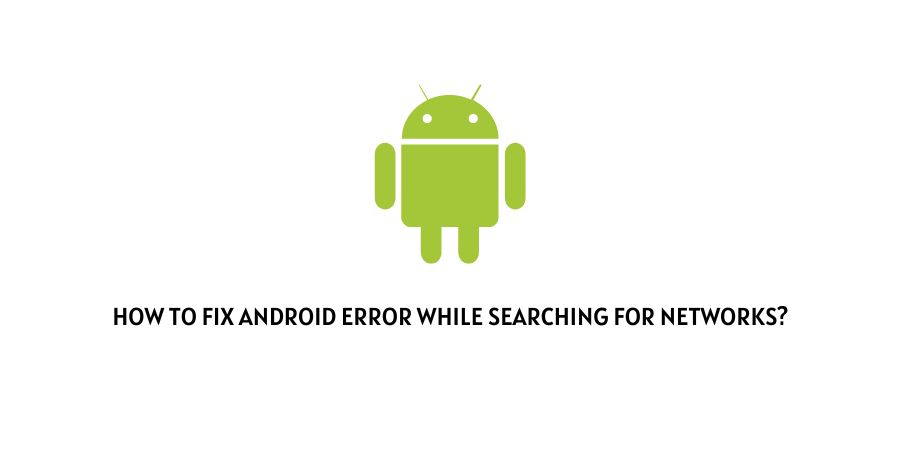
Since, you are already here reading the following article on, “How to fix Android error while searching for networks?”. Chances are that your phone must have gone through a glitch or change stopping your phone from being able to connect to your desired SIM network or wi-fi network properly.
Good news for you, is that the following article should hold all the answers that you might have been looking for, in order to solve the error at the earliest and go back to using your mobile devices as you used to before this annoying error started to show up on your mobile screens.
So, without any further delay. Let us get down to business and look out for the causes behind the Android error while searching network messages as well as ways to solve the error while searching for networks on your respective Android devices.
What causes the error while searching for networks on Android?
Before we start solving the error, it would be a good idea to first have a look at the cause to understand better, how to deal with the problem more efficiently and effectively.
So, when talking about the Android error while searching for networks. It mainly occurs when your phone is not able to connect to a network properly as it should.
This may be due to firmware problems, or problems with your SIM carrier, or some software issue with your particular phone itself.
Ways to fix the Android error while searching for networks
Below, I have listed some of the most common troubleshooting fixes out there, with whose help you should be able to solve the issue on your own and solve the ‘error while searching for network’ message, pretty much by yourself.
Fix 1: Restart or Reboot your Android device
The very first and foremost step you can start with is by restarting or rebooting your Android devices.
Restarting your mobile device is pretty straight forward and all you need to do is hold and press on the power button and tap on the restart option.
Fix 2: Reset Network Settings
Resetting your network settings has also been said to have done the trick for many users out there.
Hence, in order to reset your network settings. You can follow the following steps as shown below:
- Go to your phone’s Settings option menu.
- Next, head down and click on the System option.
- Then, tap on the reset options and click on the Reset Wi-Fi, mobile and Bluetooth option.
- Select the sim network you want to reset and then click on the reset settings.
- Fill in your pin and then click on the confirm button to reset your network settings.
- Once the network has been successfully resetted, restart your device and see if the error has been resolved.
Fix 3: Factory Reset the Device
Another very common method to solve the following issue is by completely factory resetting your Android device.
Here, in order to factory reset your respective Android devices. You can follow the steps as mentioned below:
- Firstly, go to your phone’s Settings option menu.
- Then, scroll down and click on the System option.
- Inside, the system menu, head to and click on the Reset options.
- Then, click on the factory reset option and proceed with the steps prompted.
- Once your phone has been successfully resetted, you might be asked to restart your device, after doing which you can check whether that helped solve the issue or not.
Fix 4: Remove and replug your Phone Battery
If your android model is such that it uses a detachable battery, then you can also try removing the battery all together and then wait a few minutes before plugging it back in.
Doing so, automatically reboots your android phone device and might help solve the issue as was seen to be the case for many other users out there who had faced a similar issue.
Conclusion
Hence, in this way, in order to fix Android error while searching for network issues, you can follow the steps such as restarting your Android device, resetting network settings, factory resetting and removing & re-plugging in Phone battery .
However, if you are still unable to get rid of the following error. Then, it would be a good idea to directly take your mobile phone device to their nearest service center and ask them for their assistance to fix the issue on your respective devices.
Like This Post? Checkout More
