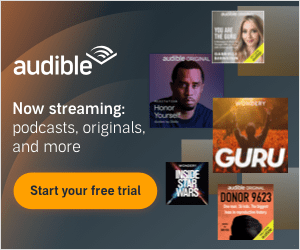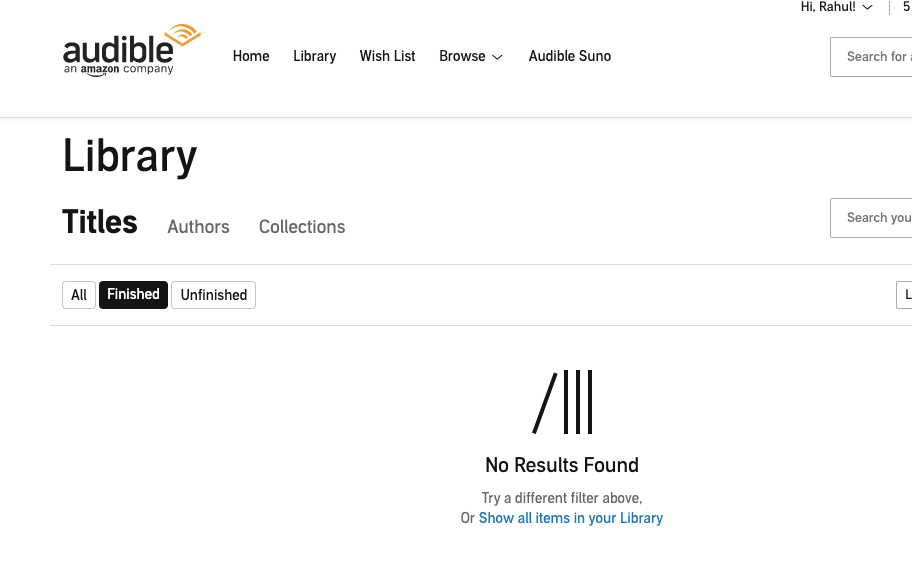
If you are unable to see any of your audible books in the Audible Library after you reinstall the app, or for any other reason. Then in this post, I am going to tell you, how you can get your Audiobook back to your Library.
Disappearing your audiobook library is nothing, just a glitch that can be easily fixed.
In this post, I am sharing all of the ways to get your disappeared Library back.
Also, many times when you purchase any title on the Audible, it takes a little longer to appear in your Library, or it’s also possible that your purchase hasn’t been confirmed yet.
So, in that case, just wait a little longer, and double-check that your order is successfully placed.
What If You Are Unable To See Your Audible Audiobook In Your Library?
Here are the possible solutions to get your Audible Library back
- Check if you are login to the right account
- Refresh Your Library
- Sign Out & Sign In
- Sorting & Filtering
- Change your marketplace
- Contact The Audible Support
Solution 1: Check if you are login to the right account
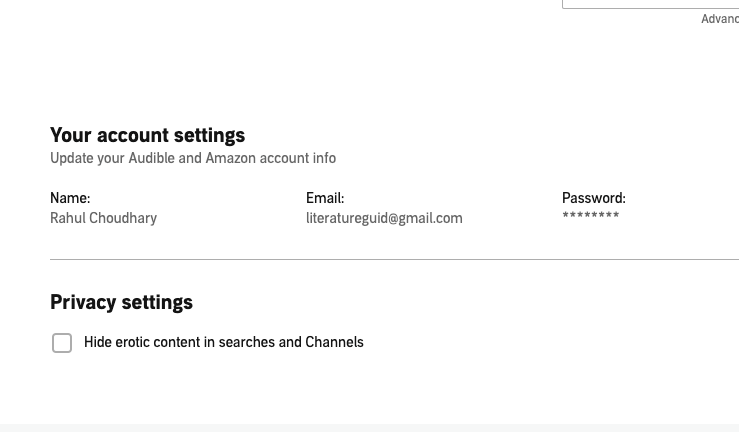
For IOS
- Tap the profile icon from the bottom right corner
- Tap settings
- Scroll down and see your email address associated with the account to confirm that you are in the right account
For Android
- Tap the three parallel icons from the top left corner
- Tap settings
- Scroll down and see your email address associated with the account to confirm that you are in the right account
For Desktop Website
- Open and log in to Audible.com.
- Tap on the profile icon from the top right corner.
- Tap account details.
- Tap update settings.
- Check and see your email address associated with the account to confirm that you are in the right account.
Solution 2: Refresh Your Library
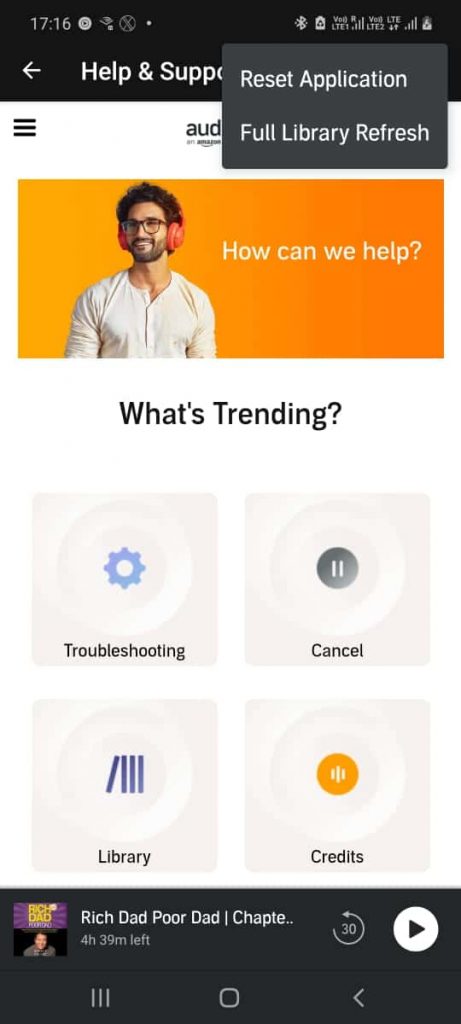
For IOS
- Open the Audible app.
- Click on the Profile icon from the bottom right corner.
- Click on the Setting
- Choose Data & Storage.
- Choose Refresh Library.
- Scroll and choose the Library
- Tap Titles followed by All Titles
For Android
- Open Audible App
- Tap the three parallel line icon from the top left corner
- Tap Help & Support
- Tap the three-dot icon from the top right corner
- Tap Full Library Refresh
Note: Now, just wait for a few moments, as refreshing the Library will take time as per your library size.
Solution 3: Sign Out & Sign In
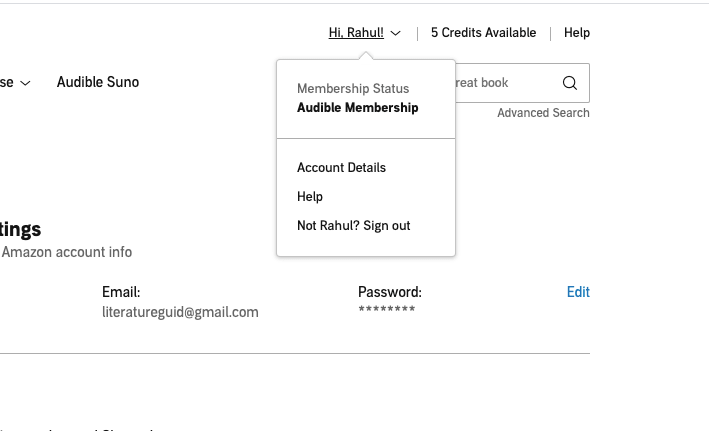
For IOS
- Open the Audible app.
- Choose the Profile icon from the bottom of the screen
- Tap the setting icon from the top right corner.
- Scroll down and click Sign Out.
After signing out, reset your phone and sign in again
- Tap Sign In
- Check the marketplace to make sure it is the same one you make purchases in.
- Enter your account details
- Tap sign in
For Android
- Tap the three parallel line icon from the top right corner
- Tap settings
- Scroll down and tap Sign out
After signing out, reset your phone and sign in again
- Open Audible app
- Tap sign in
- Check the marketplace to make sure it is the same one you make purchases in
- Enter your account details, and sign in to your account
For Desktop Sites
- Open Audible.com
- Login to your account
- Take the cursor to your profile name on the top right corner
- Tap on Sign Out
After signing out, clear your browser cookies and other site data, and then sign in again.
Solution 4: Sorting & Filtering
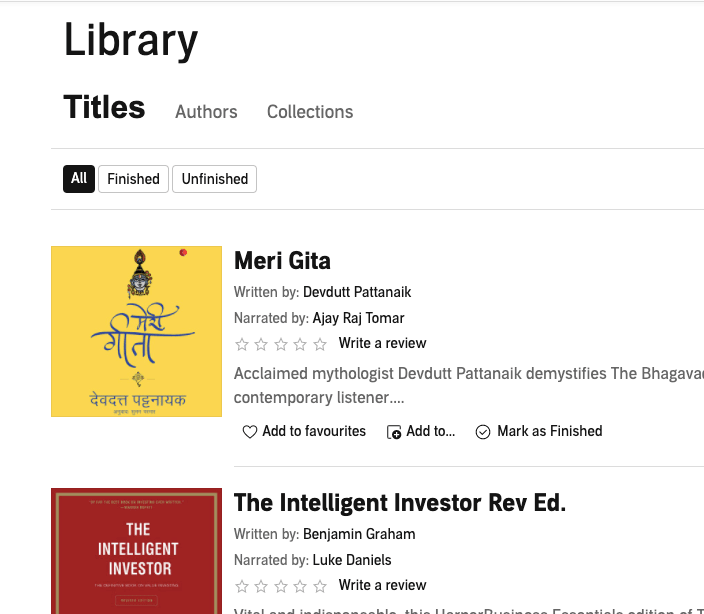
For IOS
- Open Audible
- Tap on the three-dot icon from the bottom right corner
- Tap Library
- There you will see options like, “All Title, Not Started, Started, etc”, please make sure you choose the All Titles
For Android
- Open Audible
- Tap on the three-dot icon from the top left corner
- Tap Library
- Make sure you choose the Recent in filter option
- There you will see options like, “All Title, Not Started, Started, etc”, please make sure you choose the All Titles
For Desktop Sites
- Login to Audible
- Tap library
- There you will see options like, “All, Finished, Unfinished”, please make sure you choose the All.
Solution 5: Contact The Audible Support
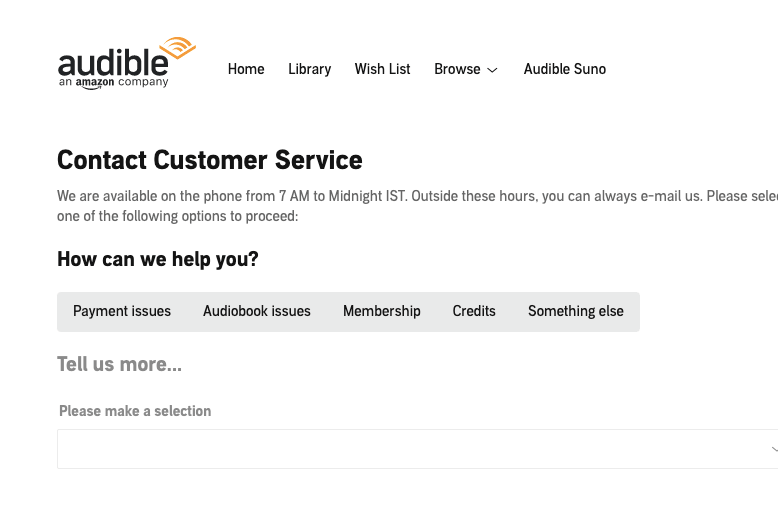
I am very confident that these troubleshoots will fix the issue; if not, then the last and best option is to contact the Audible support team.
Just contact them, and explain the situation.
How To Manage Your Audible Library on Audible.com?
- To check the Audiobook in your Library, just visit your Library and search the Audiobook by the name or author from the search bar.
- To download the AudioBook on the desktop browser, just visit your Library, go to your Audiobook, and tap download. Downloading the separate audiobook file in your phone storage is not possible for mobile app. To do so, you have to visit Audible.com from your mobile browser.
- To stream the AudioBook on the desktop browser, just visit your Library, go to your Audiobook, and tap play. To stream in the mobile app, go to your Library, and tap on the three-dot icon in front of the Audiobook, tap download, and tap play once the download is finished.
- To change the audio quality of the Audiobook you want to download, just go to your data & storage settings and choose your desired quality.
- On the library page, there is an option to sort the list of your purchased audiobooks. You can sort the list by the date of purchase, length, title, or author.
- If you are willing to return the Audiobook which you purchased, you can simply visit the purchased history from your account settings and then choose the Audiobook you want to return to see the option to return the Audiobook. You can find more about easy exchanges here: Great Listen Guarantee.
Should You Rely On Audible To Store Your Audiobook
Storing all of your purchased Audible audiobooks on Audible’s cloud server is wonderful, but I have seen many people complaining about losing their Audiobook from their Library.
Sometimes they got back their lost audiobooks, sometimes they did not.
There is not much risk in storing your Audiobook on the Audible Cloud server, but you should know that it’s not 100% safe. Here are the reasons
- What would happen if the technology failed in some bigger way?
- What would I do if my account were hacked?
- What is the plan if my account credentials somehow get corrupted?
- What happens to all these books when I die?
Then, What Is The Solution?
The solution is a little hectic but simple; you should keep a copy of your audiobook store on your desktop, Pendrive, or hard drive.
I can understand that everyone will not have sufficient space to store their Audiobook, but those who can manage to store the copies of their audible Audiobook, then they should do it.
How To Store The Copies Of Your Audible Audiobook?
- Visit Audible.com from your desktop or mobile browser
- Visit your Library
- Go to the Audiobook which you want to download
- Tap download
- Wait till the audiobook file is downloaded
- Use any Audible Audiobook converter to convert the Audiobook to mp3
Faqs | Frequently Asked Questions
You should not worry; it’s just a glitch. If you are using the Audible app, then sign out, clear the app cache from the phone settings, and log in again. If you are using Audible on the desktop, then sign out, clear your browser cookies and other site data, and sign in again.
By doing this, your Audiobook will be restored; if not, then you can also check our other given solution in this article.
If you have multiple accounts, then first, you should check if you are signed in to the right account.
If you are in the right account and still you are unable to find your purchased Audiobook in the Library, then try these solutions: Refresh Your Library, Sign Out & Sign In, Sorting & Filtering, Change your marketplace, and at last Contact The Audible Support.
Like This Post? Checkout More