- According to our research, the error code 1101 occurs with Dark and Darker when users try to install the game on their devices. As per users’ complaints game downloads for a few percent and then shows the error.
- The error says, “Failed to update pakchunk604-Windows.pal the file is open in another program. (code: 1101)“.
- As per our research, there is not any signal solution for the error. You have to try different workarounds to finally find the one which fixes your issue.
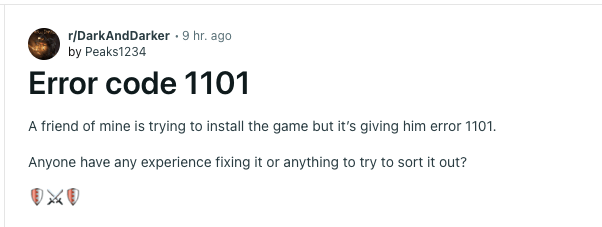
Fixes For Dark and Darker Error 1101
Fix 1: Make Sure Your Internet Speed Is Good
The first thing you need to make sure of before trying any workaround is that your internet is having a good speed. To check your internet speed simply restart your router and then perform a speed test by visiting any internet speed test website. If your internet is slow then you need to contact your ISP or connect over a different internet connection.
Fix 2: Try Disbaling Your Device Anti-virus/Firmware
If the game installation is getting interpreted even if you have a good speed internet connection then it can be possible that your device’s Anti-virus/Firmware program is conflicting with the the game installation process. To confirm that please disable your device Anti-virus/Firmware program temporarily and then try installing the game again.
Fix 3: Try Doing A Clean Reinstallation With Revo Uninstaller
If you still receive the error then you should try doing a clean uninstall with Revo Uninstaller, and then try reinstalling the game again. It’s possible that registry keys get left behind and it’s conflicting with your installation process. If you don’t know how to use Revo Uninstaller then follow the below given steps.
- First, Disable your device’s firewall/antivirus program temporarily.
- Then Restart your PC.
- Then go to Revo Uninstaller.
- Then you can choose to Download their free version.
- Then Install the Revo Uninstaller on your device.
- Once Revo is installed, Open it.
- Make sure the Uninstaller tab is selected in the top left corner.
- Then from the list of your currently installed software look for the game, and Right-click on it.
- Then select Uninstall.
- When the screen prompts, tap Continue.
- Then try Downloading the game again.
Fix 4: Some Other Workarounds
- If the error still continues then check if you have any pending updates for your device firmware or your graphic drivers. If there are any pending updates left to be installed then consider installing them and then check if you still get the error.
- If there are no pending updates of any kind for your device but the error is coming then can try using a VPN, and try downloading the game from a different country’s server.
Like This Post? Checkout More
