As per the users’ complaints, the error code “eel” can occur on different parts of the game. Some users have complained they have this error when they try to launch the game, but on the other side for some users, they have this error when they try to load into Dreadnaught Patrol.
As per Bungie, this error is the result of some network issues on the users’ side, and to fix the issue Bungie has suggested the users to troubleshoot their network. But in our research, we have found that this error can also come even when there is nothing wrong with their internet.
In our research, we also have found a few workarounds other than network troubleshooting, and we are going to mention all those workarounds below in this article.
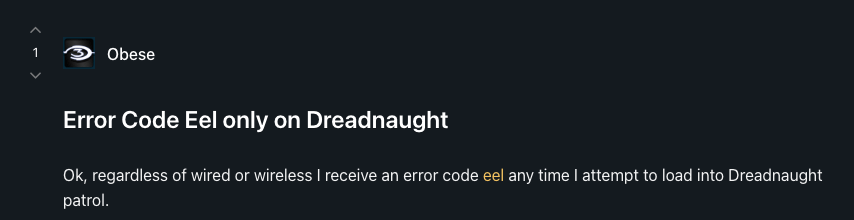
Fixes For Destiny Error Code eel
Fix 1: Power Cycle Your System
The first thing we will advise you to power cycle your system. I mean that you need to reboot your internet and your gaming device.
- Power off your router, and disconnect it from the power source.
- Then shut down your gaming device, and make sure it’s disconnected from the power source.
- Then wait for around 5 minutes.
- Then restart your internet and gaming device.
- Then make sure your device is properly connected to the internet.
- Then relaunch Destiny and check if the error still appears.
Fix 2: Are You Using A PSN Console?
In case you are using a PSN console then go to your PSN network settings and check if the “Connect to the internet” box is checked, if it’s not checked then make sure to check it. Then Set Up an Internet Connection again and check if the error still occurs.
- Go to your PSN Settings.
- Go to Network settings.
- Then check and make sure “Connect to the Internet box” is checked.
- Then Set Up Internet Connection again.
- Then Relaunch Destiny and check if the error still comes.
Fix 3: Try General And Advance Network Level Troubleshoots
- Next, check if your internet is providing good speed and stability, and to check your internet you have to connect your phone or laptop to your internet, and then perform an internet speed test. If your internet speed is slow then contact your ISP.
- If your internet is fast and stable then try connecting over a mobile hotspot connection, and if it fixes your issue then any of your internet settings are causing this error. You can contact your ISP to report the problem or you can troubleshoot your own by accessing your router settings.
- If errors continue then check if Destiny servers are down because of maintenance or if Bungie is facing any system outage. To check Destiny server status you can refer to help.bungie.net or visit BungieHelp’s Twitter account. As well as you can also refer to Destiny Server status page and Downdetector for server status updates.
- If you are playing over a gaming console then try clearing your console cache, and if you don’t know the steps to do it then refer here.
- If you are playing over a PC then verify the integrity of your game files and check if that helps or not. To get help with verifying the integrity of your game files you can visit here.
- If you still receive the error then you can visit here to find more network-level troubleshooting steps suggested by Bungie, try them, and check if they help you or not. If not then you can consider contacting the Destiny support team to report the issue.
Related Error Codes
