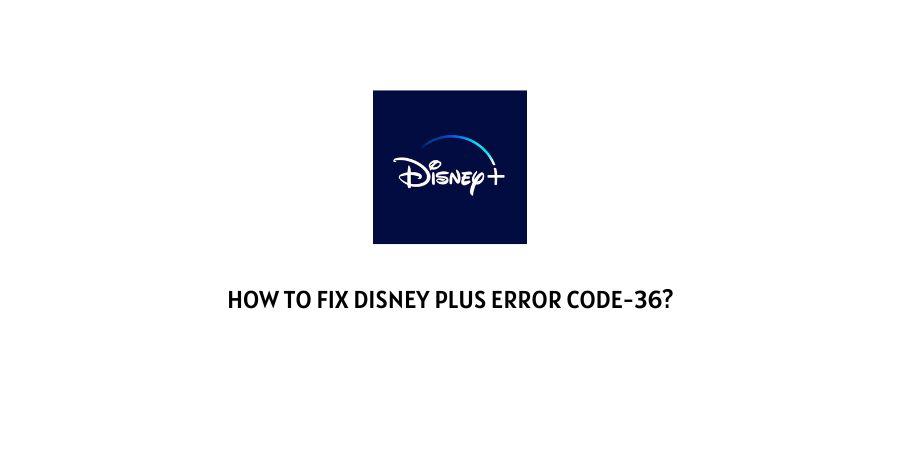
Despite being one of the most used apps, Disney plus is no exception when it comes to error codes or any glitches.
One such error code is Disney plus error code 36. This error code appears on your Disney screen when a video is restricted to be streamed at your location.
It means that you are trying to play a video that has been restricted at your location
The error says “ We’re Sorry, but you are not authorized to view this video”. If you are seeing this error, kindly visit the Disney plus help center.
That is not the only case, you can also face this challenge if you have put a child Mode on your Disney plus, which restricts videos having Adult certificates.
To fix this error code continue with this guide and get rid of Disney Plus error code 36.
How To fix Disney Plus Error Code-36?
Fix 1: Check The Availability of Content In Your Location
Not all of the Disney Plus content is available for every country due to several reasons.
So whenever you receive this error make sure if that video is available in your location or not.
If you found that the content is not available in your country then you can try using a good VPN service to access the restricted content in your location.
But if in case the video title is available in your location but you are still receiving the error then you try the below-given suggestions.
Fix 2: Disable The VPN
VPNs are the best possible way to access restricted content in your location.
But not all VPNs can bypass the Disney Plus security and shows the error code.
If you are using a free VPN service then most of the time they are useless against Disney Plus security, and they can’t help you access restricted content. So our recommendation will be to use a good paid VPN service that can easily bypass the Disney Plus security.
If in case you are using a paid VPN service then check if your VPN supports Disney Plus, if yes then contact the VPN service to report the error.
Fix 3: Disable The Child Mode
Disney Plus provides an awesome function of Child/Kids mode, where you can restrict videos that you don’t want your child to see.
It filters out the videos and only serves your child what is suitable for them.
If you are watching Disney Plus while kids mode is still active then you will be served the videos as per Child mode and may show you the error code.
So check if child mode is enabled for Disney+ or not.
If child mode is enabled then disable it and check if the error code is gone or not.
- Go to your Disney+ profile.
- Then tap on Edit Profiles.
- Go down and toggle Off the kid’s mode.
Fix 4: Contact Disney+ Support
If the content is available in your location and you have tried all the given troubleshoots then you should contact the Disney+ support team without wasting any time because at this stage they are the ones who can help you with the error.
Like This Post? Checkout More
