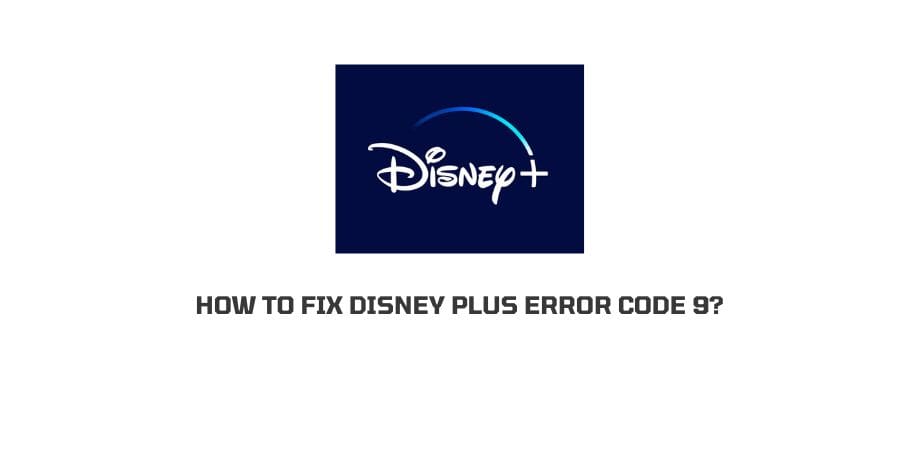
Are you getting the error code 9 on Disney plus? If yes then this post of ours will give you solutions to deal with disney plus error code 9 so you can start using Disney plus normally like before.
What Does Disney plus error code 9 Mean?
Disney Plus error code 9 comes with two different error messages. In one error message, it says that you have been logged out from Disney+ and to use the app you will require to log in again. In the other message, it says that there is some issue with your payment method and you need to correct your payment information in order to use the app.
#error message 1
“You are no longer logged in to Disney+. To continue watching, please sign in. If the problem persists, visit the Disney+ Help Center (Error Code 9).”
#error message 2
“We’re sorry; we could not process your payment using the information you’ve provided. If the problem persists, visit the Disney+ Help Center (Error Code 9).”
Possible Reasons For Disney plus error code 9
- There is some temporary glitch with the Disney+.
- There is some temporary issue with the device on which you are using Disney+.
- There is some issue with your payment method, and Disney+ is unable to process the payment.
How To Fix Disney plus error code 9?
Fix 1: Sing Out And Sign In Back To The Disney+
The issue can occur due to any temporary glitch with the Disney+ app so simply sign out from Disney+ and sign in back.
During this process please be sure that you are using the right account credentials.
Fix 2: Check Your Payment Method
If you are getting the error message that there is some issue with your payment method then please carefully check your payment method.
Please make sure that your card has sufficient funds and that it’s allowed for such kinds of transactions.
Fix 3: Relaunch Disney plus
If you have tried signing out and signing in to the Disney+, as well as your payment details are also correct then please relaunch the Disney+.
If you are using the Disney+ app then please close the app, and launch it again after 10 to 15 seconds.
If you are using the Disney+ from the browser then close the Disney+ and the browser. Then wait for around 10 to 15 seconds. After that, launch the Disney+ again to check if the error code is gone or not.
Fix 4: Change Your Disney plus Password
Many users in the online communities have mentioned that changing the Disney+ password solved the problem for them. So you can try this too.
Simply change your DisneyPlus password and log in to the DisneyPlus with the new password. Now check if it’s letting you log in with the new password.
Fix 5: Check Your Internet Connection
If your internet connection is unstable or has a slow speed then this can also be the reason for the issue.
Try using any other app with your wifi and check if the other app is working perfectly or not. Also, check your internet speed.
If you find that your internet is unstable or has slow internet speed then please power cycle your router by following the steps given below.
- Unplug your router power cable from the power outlet.
- Now, wait for around 60 seconds.
- After that plug in the router power cable back to the power outlet.
- Now check if it fixes the issue.
Note: If Power cycling the router doesn’t fix the issue with the internet then please contact your ISP.
Fix 6: Clear Disney Plus Cache & Storage
If you are getting this error on your smartphone or smart TV then please try clearing the Disney Plus app cache and storage.
It’s possible that Disney Plus may have stored some corrupt cache and data which may be resulting in this issue.
Here is how to clear the app cache on Android
- Press and hold the Disney plus app.
- Tap App Info.
- Tap Storage & Cache.
- Now clear the cache and storage data one by one.
If you are using the app on the iPhone then you don’t need to clear the app cache and data as the iPhone doesn’t require it. And to clear the app cache in Smart TV please take the help of google to find the exact steps to clear the cache and storage for your TV model.
Fix 7: Reinstall The Disney plus
If everything fails to solve the issue then try reinstalling the Disney Plus. Simply reinstall the app after uninstalling it. Then log in to your account and check if you are still getting the error or not.
Fix 8: Contact Disney plus Support
If you have tried everything but still getting the issue then please contact Disney plus Support so they can inspect the issue, and share the possible troubleshoot.
Like This Post? Checkout More
