If you are trying enable or disable SMS for your Apple iPhone then in this post, I am going to tell you how to turn on / off SMS for Apple iPhone.
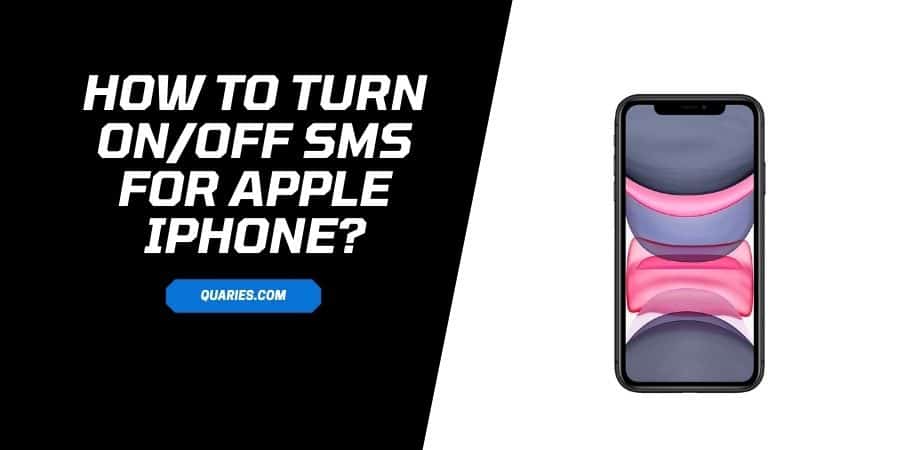
- Apple iPhone sends unlimited text messages between iOS devices with the iMessage.
- If you turn on the SMS for your iPhone, it will disable the iMessage on the iPhone and you will send the messages through the phone carrier.
- If you turn off the SMS for your iPhone, it will enable the iMessage on your iPhone and your messages will go through iMessage.
How To Turn On SMS For Apple iPhone?
- Go to the home screen on your Apple iPhone.
- Open settings.
- Tap Messages.
- Go to Send as SMS.
- Toggle on the Send as SMS.
- If you enable the SMS for your iPhone, it will disable the iMessage and you will send the messages through your phone carrier.
How To Turn Off SMS For Apple iPhone?
- Go to the home screen on your Apple iPhone.
- Open settings.
- Tap Messages
- Go to Send as SMS.
- Toggle off the Send as SMS.
- If you disable the SMS for your iPhone, it will enable the iMessage and you will send the messages through iMessage.
For more Smart Devices Guide please visit here.
Like This Post? Checkout More
