Error code 4:10:8 occurs with Fallout 76 whenever users try to sign into their accounts. The error says “Failed to download config error code 4:10:8”.
As per our research, the main reason behind the error is the server being down or there is an outage with the servers. If servers are working fine then you will be needed to try different workarounds to fix any issues with the game or your device.
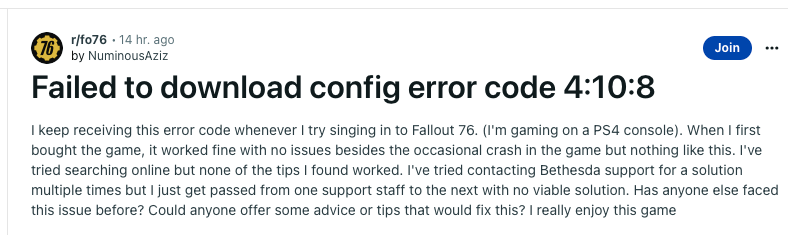
Fixes For Fallout 76 Error 4:10:8
Fix 1: Check If Fallout 76 Servers Are Available
The first thing you need to make sure that the Fallout 76 servers are working fine and not undergoing any server maintenance or outage. To check the Fallout 76 server status you can visit their Service Status page and their Twitter Support.
Fix 2: Did You Make Any Changes To The Fallout 76 Configuration (.ini) files?
If you are playing the game on the PC and had previously made any changes to the Fallout 76 configuration (.ini) files then this may also be the reason for the error. So to resolve the issue you should restore these files back to their original state, and then verify the integrity of game files in Steam.
Fix 3: Use Network level Troubleshoots
- If you still receive the error then you should try network-level troubleshoots. Start by restarting the router and then check if the error still continues.
- If the error still comes then try switching between Ethernet connection and wifi. I mean that if you are using Wifi then try using an ethernet connection, or vice-versa.
- If you still get the error then try connecting over a different internet connection, or connect over a mobile hotspot connection. If this resolves your issue then the problem is your internet connection and you should contact your ISP.
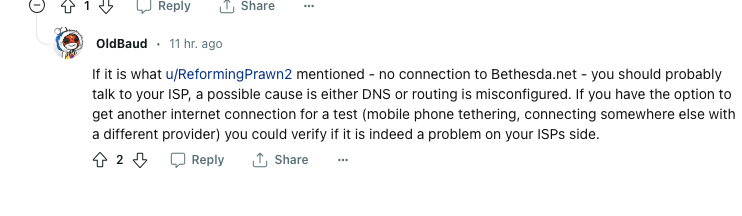
Fix 4: Disable Your PC Firewall/Anti-virus
If you are a PC user then access your anti-virus and firewall settings and add the Fallout 76 and Steam to your exceptions/whitelist. If you face any issues while doing this then you can choose to disable your anti-virus and firewall temporarily, and then check if the error still continues.
Fix 5: Logout From Steam And Verify The Game File
If the error still comes then try logging out from your Steam account and then try verifying the integrity of game files. If you don’t know how to verify the integrity of game files then you can visit here.
Fix 6: Access Steam And Fallout 76 As An Administrator
Next, try accessing Steam and Fallout 76 as an Administrator. If you need help doing this then follow the steps given below.
Here is how to run Fallout 76 as an Administrator:
- Navigate to C:\Program Files (x86)\Steam\steamapps\common\Fallout76.
- Then look for the game executable (the application), and right-click on it.
- Then go to Properties.
- Then go to the Compatibility tab.
- Then from the bottom Check the box where it says Run this program as an administrator.
- The tap “OK.”
- Then Restart the Bethesda.net launcher.
- Then try opening the game again.
Here is how to run Steam as an Administrator:
- Go to C:\Program Files (x86)\Steam.
- Then look for the Steam executable (the application) called “steam.exe“, and right-click on it.
- Then go to Properties.
- Then go to the Compatibility tab.
- Then check the box where it says Run this program as an administrator.
- Then tap “OK.”
Fix 7: Try Switching Between Other games
If you still receive the error then try opening any other game and close it after a few seconds, then try opening Fallout 76 again. This workaround was shared on Reddit by a user who shared that doing this helped him fix this issue many times.

Fix 8: Clear Your Xbox Cache Memory
If you are an Xbox user then try clearing the cache memory, you can do this by simply loading the game without the disk installed, doing this would not load the game but will clear up your ram. Then after that try relaunching the game.
Like This Post? Checkout More
