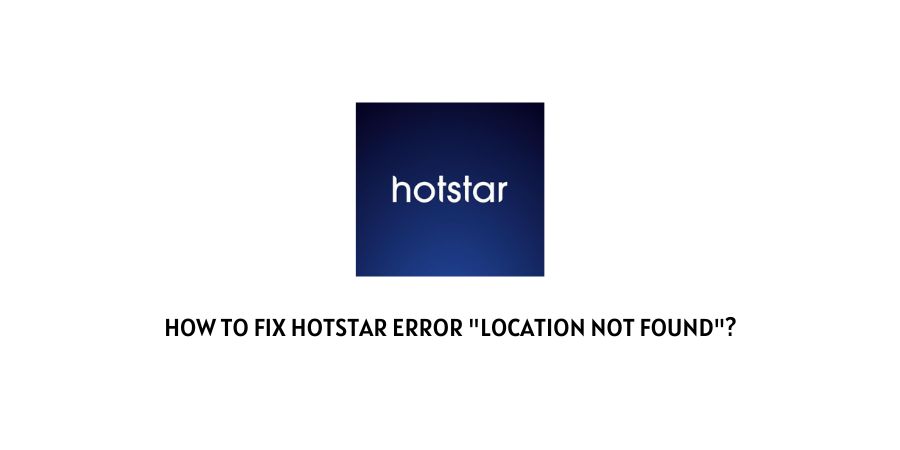
Location Not Found error is a very known issue with Hotstar, and as per the information shared by Hotstar this is network related error and mainly occurs on Android TV. But many times this error may also occur on different devices except Android TV.
If your internet has no issues and working perfectly but you still have the error then it may mean that Hotstar is down right down because of an outage or any server maintenance.
The error says,
Location not found check the internet connection and try again error message on Android TV
How To Fix Hotstar Error Location Not Found?
Fix 1: Restart Your Home Network
- Completely power off your home router and modem by unplugging them from the power source.
- Also, power off the device on which you are using Hotstar.
- Then wait for a full 3 to 4 minutes.
- Then power on the internet and device.
- Then make sure that your device is connected to the internet.
- Now check if the error still comes.
Fix 2: IS your WiFi Router Dual Band?
As per the Hotstar recommendation if your Wifi router is dual band and set to 5GHz band then it can also lead you to location error.
So if your Wifi router is dual band then access your router settings and set it to 2.4 GHz band.
- Open your router settings by visiting your WiFi router admin page. If you don’t know about it then refer to the router manual or contact your ISP.
- Then check if your router is set to 5GHz band option. If yes then switch to the 2.4 GHz.
- Then restart your router, and check if the error still occurs.
Fix 3: Check If Hotstar Is Down
If Hotstar is down because of any kind of outage or any server maintenance then you may also get this error for no issues from your side.
There are a few ways to check the server status of Hotstar.
- Go to Hotstar’s social media accounts and check if Hotstar has posted any known issues with their system or if they are under maintenance.
- Go to the Hotstar website and check if there is any notification about any server issues.
- Visit the website monitoring tool like downdetector.com or isitdownrightnow.com to see if they are showing any reported outages for Hotstar.
Fix 4: Check If There Are Any Pending Updates
If Hotstar servers have no issues then check if there are any pending firmware updates for your Smart TV.
Also, check if you are using the latest version of the Hotstar app or not.
Fix 5: Connect Over Any Other Internet Connection
If the error still doesn’t get away then simply connect your device over any other wifi connection or Mobile hotspot.
If Hotstar is working fine on the other internet change your Smart TV DNS to the following: Primary DNS to 8.8.8.8, Secondary 2 to 4.4.4.4.
Or if you are not very technical with these things then get in touch with your ISP.
Fix 6: Contact Hotstar
If the error still occurs then get in touch with the Hotstar support team to report the error.
- You can email your complaint at [email protected] and provide all the details of the issue.
- Or go to the Hotstar website and grab their customer support number and call them.
- Or you can also go to Hotstar’s Twitter or Facebook page and post your issue. Or you DM them directly.
Like This Post? Checkout More
