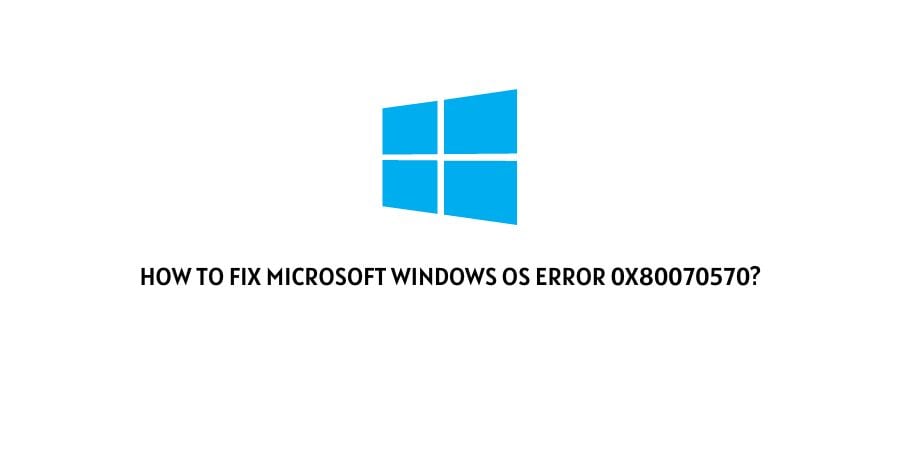
This error message is quite common on various devices with Microsoft Windows OS. It may seem that users with the Windows 10 OS have to deal with it more often.
However, such a strange disproportion is a direct result of its higher popularity: the number of users with Windows 10, is significantly higher than, for instance, the number of users who still use Windows 7.
If you get this warning, do not panic. Even though it is triggered by a potentially serious problem, there is a way to fix it and prevent information loss.
What is the Reason Behind This Error?
The 0x80070570 error usually appears because of potential damage to one of your hard drives. In most cases, you may encounter it during the installation process or a Windows update. In addition, this warning may be triggered by moving files between the drives.
The content of the warning may differ according to the nature of the discovered problem. It may warn you about missing files, troubles with the initial installation of your OS, or corrupted or inaccessible data. Nonetheless, the text always ends with the abovementioned code.
Reasons For Microsoft Windows OS Error 0x80070570
If the problem is indeed provoked by a damaged disk, the consequences may be quite dramatic. Firstly, certain files will remain unattainable — that is for sure. Secondly, even minor trouble with corrupted data may directly influence the general efficiency of your device, causing delays and further errors.
Hence, it is necessary to deal with it immediately to prevent worse risks. When this problem is caused by a corrupted installation file, it can be cured with minimal effort.
However, in case of a faulty drive, it is best to use specialized software to quickly find and fix the source of problems. Check this guide on the best hard disk repair software tools to find useful tips on how to deal with hard drive corruption or accidentally deleted files.
How To Fix Microsoft Windows OS Error 0x80070570?
Since the list of potential problems behind this error is quite large, it is worth trying several different solutions.
Fix 1: Restart Your PC
Here is an obvious yet very effective tip: Restarting your device helps deal with a variety of issues. Considering the fact that this error often occurs as a direct result of a faulty update, such a simple trick as restarting your computer may work quite well. Do not forget to save important files before doing so: this is especially relevant in case of a damaged drive.
Fix 2: Try to Update Your OS
During the Windows update process, the system performs a thorough scan, which may fix the Windows error 0x80070570. If you are a fan of Windows 10, remember to opt for the “Keep personal files” option. The algorithm is quite simple:
- Go to Start Menu.
- Choose the “Settings” submenu.
- Select “Update & Security”.
- Initiate the updating process.
Fix 3: Check Your Disks
You can try looking for corrupted files to verify what is wrong with your device and fix the problems automatically. To do so, perform the following steps:
- Choose the partition in question.
- Right-click on it and select the “Properties” option.
- Find the “Tools” menu.
- Click “Check”.
In case you are installing software from a physical copy, such as DVD, you should also clean the disk. Microscopic particles of dirt and grime may cause errors during installation. Hence, double-check the disk and clean it with a piece of cloth, avoiding circular motions.
Fix 4: Try Moving Files to A Different Directory
If you cannot access certain files on your hard drive, you can try moving them elsewhere. Cut the files, paste them on a separate disk, and run diagnostics. Of course, you can also try downloading the troublesome file anew.
Check its size, to make sure that it is not corrupted. If it differs from the one provided on the official website, you know that the problem is on your side.
Before doing so, check your Internet connection. An unstable or weak connection is a usual source of trouble when downloading or installing software. Hence, try to strengthen it, if possible.
Fix 5: Deal with Hidden Files
Erasing $ directories may be a good way to fix error 0x80070570, which appears when trying to install Windows OS.
- Choose “File Explorer”.
- Select the main partition with your operating system (usually, it is on the C Drive).
- Choose the “View” option
- Find the “Hidden Files” menu.
You will see quite a bit of the previously hidden files in the root directory. Erase them and try installing the operating system once more.
Fix 6: Tinker with RAID in BIOS
If all the previous methods prove to be sadly inefficient, you may opt for tinkering with BIOS. You will need to check the RAID configuration:
- Restart your device.
- Press “f2” or “DEL”.
- You will gain access to the Advanced Mode.
- Find SATA configuration.
- Make sure RAID is disabled.
Save all the changes and check whether they fix the error.
Fix 7: Check Your Antivirus
Although your antivirus software should always be enabled, in rare cases it may cause trouble when downloading files from the Internet. Hence, you may try to disable the Real-Time Protection feature. Do not forget to re-enable it once the problem is fixed.
Conclusion
As we can see, the main problem with this error message is that it may be triggered by a great variety of processes. It is rather easy to deal with it once you know what prevents reading files in the first place.
On the contrary, finding its source may be a time-consuming task. Hence, it is best to start with the simplest solutions and work your way down the list until you find a working solution. If the problem withstands your efforts to cure it, try the above mentioned specialized software tools or check the official channels.
Like This Post? Checkout More
