If you are trying to save Wrap changes but have the error code 9 then don’t worry, as here in this article, we are going to share the details for this error.
As per the users’ complaints when users try to save Wrap changes they would not save properly and then shortly after get removed with the error code 9.
The error reads, “Unable to save file. Your progress will not be stored. Please check our support pages for more help.”
We also have found that this issue only happens with saves after the error started, all changes which are made before the error started are still there.
As per our research, there can be different reasons for the error such as too many already saved warp saves, any issues with the cloud saves, etc.
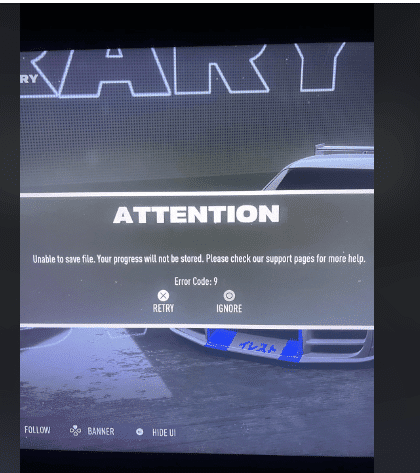
Fixes For Need For Speed Error Code 9
Note: Before trying any below troubleshooting we suggest you restart the game and try saving Wrap changes again.
Fix 1: Delete Excess Wraps
During our research, we saw many users who were having this issue because they had reached their limit so to resolve the issue they were required to empty some space by deleting excess Wraps.
So, if you tried restarting the game but the error is continuing then we suggest you delete any excess wraps and only keep the ones that matter to you.
Give this a try and check if it helps with the error or not.
Fix 2: Follow These Steps
In case you tried deleting the extra Wrap saves or already have more than enough space left then try the following steps.
- Go to the Settings.
- Choose Save data and game/app settings.
- Then choose Saved data.
- Then choose Sync saved data.
- Then choose Unbound.
- Then choose Sync.
- Then go to the Saved data.
- Then choose Cloud storage.
- Then choose Delete.
- Then choose Unbound.
- Then choose Delete.
- Then Close the game and Restart your device.
- Then go to the Settings.
- Choose Save data and game/app settings.
- Choose Saved data.
- Choose Auto-sync saved data.
- Choose Unbound.
- Then choose Enable.
- Then check if the error still comes or not.
Fix 3: Switch From Cloud Save To Console Save
If the error continues, then you can try switching from cloud save to console save.
Simply, save your cloud storage to the console and then proceed with deleting the cloud storage. After that turn off the Sync from the settings. This way you can save your wrap changes to the console. Once done with all these changes check if the error persists.
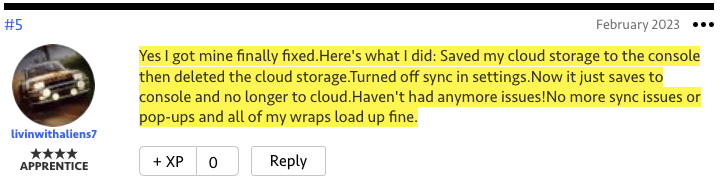
Fix 4: Sell The Car That Made The Error Code Pop Up
We haven’t tested this but one user on Reddit shared that he had this issue in the past multiple times. One time he was able to resolve the issue by simply deleting the wrap that made the error code pop up, and one time the solution was to sell the car that made the error code pop up.
So, if you remember the wrap which made the error pop up then try deleting it and then check for the error. If the error persists and you remember the Car that made the error pop up, then try selling that car and then check for the error again.
Related Error Codes
