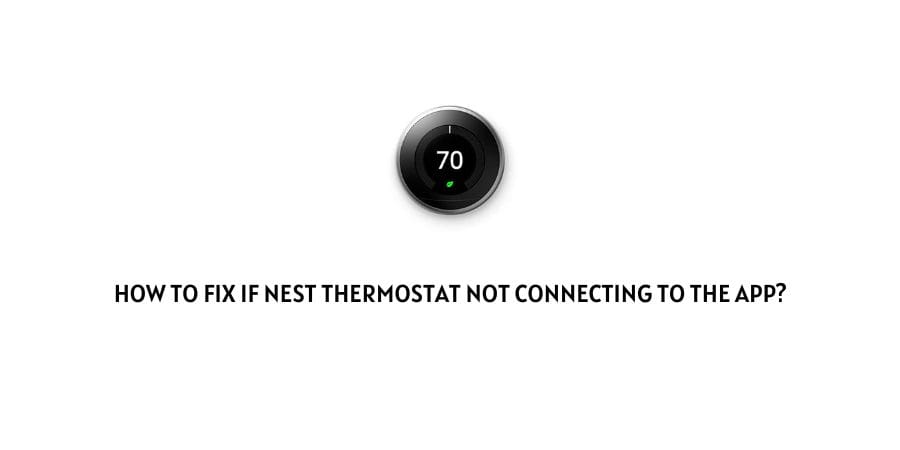
The Nest thermostat’s unique feature is that you can connect it to the Nest app and control it through Google home.
However, there are instances where the thermostat refuses to recognize the app and connect to it.
In this article, we will discuss the issue of the Nest Thermostat not connecting to the app.
This issue can very well show up even if you are able to join the thermostat to Wifi therefore, it is most likely not a standalone internet issue. There are many reasons though for this failure to connect to the app. This is a bummer as the main feature of the thermostat now stands useless.
We will discuss all the issues and the fixes for them in the next section so that you can easily follow the steps to get rid of the error and connect the thermostat to the app.
How to solve the issue of the Nest thermostat not being able to connect to the app?
If the Nest thermostat cannot connect to the app, do not automatically assume an internet issue.
We will discuss all the issues responsible for the issue and the steps to connect the thermostat to the app.
Fix 1: Check you have the latest updated version of the app
You cannot get full functionality through an outdated app. Make sure to check if there are any newer versions available for updates that you have missed.
Also, in the older versions, there might be certain programs that are not supported on the app but with regular developments, accessibility and compatibility of the app also increase.
Make sure that you have the update notifications on so that you do not forget accidentally about the updates.
If it is feasible for you, you can also turn on automatic updates.
Fix 2: Restart the app
The app can stop working properly for no apparent reason other than a temporary glitch. In these cases, a simple restart of the app helps.
This ensures that the app shuts down and then relaunches all the processes when you decide to launch the app again.
Fix 3: Restart the Thermostat
The thermostat could also be the one with the glitch. You can also try the same process of restarting the thermostat.
You will also need to add your account again to the app once you restart the thermostat. This will make sure that any issues regarding the identification of the thermostat are eliminated.
To restart the thermostat, follow the steps below.
- Tap on the right side of the thermostat. This will launch the menu
- Move down on the menu by scrolling till you find Settings
- Click on Restart
- Click on Yes to confirm your choice.
To enter the thermostat on the Nest account, follow the steps below.
- Press the Ring and you will see the Quick View menu
- Move the Ring towards Settings and select the Settings option
- Click on the Nest app
- You will receive an entry key
- Enter the 7-character entry key received into the Nest app.
This should help with any identification-related issues for the thermostat on the Nest app.
Fix 4: Check your network hardware
The internet connection might not be the sole issue but it can certainly raise problems.
In case you have tried the solutions above but suspect that the internet connection might be weak, check your network hardware.
The network hardware refers to the modem and the router. Take care of the fact that they receive regular updates and all the cables are connected properly.
This should take care of most of your internet issues but you can still try to power cycle the network hardware to refresh the connection.
Fix 5: Check if the network firewall allows the Nest app
In some instances, the network firewall blocks certain programs and apps and you will only find out about it when you face issues with the program in question.
Check the list of programs and apps blocked by the network firewall. If you find the Nest app on the list, remove it and add it to the list of allowed programs.
Fix 6: Contact the support team
If none of these fixes have helped you, you should contact the support team for the thermostat.
A technician will be better able to figure out any issues that are present with the wiring of the thermostat.
If you suspect the issue is related to the app instead, you can contact the Google support team to help you troubleshoot the issue.
The user forums could also be of great help if you want to have the perspectives of other users on this issue.
There are several fixes found through trial and error that you can find on the user forums.
To conclude
The Nest thermostat not connecting to the app is usually assumed by the users to only be restricted to an internet issue.
However, we have mentioned many other issues that could cause the app not to register the thermostat restricting the functionality of the app.
We have also mentioned the fixes that can help you eliminate any issues and get the thermostat connected to the app.
We hope that we helped you with the issue and you are satisfied with the result. Keep following for more technical advice.
Like This Post? Checkout More
