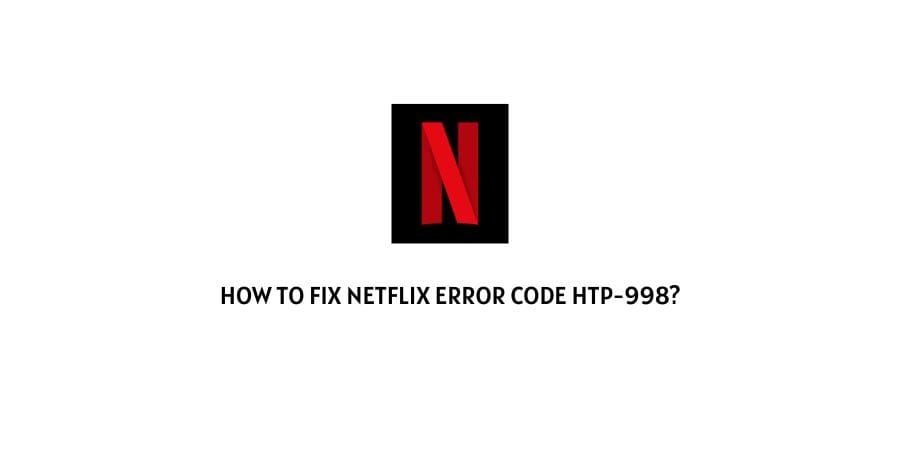
Netflix error code HTP-998 comes with the error message saying – “We are having trouble accessing these titles for you right now, Please try again later”.
Netflix HTP-998 error code can occur if your device is facing internet-related issues such as your Internet being slow or unstable. Slow internet or fluctuating internet connection stops your device from establishing the connection to Netflix services.
In this guide, we have provided some of the best fixes for error code HTP-998.
How To Fix Netflix Error Code HTP 998?
Fix 1: Check Your Internet Connection:
The first and foremost thing one should do is, thoroughly check your internet connection and internet speed.
Slow internet always prevents your device from connecting to the Netflix servers, resulting in the error code HTP-998.
Switch the network connection, if you are using WI-Fi switch it to the Phone network or you can use a Mobile hotspot.
You can also open Netflix on some other device to check if it is only a device-related issue or if you are facing it on every device.
To refresh your internet connection, unplug the power cable from the wall outlet. Then wait for a few minutes before you plug in the power cable back into the electric outlet.
If refreshing the router doesn’t help you, then contact your ISP to rectify your internet connection.
Fix 2: Restart Your Device
If the error still persists then try restarting the device.
For TV
- Unplug your TV from the power source for 1 minute and then plug it back.
- Then use the remote to turn On the Television.
- Open Netflix again and check if the error code has gone or not.
For Smartphone
- Press and Hold the power button on your Mobile.
- Select the restart/Power off to shut down the device.
- Wait till the device restarts.
- Once the device is ready to use, open Netflix to check for the error.
For Laptop/Computer
- Quit from the browser.
- Then power off the Laptop/Computer.
- Wait for around 1 minute.
- Then power on the Laptop/Computer.
Fix 3: Reopen The Netflix
If the error still continues then log out from the current session of Netflix and then Relog-in.
- Log out from Netflix.
- Then quit Netflix.
- Now wait for around 10 to 20 seconds.
- Then relaunch Netflix and login in again.
Fix 4: Contact Customer Support
If none of the above-given workarounds goes well with the error code then you must go to the help section of Netflix and contact Netflix customer support to help you out of this mess.
Being one of the most popular and widely used platforms their customer support system is very responsive and helpful.
Like This Post? Checkout More
