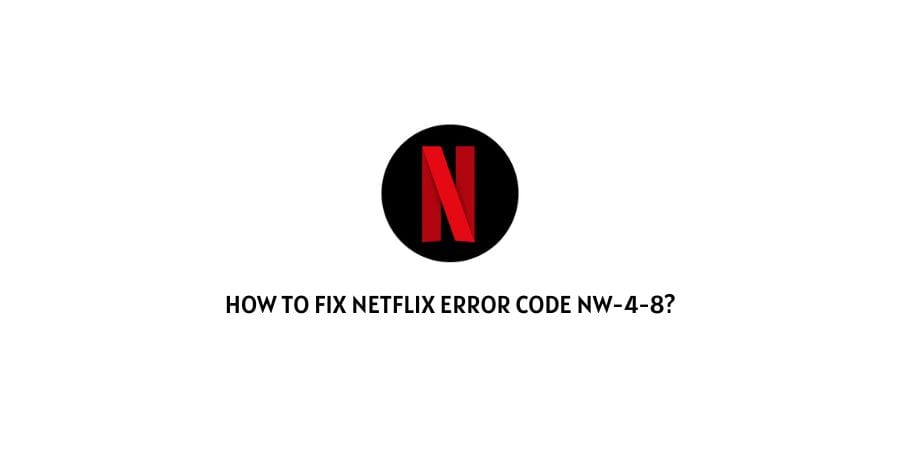
Are you also bothered by the interruption in your chilling experience with Netflix due to an unexpected error code?
Well, you are at the right place. We understand how frustrating it is for you and this is why we have researched the exact solutions that can bail you out of this error code on Netflix.
The Netflix error code nw-4-8 is the agenda of this blog.
This error code could indicate a problem with the data stored on your playing device or as many problems are, an internet connection issue.
We will discuss the different issues that could be behind this error code along with the solutions to them in the next section.
How can you solve the Netflix error code nw-4-8?
The Netflix error code nw-4-8 can have many different issues behind it depending on the device that you are using.
As you can watch Netflix on practically any device with a screen, different devices and their different issues can all get in the way of an uninterrupted stream.
Let’s discuss all of them here with the solutions.
Fix 1: If you are playing on a Blu-ray player
There can be any number of issues if you are playing on a Blu-Ray player.
This is the list of issues that can be present if you are using a Blu-Ray Player.
- Device Glitch- You can solve this issue by shutting down the player and then restarting it.
A power cycle will work wonders for temporary glitches. - There are issues with the connection settings on your Blu-Ray Player- you can solve this by changing the connection settings on the device.
There are other issues that are common with other devices as well and we will discuss them in isolation later in the article.
Fix 2: If you are playing on Playstation
There is a great option to play Netflix using your Playstation model. We will discuss both Playstation 4 and Playstation 3, 5.
- The network needs a manual sign-in- If you are using Playstation to play Netflix, you might need to change some settings on the device manually.
Here is how you can do that.
- Go to the Playstation Home Screen
- Click on the option PSN
- Click on Account Management and then press the triangle on your controller
- Click on the Sign-out option and then press the X button (O on the Made in Japan consoles)
- Now go to the main menu again and then select PSN
- Sign in again
- Complete the sign-in formalities and you will be in the account with brand-new network settings.
This is the thing that can mostly be done on the PS4. the other issues will be discussed later because they are common with many other devices as well.
Fix 3: Netflix Glitch
If there is a minor glitch with the Netflix program, you might need to eliminate the glitch by signing out and then signing back in.
This can actually help with a lot of minor issues n Netflix.
Also, make sure that the Netflix app on your device is updated to the latest version if you are using the app for streaming.
Fix 4: Check your DNS settings
It is very important to have a stable DNS setting on the device that you are using for Netflix streaming.
You can change the DNS settings from manual to custom and enter the preferred DNS. this solves the issue for a lot of users.
Fix 5: Check if your device or network is actually equipped to play Netflix
You can go to the official Netflix support website and check the network configurations that are listed as required to play Netflix on your device.
If your device does not qualify for the same, unfortunately, either you will face a lot of issues, or you will be kicked off the platform completely.
Fix 6: Power Cycle your device
No matter what device you are using, they can all be victims of temporary issues and these minor issues can be straightened out with a power cycle.
A simple power cycle refreshes the system and makes sure that all the processes are restarted with maximum efficiency.
Fix 7: Clear the Cache from your browser or device
The error code nw-4-8 could also indicate an issue with the saved data on your device. In this case, make sure that you do not have a cache backup on your browser or device.
Make it a habit to clean the cache and cookies on your device regularly to avoid such issues in the future.
Fix 8: The Netflix server is down
It is an issue for the development and support team at Netflix if the server is down due to traffic or maintenance.
You can check the status of the server through any free down detector website on the internet. This will also be a point of discussion on the Netlfix community forum if you are a frequent visitor there.
Either way, this is an issue you have to just wait out as this cannot be solved on your end.
Fix 9: Contact the Netflix support team
There are a lot of issues that are device-specific and there is no reason you should be trying the fixes that will not work on your device.
If you need specific solutions for your device on the error code nw-4-8, you can find them on the Netflix support page.
For any other issues that you have not found on this blog, you can contact the support team and they will help you with specific solutions.
This is a great option when you are thoroughly confused and do not want to waste time applying solutions that might not work.
To conclude
The Netflix error code nw-4-8 is mostly an issue with the device data or connection but depending on the device that you are using, these issues can branch out into different possibilities.
We have tried to cover the maximum options for the same and present them to you so that you do not have to move from one website to another in search of solutions.
Hopefully, this helped eliminate the error code on your Netflix. Keep following for more technical advice.
Happy Streaming!!
Like This Post? Checkout More
