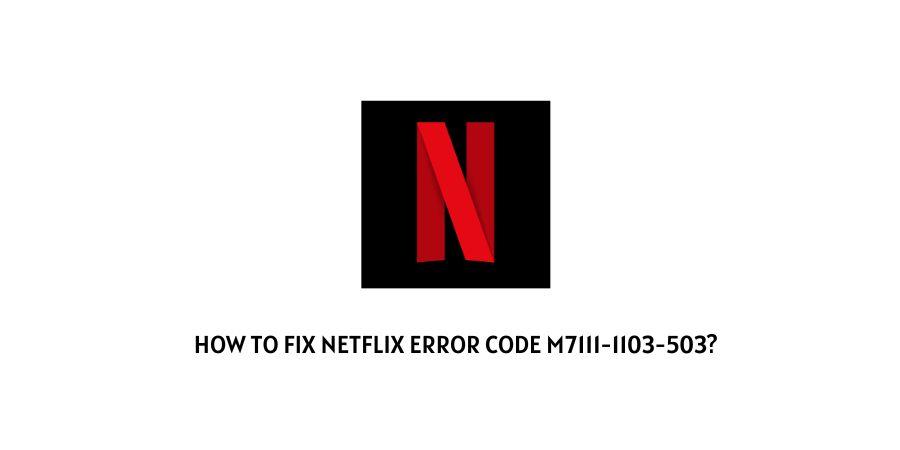
As per our research, the error code m7111-1103-503 occurs when users try to stream any content but the content doesn’t load and shows this error. This error mainly comes for PC users, especially those who are using the Chrome browser.
If you are getting this error then below we have provided some workarounds which may help you resolve this issue.
Fixes For Netflix Error Code m7111-1103-503
Fix 1: Do You Use A Bookmark To Visit Netflix?
If you have bookmarked Netflix, and visit Netflix from the bookmark then try manually typing the www.netflix.com on the browser address bar to check if it resolves the issue. If it resolves the issue then check and edit your bookmark URL to www.netflix.com.
Fix 2: Clear The Netflix Cookie
If the issue is not related to the bookmark URL then you should try clearing the Netflix cookies, and to do that follow the steps given below.
- From your browser visit the netflix.com/clearcookies.
- As you visit the link it will sign you out of your account.
- Then choose to Sign In and enter your credentials.
- Then check if the error still comes.
Fix 3: Check Netflix Server Status
If clearing the cookies doesn’t resolve the issue then it can be possible that Netflix servers are down so we will advise you to check the Netflix server status.
To check the Netflix server status you can visit here. If the Netflix server status page shows any issues then go to the Netflix Twitter handle and check if there is a recent tweet about any ongoing issues.
Fix 4: Restart The Device And Internet
- If servers are working fine then power off your device and router by disconnecting them from the power source, then wait for around 5 minutes. Then restart the device and internet, and launch Netflix to check if the error still appears.
- If you still get the error then we will advise you to try using other apps or websites on your device to check if they are also having issues. If yes then perform an internet speed test to check if your internet connection is okay.
Fix 5: Other Workarounds
- Try switching to any alternate browser of your choice to check if that helps.
- Try using Netflix under your browser “guest mode” or “incognito mode” to check if that helps.
- If you still find yourself stuck with the error then we will advise you to get in touch with the Netflix support team for further help and advice.
Like This Post? Checkout More
