As per the information shared by the developers, the Palia Os error 5 means that you don’t have the required permissions to launch the game. But as per our research currently, there is a bug in the game, so whenever the server maintenance gets over the game started to show different errors, one such error is OS error 5 and in order to resolve the error users are required to reinstall the game.
As per the user’s complaints, the error can occur when you are trying to open the launcher, or if trying to install the game on your device.
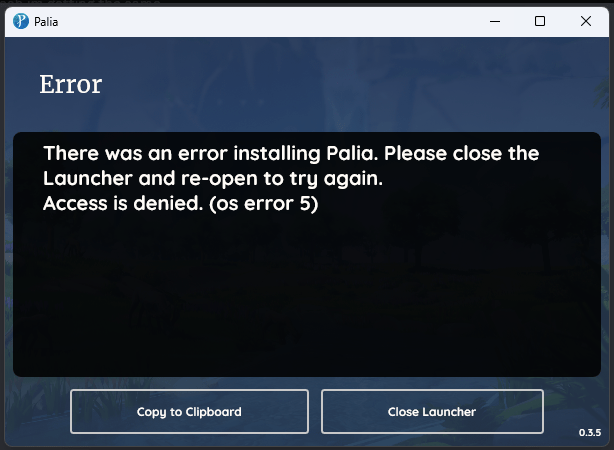
Fixes For Palia Os Error 5
Fix 1: Restart Your Device And Router
Our first piece of advice will be for you to restart the device along with the internet, if the error is just temporarily coming because of some glitch then restarting the system may help you get rid of the error.
- Power off your router and device.
- Make sure your device and router are disconnected from the power source.
- Then wait for around 5 to 7 minutes.
- Then restart your router and device one by one.
- Then check if you still get the error.
Fix 2: Check Your Security Program Quarantine Folder
If restarting the system is not helping with the error then go to your firewall/antivirus settings and check the quarantine folder. Or you can completely disable your device firewall/antivirus program and then restart the device. Once the device restarted check if the error still continues.
Fix 3: Try Running The Launcher As Admin
This error can also occur if you don’t have the required permissions to open the game. So right-click on the launcher and choose “Run as administrator”. Try this to check if running the game with the admin access makes any difference or not.
Fix 4: Make Sure Palia Is Not Running In Background
Open the task manager and check if Palia is running in the background, if so then consider closing the task, and then try opening the launcher again.
Fix 5: Delete The Download Folder
This workaround was shared on the official Palia Discord group where many users have claimed to fix this error by deleting the downloads folder under the palialauncher.exe folder and then launching Palialauncher.exe as admin. We can’t verify this workaround ourselves but you can try this yourself to check if it also helps you or not.
- Locate the palialauncher.exe folder.
- Then delete the downloads folder.
- Then Launch Palialauncher.exe as admin.
Fix 6: Uninstall The Palia With Revo Uninstaller And Then Reinstall it
- Temporarily disable your device’s firewall/antivirus program.
- After that Restart your PC.
- Then visit the Revo Uninstaller, and choose to download the free version.
- Once Revo is downloaded, install it on your device.
- Once Revo is installed, open it.
- Make sure the Uninstaller tab is selected in the top left corner.
- Then from the list of software that are currently installed on your device look for Palia, and Right click on it.
- Then choose Uninstall.
- When the screen prompts, tap Continue.
- Wait till Palia gets successfully uninstalled.
- Then go to Official Palia Downloading Guide and follow the option to reinstall the Palia.

Like This Post? Checkout More
