While playing games on your favorite gaming console, quite often there are occasions when you might suddenly be confronted with an error message.
And then it may feel as if your whole gaming experience has started to go downhill thereafter. If you are already here reading this article, then I guess it’s safe for me to assume that you might already be in a tight spot, where an annoying error has suddenly popped up and your search for an answer has led you finally to the following article.
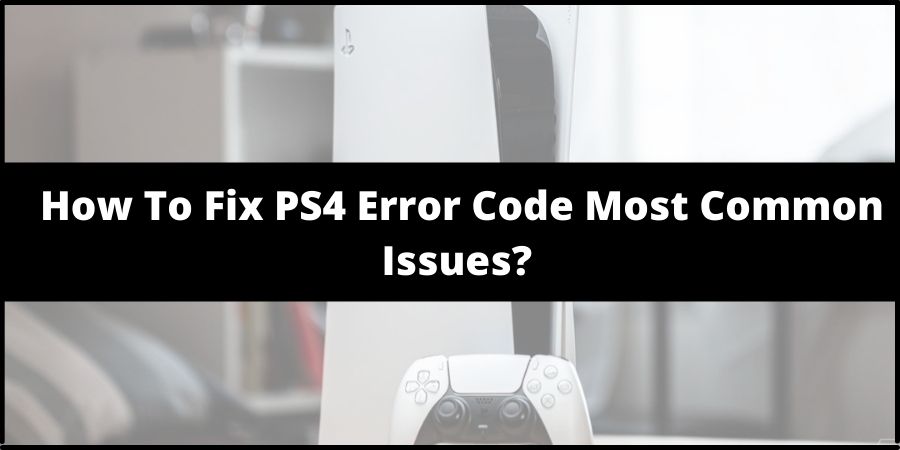
If so, then I believe this article on the various methods and solutions to Fix the most popular and common PS4 error codes is just the thing for you. Here, you can look forward to finding out information about the most common types of PS4 errors as well as their solutions and fixes.
And thus, without any further ado let us dive straight into all the different types of errors and how we can go on about fixing them in the most efficient and effective ways.
Some common errors, their types And causes
Below, I have tried to compile and present to you with a list of some of the most common and popular types of PS4 errors out there. And along with the errors, I have also mentioned their types and causes which might give you a good idea of how to solve the errors more specifically and efficiently.
PS4 Errors due to corrupted files:
- ce-30774-1
- ce-35406-8
- su-30746-0
- su-30645-8
- su-35931-1
- ws-37403-0
PS4 Errors due to network issues:
- ce-33991-5
- ce-33945-4
- ce-33987-0
- np-31952-0
- nw-31453-6
- nw-31297-2
- su-30625-6
- wv-33899-2
- wv-36450-7
PS4 Errors due to Server issues
- ce-34788-0
- ws-36855-7
- ws-36856-8
- ws-37432-9
- ws-37501-6
- ws-37504-9
PS4 Errors due to specific issues
- su-30746-0: This error may occur if the credit and debit card information provided by a user is incorrect.
- ce-35287-5: This error occurs whenever the PSN service is down
- ce-30005-8: This error may occur when the limit to your friend request sent exceeds the maximum limit.
Top effective methods in fixing Common PS4 Error Codes & Issues
When it comes to PS4 Error fixes, there is hardly anything specific about it. The methods and solutions required in solving issues causing error codes are rather very broad and general.
This basically means that no matter what kind of an error code pops up on your screen, they can be more or less solved by following these general four methods.
But, then again if an issue is a hardware one or something really crucial. Errors from such kinds of issues might not be solved by following the below mentioned steps. In such cases, one must be open to taking PS4’s help service.
Here, although the above mentioned methods or solutions ask you to mainly ‘check’ whether a particular thing is present or not. There is nothing to worry about. I have described in detail and given step by step instructions on how to check as well as solve an issue regarding each of the points listed out.
Let us now have a look at the various errors commonly occurring as well as some of the more general solutions which we can use to solve those errors.
1. Check your Playstation Network Service Status
The very first thing you need to check before you go on fixing any error is whether your PSN Service status is running or not for all its services such as : Account Management, Gaming and social, PlayStation Now, PlayStation Video and PlayStation Store. You can check this by clicking here.
2. Check whether your Internet connection is stable
Next, for errors related to connectivity issues, the very first thing you must check is whether you have a stable internet connection or not.
Most often it happens that when your PS4 is not connected to a stable internet connection, connection errors may pop up no and then. Hence, it is very important that you opt for a stable internet connection from your respective ISPs.
And if the connection is stable and speed is not upto the mark, then you might as well think of changing your Internet Service Provider.
So, how you will check and know whether you have a stable and good internet connection or not. You simply need to follow the below mentioned steps:
- Firstly, try browsing through different websites. If everything loads fine and without much delay, then most probably your internet connection is fine. Still, just to make things certain you can implement the step shown next as well.
- For this you will need to go to your PS4 Settings menu and then go to Network.
- Under Network option, choose and select the Test Internet Connection option from the rest of the listed options. This way you will be able to automatically check whether anything is actually wrong or not.
3. Update your PS4 console Firmware
Most often there are cases when simply updating the system firmware does the trick. At times when a PS4’s firmware is not upto date, errors may occur due to compatibility issues during the system and server of respective games.
Hence, to solve such errors being caused by such issues, you can update your console’s firmware by following the shown steps:
- Firstly, go to your PS4 Home screen and then click and select the Settings option.
- Under Settings, find the System Software Update option and click on it.
- If your firmware is not upto date, then your PS4 will automatically check for the latest firmware updates and update it accordingly.
- Once you have successfully installed the updates, your system should restart on its own.
4. Update your games
Similar to issues with outdated firmware. Even in the case of games, an error may occur if the game you are launching and trying to connect online is outdated.
Thus, to fix such an issue as well. All you will need to do is update the game to a more recent version of release. To fo that, you simply need to follow the instructions as mentioned below:
- Firstly, go to your PS4 Home screen and then head and select the game causing the error.
- Next, press on the Options button on your controller and then select the Check for Update option from the list displayed on the right pane.
- It will then check for any updates available for the particular game and install them.
5. Update your Router Firmware
Sometimes, even when your router is not upto date, then certain errors may pop up. And although, it is very difficult to point out whether an error was actually caused by an outdated router firmware or not. It is a good idea however, to take this possibility too into consideration and update your router firmware if not updated.
Now obviously updating router firmwares will differ from router to router and no two brands will have a similar way to update their firmware.
Hence, it is important that you know which particular router you are using and look at the manual for updating its firmware if provided with the router. Otherwise, simply search for the particular model of your router on the internet and how to update its firmware.
Most routers come with an Administrator option which lets users make changes as such as well as carry out Diagnostics. So you can head there and look for an option to update the firmware.
6. Change DNS Address on your PS4 console
If you have an error code prompting up due to connectivity issues, then you can also try changing the DNS address on your PS4 console system. To do so, you will have to follow the steps as shown below:
- Go to your PS4 Home screen and then click on the Settings option.
- Under Settings next select the Network settings option and then click on the View Connection Status.
- Now, note down the IP Address, Subnet Mask as well as the Default Gateway values over a piece of paper or notepad.
- Then, head back to the Network Settings menu once again and click on the Set Up Internet Connection option from the list of options.
- Now, under the Set Up Internet Connection window, click on Select your connection and then click on Custom.
- Then select the Manual option and change the values of the IP Address, Subnet Mask and Default Gateway to the ones you had noted down earlier.
- Once that is done then next change the values of Primary DNS and Secondary DNS to either of the following:
How To Change the values of Primary DNS and Secondary DNS?
- For Cloudflare: Primary DNS: 1.1.1.1 | Secondary DNS: 1.0.0.1
- For Open DNS: Primary DNS: 208.67.222.222 | Secondary DNS: 208.67.220.220
- For Google: Primary DNS: 8.8.8.8 | Secondary DNS: 8.8.4.4
- After putting in the above values click on the Next button and then select Automatic option for MTU Settings and for Proxy Server choose the Not to Use option.
7. Initializing your PS4
For certain errors revolving around system issues like the ce-36329-3, np-32062-3, ce-36244-9, ce-34878-0 and ce-35406-8 may be fixed by Initializing your PS4 console system. You can do this by following the steps given below:
- Go to the Settings option from your PS4 Home screen.
- Then go to Initialization option and under Initialization window go and select the Initialize ps4 option.
- Let the process start and then follow the prompted instructions till successfully completing the initialization process.
- Lastly, Restart your system and try launching the games to see if any of the errors still persist.
8. Check whether Hardware is Compatible or not
If you have recently made changes to your console hardware like your system’s hard drive, and an error like ce-34878-0 and other similar errors pops up.
Then you can assume that it is due to compatibility issues. For such cases it is hence a good idea to stick to the original hard drive provided by the PS4 unit itself.
However, if you are sure that the hard drive you have installed on to your console is compatible, then you can try formatting it with the FAT partition type of partition.
Like This Post? Checkout More
