In this article, we will share the details about the Steam error code 86. The error reads “game has failed to launch (error code 86)“
As per the research error code 86 occurs despite what game you’re playing on Steam, and the error occurs as the users try to launch the game.
As per our research, this error is coming from Steam and you have to try different troubleshooting to fix any possible issues with Steam. In a few cases, the error can also occur because of missing or corrupt game files.
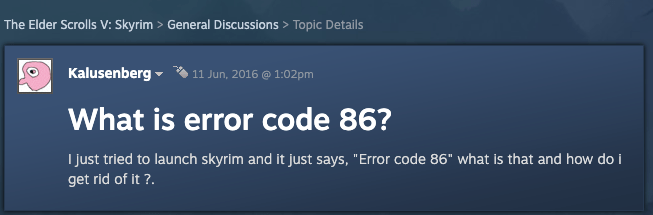
Fixes For Steam Error Code 86
Fix 1: Restart Steam
To fix this error you can first try resting Steam. Many users in the Steam community have shared that for them all it takes to restart the Steam and the error does not repeat.
So close the Steam and then disconnect your PC/Computer from the internet, now wait for around 20 seconds and then reconnect your device to the internet. Now relaunch Steam and try launching the game to check if the error persists or not.
- Close Steam.
- Then Disconnect your device from the internet.
- Now Wait for around 20 seconds.
- Then Reconnect your device to the internet.
- Then Relaunch Steam.
- Now check if the error still persists.
Fix 2: Reboot Your System
If restarting Steam is not letting the error go away then try restarting your system. You need to reboot your PC/Computer and the internet.
- Log out from Steam.
- Then Close Steam.
- Then Shut down your PC/Computer, and make sure it’s not connected to the power source.
- Then Disconnect your router from the power source.
- Now Wait for around 5 minutes.
- Then Restart your device and internet.
- Then Relaunch Steam and re-login to your account.
- Now Check if the error still comes.
Fix 3: Try Verifying The Integrity Of The Game File
- Launch the Steam.
- Then go to the Game library.
- Then go to the Game for which you are having the error.
- Then Right-click on the Game.
- Then choose Properties.
- Then select the Installed File Tab.
- Then select Verify The Integrity Of Game File.
- Now Wait till the file verification process finishes.
Fix 4: Clear Download Cache
- Launch Steam client.
- Then go to the Steam Settings.
- Then from the left sidebar menu choose the Downloads tab.
- Then choose “Clear Download Cache“.
- Then choose OK to confirm.
- Then re-login to Steam and check if the error still comes.
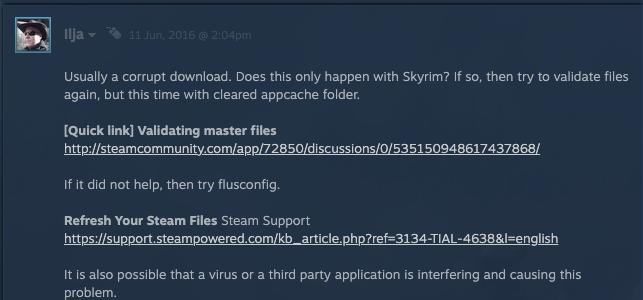
Fix 5: Validating Master Files For Skyrim
If you are receiving this error while playing Skyrim then you should try validating the master files.
In our research, we have found that Validating Master Files helped many Skyrim players resolve this error, so you can also try the same. If you don’t know the steps to validate the master files for Skyrim then you can refer to this guide.
Fix 6: Check Update For Steam
If the error still doesn’t go away then check if you need to update the Steam. Simply check if you have a pending update for the Steam, if so then consider updating the Steam, and then check if the error still shows up.

Related Error Codes
