TPM error code C0090016 comes with an error message that says “Your computer’s Trusted Platform Module has malfunctioned. If this error persists, contact your system administrator with the error code C0090016.”
Based on our research TPM error code C0090016 mainly comes while accessing the Office 365, Outlook, and Microsoft Teams accounts, and in some cases, this error can also cause issues while syncing your device to the Azure AD. During our research, we also found that for many users the error started to appear after replacing their laptop/computer motherboard.
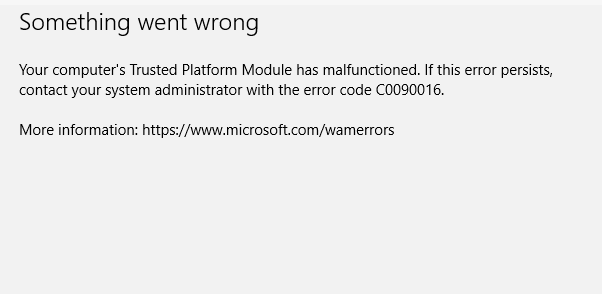
Fixes For TPM Error C0090016 On Windows
Fix 1: Check Update For Your Windows
To deal with the TPM Error Code C0090016 first thing you need to ensure that you are using the latest version of your Windows firmware, if not then you should consider updating your Windows device, and then check if the error still comes or not.
For Windows 10
- Go to Start.
- Then go to Settings.
- Then choose Update & Security.
- Then choose Windows Update.
- Then choose Check for updates.
- If you see a pending update then consider installing it.
For Windows 11
- Go to Start.
- Then go to Settings.
- Then choose Windows Update.
- Then choose Check for updates.
- If you see a pending update then consider installing it.
Fix 2: Try Clearing TPM
A few users have shared that all they needed to clear the TPM to resolve the issue, so you can also try the same for yourself.
- Go to Start.
- Then go to Settings.
- Then go to Update & Security.
- Then choose Windows Security.
- Then go to the Protection areas section, and choose Device Security.
- Then choose Security processor details.
- Then choose the Security processor troubleshooting option.
- Then tap on the Clear TPM button.
- Then Restart your device.
- Now check if the error still comes.
Fix 3: Clear All The Office Login Credentials From The Windows Credential Manager
This workaround is for those who are having this TPM error while accessing Microsoft Office.
- Sign out your Office 365 account from the Office 365 client app.
- Then completely close the Office 365 Apps.
- Then clear all the office login credentials from the Windows credential manager.
- Then restart your device.
- Then check if the error still occurs or not.
Fix 4: Try Disconnecting Your Azure Account From AD and Re-Join
- Press the Windows + R to access the Run window.
- Then enter “tpm.msc” without the comma, and press enter to access the TPM console.
- Now you need to check and ensure that TPM is ready for use.
- Next make sure TPM is updated with its latest version, if not then consider updating it.
- Then press the Windows and I to access the settings.
- Then go to the Accounts.
- Then choose Access work or school.
- Then choose the user account.
- Then choose Disconnect.
- If the confirmation window prompts, choose Yes.
- Then tap on the little plus icon.
- Now follow the on-screen options to re-join your Azure Account to AD.
Fix 5: Try Online Repair
For Windows 10
- Go to the Start button, and Right-click on it.
- Then choose Apps and Features.
- Now choose the Microsoft Office product for which you are having the error.
- Then choose Modify.
- Then choose Repair.
For Windows 11
- Go to the Start button, and Right-click on it.
- Then choose Installed apps.
- Now choose the Microsoft Office product for which you are having the error, and tap the Ellipses.
- Then choose Modify.
- Then choose Repair.
Fix 6: Some Other Workarounds
- If the error still comes then you also try disabling the ADAL on your device.
- If disabling the ADAL is also not helping then try using the Microsoft Support and Recovery Assistant to check if this helps resolve the issue or not.
- If the error still comes then you can choose to contact the Windows support team.
Frequently Asked Questions
TPM Error Code C0090016 says, “Your computer’s Trusted Platform Module has malfunctioned. If this error persists, contact your system administrator”.
TPM Error Code C0090016 may occur while accessing the Office 365, Outlook and Microsoft Teams accounts, and in a few cases, this error can also cause problems syncing your device to the Azure AD.
The TPM Error Code C0090016 may stop the users from accessing the Office 365, Outlook and Microsoft Teams accounts, or cause issues while syncing your device to the Azure AD.
To fix the TPM error code C0090016 you can try checking updates for Windows, clearing TPM, clearing All The Office Login Credentials From The Windows Credential Manager, disconnecting your Azure account from AD and re-Join, online repair, disabling ADAL, and using the Microsoft Support and Recovery Assistant.
Related Error Codes
