Generally speaking, there can be a number of reasons behind the following Windows update error 80244021 message to occur. It can be due to a problem with the cache data, or a problem with your Windows registry, or a problem with your firewall service and so on.
Hence, the specific reason or cause behind the particular error is up to a large extent still unknown.
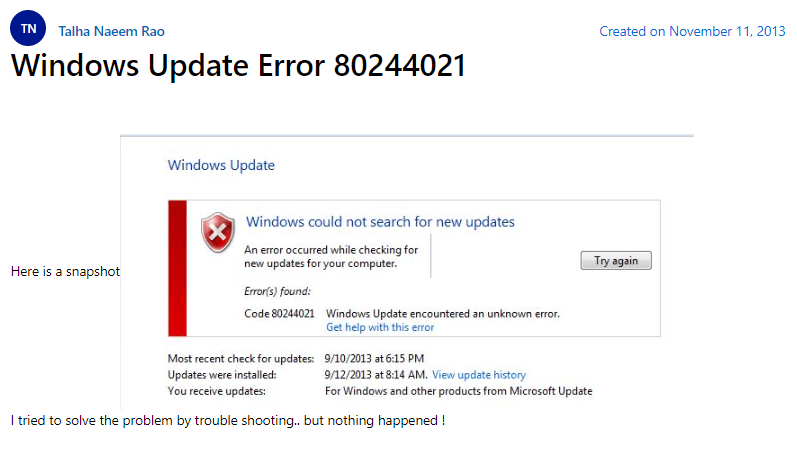
However, when looking for what kind of error the 80244021 is. We found out that it is a bad gateway error just like a 502 status error, where the client cannot properly connect to the server due to some kind of network issue or the other.

Fixes For Windows update error 80244021
Now, there is no specific or definite way in which the following problem can be dealt with. We have to resort to trying out as many possible solutions as disabling the firewall services or apps, resetting internet connection or router devices, switching to a different connection and so on.
Here, we will try to briefly explain all such methods out there with the help of which you might be able to solve the problem causing the particular error to occur.
Fix 1: Disabling Firewall
Disabling your firewall or antivirus service should be the first thing to try, as in most cases it is the antivirus or firewall service responsible for preventing the updates to take place.
Simply, head to your Antivirus or Firewall service app and disable it temporarily, and check whether doing so helps resume your Windows update process.
Fix 2: Launch Internet Explorer
Although, it might sound quite weird. Many users have reported that launching the Internet Explorer app on their PC and then starting the update process did the trick for them.
And although, we are not quite sure how it helps with the error. Still, there is no harm in launching the Explorer app while trying to initiate the update process, if it can get rid of the error.
Fix 3: Delete Windows Update cache
There may be times when unnecessary cache data stored in your system can be responsible for causing such errors to occur. In such cases, clearing up such cache data might prove to be handy in taking care of such errors.
You can clear up the cache data from your Windows system by following the steps as shown below:
- Press and hold on both the Windows key and R button on your keyboard to open the Run app interface.
- Then, in the text box, type in %windir%\SoftwareDistribution\DataStore and press on the OK button.
- In the next window, select all the files and folders listed and delete all the contents.
- Once, all the contents have been cleared, initiate the update process once more and see if the error still shows up.
Related Error Codes
