Error code CE-35327-0 occurs with Twitch when users try to link their Twitch account to their PlayStation console for broadcasting or streaming.
We can’t confirm whether this error specifically occurs for PlayStation consoles or if it can also happen to other devices but all of the complaints we found online were made by the PSN users.
As per our team’s research, this error mainly occurs when the PSN system is having some kind of problem, if not then you need to troubleshoot your console and network.
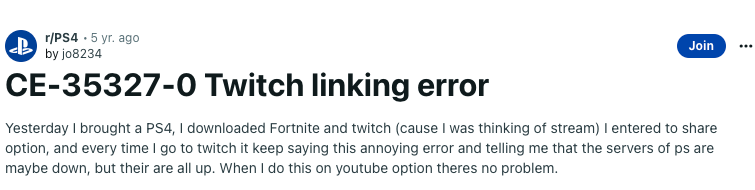
Fixes For Twitch Error Code CE-35327-0 On Playstation
Fix 1: Perform A Full Power Cycle For Your System
Most probably this error requires more than a system reboot to fix itself but before trying anything else we will suggest you to perform a full power cycle for your system.
- Quit Twitch.
- Power off your gaming console.
- Then Power off your modem/router, and make sure to disconnect it from the power source.
- Now Wait for a full 5 to 6 minutes.
- Then reconnect your gaming console and router to the power source to restart them.
- Now check if the error still continues.
Fix 2: Set Up Internet Connection With LAN Cable
If starting your system is not helping with the error then set up a new internet connection by using an LAN cable. While you are setting up your internet connection make sure to uncheck the proxy server option. After that check if the error still continues or not.
- Go to your PSN console Network settings.
- Then choose Setup an Internet connection.
- Then choose the LAN cable option.
- Then where it asks you to use a proxy server choose “Do not use“.
- Then go back to what you were doing when you received the error to check if the error still persists or not.
Fix 3: Reinstall The Twitch App
If you still receive the error then you should try reinstalling the Twitch app. It is possible that the Twitch app is receiving some temporary glitches and as a result, it is showing you the error. In that case, uninstalling the Twitch app from your device and then reinstalling it may help resolve this error.
- Simply Uninstall the Twitch app from your PSN console.
- Then Restart your device.
- Once your device Restarts, go to the App Store and Reinstall the Twitch app.
- Now check if the error still comes or not.
Fix 4: Check PSN Server Status
If the error still persists even after reinstalling the Twitch app then it may be possible that PlayStation is receiving some system-wide issues, and to confirm that you can refer to PSN server status page.
If their server status shows any problem with the PSN system then this may be the reason for the error, and in this case, there is nothing you can do from your end to solve the problem, so wait till things get back to normal with the PlayStation system.
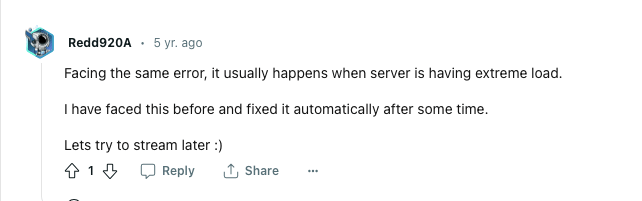
Fix 5: Contact PSN support
If the PSN service status page doesn’t show any issues with any of their systems but the error continues then you should consider contacting the PSN support team to report this problem.
Related Error Codes
