In this article, we will share the details for the Xbox 360 error code 8C250005.
The error reads “Sorry, There is a problem with the Xbox service. Try again later. For help with this problem, go to www.xbox.com/errorhelp.”
As per the information shared on the Xbox website, the error typically comes with the Xbox 360 but our research suggests that sometimes the error may also come with other Xbox versions.
As per our research, the error mainly comes when users try to save or update their card information on their Xbox console, but the error doesn’t let them do it. According to the Xbox website, the error occurs when for some reason Xbox is unable to save your payment information.
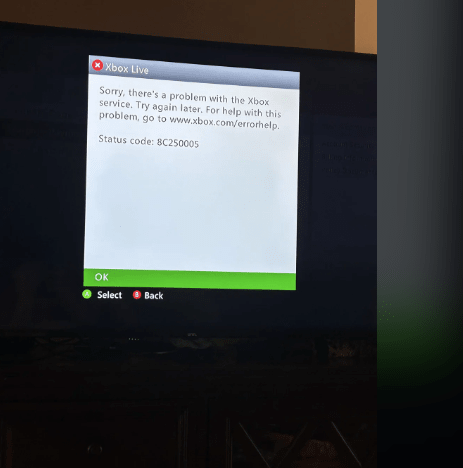
Fixes For Xbox 360 error code 8C250005
Fix 1: Try Removing And Re-Adding Your Payment Option
Our first recommendation will be for you to remove and re-add your payment option. Below we have shared the steps to do so.
- Go to your Xbox console and Sign in.
- Then visit Settings.
- Then choose Account.
- Then choose Manage Payment Options.
- Then choose Remove Payment Option.
- Then try removing the payment option you want to use, and then re-add it.
Fix 2: Try Updating Your Payment Info At Account.Microsoft.com
If you tried removing and re-adding the payment option but the error is not going away then try adding or updating your payment from Account.Microsoft.com through your PC/laptop browser.
- Open your PC browser.
- Then visit account.microsoft.com, and sign in.
- Then go to the Payment & billing.
- Then choose Manage.
- Now try adding or updating your payment details.
Fix 3: Check Xbox Live Service Status
If the error still occurs, then we suggest you check if the Xbox Live service is having some problems right now. If so, then we suggest you to wait for a few hours and try again.
Here is how to check the Xbox Live status,
- Visit the Xbox Live status page.
- There check if you can see the status “All services up and running”. If not then this means an issue with the Xbox Live.
- From there you can also check the status of other Xbox services.
Fix 4: Try Purchasing The Digital Gift Card
During our research, we found serval users who tried everything but continued to have the issue, and at last, they were forced to use the Digital Gift Card for their purchase.
So, in case Xbox Live is up and running without any issues but you are still having the error then you try purchasing a Digital Gift Card through the Microsoft website. You can use the Digital Gift Card to add money to your account balance from the Microsoft website.
Fix 5: Contact Xbox Support
In case you don’t want to use the Xbox Digital Gift Card or if already tried it but it’s also giving some issues then you can consider reaching out to the Xbox support to ask for help. They can check your account to see if there is any account-specific issue, if not then they can suggest further steps to deal with the error.
Here is how to contact the Xbox support
- Visit support.xbox.com/en-US/contact-us.
- Tap on the Contact Us option.
- Then choose from the on-screen options.
Note: From the Xbox Contact Us page you can also choose the “Ask A Question” option to get help from the Xbox virtual agent.
Related Error Codes
