In this blog post, we are going to share the details about the error code 0xc0ea0001 while accessing the game from the Xbox Game Pass. The error says, “Something went wrong launching your game. Error code: (0xc0ea0001)”.
As per our research, the error code 0xc0ea0001 occurs as the users try to launch the game, and we also have found that this error can occur for a variety of reasons.
Below we have shared a few workarounds that may help you resolve the error.
Fixes For Xbox Game Pass Error Code 0xc0ea0001
Fix 1: Try Restarting Everything
- Start by rebooting your PC and internet, and then check if the error still comes.
- If restarting your PC and internet is not helping then under “Services” try restarting Xbox Live services, gaming services, etc.
Fix 2: Switch Between Automatic Timezone And Manual Timezone
Next thing you can try to switch between automatic and manual timezones. During our research, we have found that for some users manually setting the timezone to their specific time zone helped them fix the issue, and for some users setting the timezone to automatically helped them fix the issue.
Here is what you need to do,
- Go to your Windows system settings.
- Then go to Time and Language.
- Then choose Date and time.
- If your timezone is set to manual then enable both
- “Set time automatically” and “Set time zone automatically“
- In case the timezone is already set to the automatic then manually choose your specific timezone.
Note: If the error still comes then check if your device country/region is set the same as your physical location. You can check this under, Windows system > time and language > language & region > under region.

Fix 3: Check For Following
- Tap the Windows button on your PC.
- Then type Services, and from the shown results Right-Click on the Services App, and choose Run it as administrator.
- Then scroll down and look for the following services:
- IP Helper
- Xbox Live Auth Manager
- Xbox Live Game Save
- Xbox Live Networking Service
- Gaming Services
- Then you need to follow the steps listed below with each of the above services.
- Go to the service and Right-click on it.
- Then choose Properties.
- Then look for the Startup type section and make sure it’s set to Automatic (if it’s not set to Automatic, then change it to Automatic).
- Then check if the service is started or not, and in case the service isn’t started, tap Start to start the services.
- Finally, Restart your PC and check if the error still occurs.
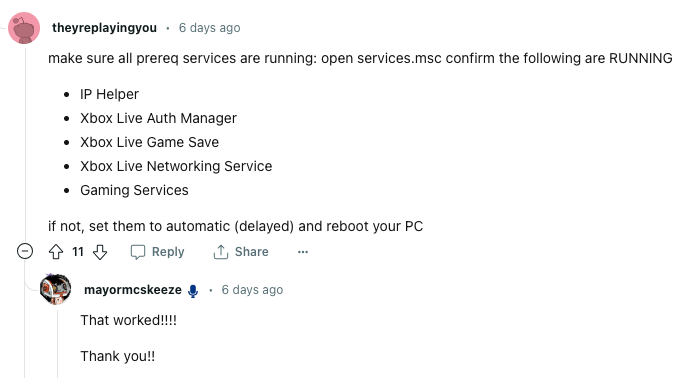
Fix 4: Disable Antivirus Or Similar Software
In case you are using an antivirus or any similar application on your PC then disable those programs temporarily, restart your PC, and then check if the error still comes.
Related Error Codes
