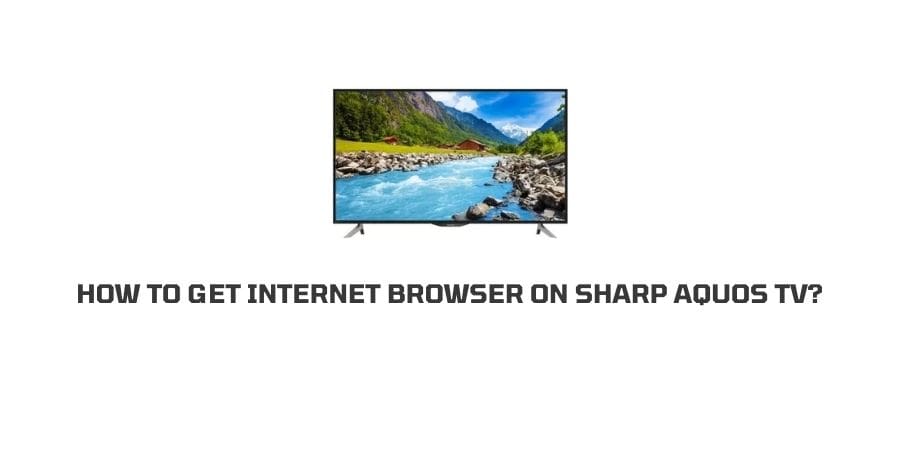
Firstly let us applaud the Sharp Aquos TV that they have taken a step towards being environment-friendly. The TVs are now manufactured without mercury or lead in the hardware and this is amazing.
The TV has many other features that will make it to your list of advanced TV viewing. They have great visuals and eco-friendly hardware. People using the TV have also reported the amazing speaker performance.
But this is not all. These days, the main concern of a user purchasing a TV is, can the TV connect to the internet?
The ability of a TV to connect to the internet is really important for the future applications of the device. Many streaming services in the market offer better content than any other channel on TV.
There should be no need for you to switch to a computer every time you want to use a streaming platform.
You paid for the TV for a reason and that was comfortable viewing. So, why not get a TV that is already compatible with the internet and streaming? After all, that is the future.
In this article, let us answer the raging question and understand how to get an Internet browser on Sharp Aquos TV.
Are the Sharp Aquos TVs compatible with the internet?
It depends on the model of the TV that you have purchased. Unfortunately, if you have a really old model, compatibility is going to be an issue for you.
However, the newer models of the TV are already equipped with many apps like Facebook, Vudu, and more. These newer models are also compatible with the internet.
To make sure that your TV falls in this category, you need to check the user manual of the device. They usually mention all the functions that the TV can perform on the manual.
You can also go on the internet and Google the model number of your TV. the model number of the TV can usually be found on the back of the device.
When you Google the device using the model number, you will get all the necessary information needed about your TV including if it is compatible to run an internet browser or not.
If you have an older device, then you can also call the customer support line for Sharp Aquos TV to ask if they are going to get the device updated for compatibility any time soon. They will let you know if the device can take such an update or if you need to buy a new device.
How to connect Sharp Aquos TV to the internet?
After you have understood everything about the model of your TV, you will be able to identify if your TV has the potential to connect to the internet.
So, if you have an internet-compatible model, now the question becomes how to connect that device to the internet?
There is more than one way you can connect the TV to the internet. Let’s see what the different ways are so that you can choose one on the basis of your convenience.
1. Use your Ethernet Cable
If you use a router or modem to connect to the internet, you already have access to an Ethernet cable at your place.
This ethernet cable can be now used to plug into the TV and get it connected to the internet.
Your broadband router will now connect to the TV and internet access will be possible.
2. Use your Wireless LAN connection
The wireless local area network is also a great way to connect your TV to the internet. The access point and the TV can be connected through the wireless setup.
This will also get the TV to connect to the internet in no time and you will be able to access an internet browser on your device.
3. Detailed internet setup instructions
Here are detailed instructions on how to connect your Sharp Aquos TV to the internet.
- Press Menu
- You will see a detailed screen for the TV menu
- Navigate to the initial setup by pressing the left and right buttons on your remote.
- Press Enter
- Now navigate to the Network Setup
- Press Enter once again
- Now select the type of connection by scrolling through the list of connections using the up/down buttons on the remote.
- Now select Wired if you are connecting an ethernet cable
- Select wireless if you are going to connect through the wireless local area network or wireless LAN.
- The internet will now be set up on your Sharp Aquos TV.
But all of this will only work when your TV model is actually compatible with the internet. What will you do in case it is not?
How to connect a non-internet compatible Sharp Aquos TV to the internet?
Is there a way that you can get an internet browser on a non-compatible device too?
Well, yes you can. There is a way that you can get the browser on your Sharp Aquos TV no matter what the description says.
Here is how you can do it.
Since the ethernet cable will now be of no use to you, what you can aim to do is, convert your TV into a PC. there are two ways that you can connect your TV
- Through the HDMI cable, connect your PC to the Sharp Aquos TV. To use the internet, however, it is necessary that the laptop or desktop that you connect to the TV is running when you try to use the TV.
- You can also connect the desktop to the TV through the RCA module if you have to skip HDMI for some reason like maybe compatibility issues on the older models. This will give you a video and sound that is of standard definition. Other than that, it operates pretty much the same as HDMI input.
The quality will also depend on the model and software of the computer that you decide to connect to the Sharp TV. As the TV now takes its power from the connected computer, it determines the quality of the TV as well.
Make sure if your TV is an older version at least you connect a newer computer model to the TV so that some advanced features can still be used on the TV.
What To Do If Unable To Get Internet Browser On Sharp Aquos TV?
We have mentioned the ways that you can get a web browser installed on your Sharp Aquos TV. You have seen that the options you have are either connecting the TV through the ethernet cable or the wireless local area network.
These options only work when there are internet-compatible TVs in the picture. If the TVs are not compatible to run internet, then also you can work with some other options like connecting the TVs to a PC.
However, if you have tried all of the above and still cannot get the desired outcome, it is when customer support comes into the picture.
They will let you know what to do according to the exact model of the TV that you are using. When you contact them, make sure that you do know what is the model and the make of your TV.
However, when you will contact the Sharp Aquos TV support team, you may be greeted with a shock like many other users. We have discussed this issue in the next section.
Some registered issues on the Sharp Aquos TV related to the browser
There are many users who are enraged that their Sharp Aquos TV does not support a web browser anymore despite being marketed that it does.
The issue is that the Sharp TVs have stopped supporting the Aquos Net. Users are really worried about what to do with the devices that they purchased specifically because they thought they had the capabilities to connect to the internet.
This issue is not limited to smart televisions though, it is also a problem with the blu ray disks and other marketed devices that were labeled internet compatible.
This is highly misleading, especially for the TVs that were sold with a remote that had a dedicated internet browser button.
When you will contact support regarding this, the company will let you know that the TVs were never meant to be connected to the internet for browsing or having a dedicated web browser but only for receiving updates.
Hence, they are no longer supporting Aquos net on their devices anymore.
Conclusion
There are a few options to connect the Sharp Aquos TV to the internet browser as we have seen above but also considering the user experiences that we have mentioned in the later section, it solely depends on your luck.
Needless to say that the users are enraged after the latest explanations they have received from the Sharp Aquos support and many of the users are also considering their devices to be useless. However, if you are in luck, we have mentioned all the ways that can be employed to get a browser on your Sharp Aquos TV.
Even if the company does not support internet browsing anymore, you can still try to connect the TV to the PC.
Happy Surfing!!
Like This Post? Checkout More
