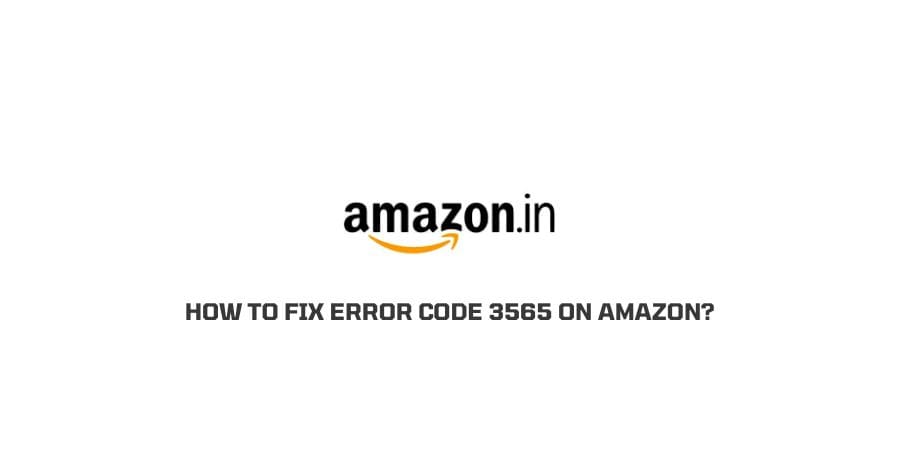
- Error Code 3565 on Amazon usually occurs when you are about to complete a payment on the Amazon platform during your purchase.
- This error can halt your transaction when you are trying to rent a movie, or pay for your cart.
- Error Code 3565 means your attempt to make a payment on Amazon is unsuccessful and it can not be processed.
- If you are getting this issue then in this post we are going to provide the possible troubleshoots to fix the issue.
Reasons For Error Code 3565 On Amazon Prime
- Your payment method is invalid.
- If you are using Paypal for the payment then you have entered the wrong input.
- Your internet is not working, or it’s very slow.
- You are using a VPN and it’s conflicting with Amazon.
How To fix Amazon error code 3565?
Fix 1: Update Your Payment Method
- If you are facing frequent payment-related issues then you should update your payment methods.
- Before you update, double-check your current account details and confirm if they are correct, and still, it creates issues then update a new account on PayPal or the platform you use for online transactions.
- Once it is updated, go and complete the transaction on Amazon to check if you are still facing the issue or not.
Fix 2: Refresh internet connection
- A slow or unstable Internet connection delays your transaction which results in time out. To get rid of this issue, refresh your Internet connection.
- If you are using Wi-FI then turn off your router for 5 minutes and then switch it on back.
- If your internet is working check your internet speed before processing ahead, if the speed is low then contact your ISP.
- Once Internet speed is restored completely and check if you are still facing the issue.
- If you are using Mobile network then put your mobile on airplane mode for a few minutes and then turn it off to refresh your Internet connection.
- Also, confirm with your Network provider company if there is an outage or not, once you get proper network speed check if you can complete the payment or not.
Fix 3: Change your device
- The error can also occur due to any glitch in the device which you are using. So it is suggested to use another device to complete the payment.
- You can switch from mobile to PC or PC to Mobile. Or you can ask your friend’s mobile to check if the issue is only related to your device.
Fix 4: Check If You Have Enabled the 1-click setting
- Go to your Amazon account.
- Now remove all the items from your cart.
- Click on the “payment option” and open it.
- Turn on the “1 click” setting by tapping on it.
- Next, confirm if you have a working payment method.
- Let it update properly, restart the device and then process your payment.
Fix 5: If You Are Using VPN Then Disable Them
If you are using a VPN for your browser then you need to disable it. Because it’s possible that they may be causing the issue.
Once the VPN is disabled restart your device to give it a fresh start. And then try to make payment on Amazon to check if it’s working or not.
Fix 6: Check If The Issue Is With The Debit Card
- It can happen that your bank has blocked your card for any security reasons. And that’s why Amazon and its related services are not accepting your debit card.
- If your card is blocked then your payment will not be complete until you unblock your card.
- So we will also suggest you to contact your bank or check the number which is registered in the bank for any such kind of message from the bank.
- Or you can also use any other card of yours.
Fix 7: Contact Prime Video Support
If you have tried all the above-given troubleshoots but still getting the issue then you must contact Amazon or prime Video Support to find out what exactly causing the issue and how to fix it.
Like This Post? Checkout More
