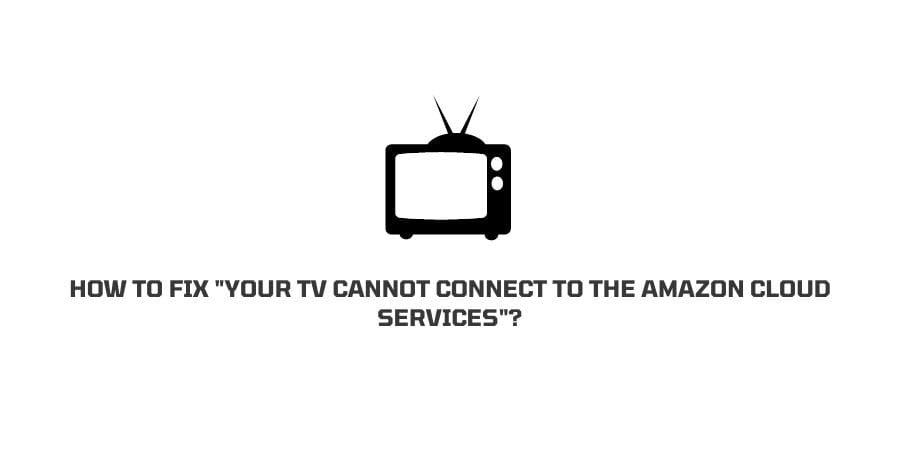
When you think about the tech giants in the world, you will inevitably talk about Amazon. The company has great resources and has many divisions that work on different technological advancements.
Since the company has hired the best minds in the world to help them with the innovations, there is always something new and useful launched by the company that everybody wants to get their hands on.
One such department owned by Amazon is AWS- Amazon Web Services. The Amazon Cloud services function under this department.
The cloud broadcasting service from the same innovative idea has many users interested. Many media enterprises have a tie-up with AWS to host and save their content on the cloud hosting offered by AWS.
In this article, we are going to discuss the reasons if Your TV cannot connect to the Amazon Cloud Services, and how to fix it.
Happy Streaming!!
Reasons Why “Your TV cannot connect to the Amazon Cloud Services”?
Since there is no one culprit that you can blame the troubles on, we will discuss the major reasons for the streaming to fail. We will discuss what troubles in the channel can lead to the display of an error message stating that your TV cannot connect to the Amazon Cloud Services.
- Internet Connectivity issues
- Router Problem
- Pending Software Updates
- Glitch on the app refusing to recognize the network
- Device Glitch
- Problems with the Amazon remote
- The Wifi Switch on the TV is off
- Wrong Credentials entered
How To Fix If “Your TV cannot connect to the Amazon Cloud Services”?
Now let us take a look in detail at what all these issues mean and how to get control over them for the efficient streaming of TV content.
Fix 1: Internet connectivity issues
To connect to the cloud, one of the most important things is an internet connection. I would go as far as to say that this is the fundamental part.
Therefore, if you are facing a problem with your internet connection, you will not be able to reach the cloud to access the content. Hence, the error message.
This can be due to a few reasons.
Either you are in a low network coverage area or maybe your internet service provider is facing a server outage.
The solutions, in this case, will cater to the internet connection and how to get it back. Check if you are in a good network area by taking a look at other devices that use the same internet connection.
If they are working fine, then you do not have a network problem. However, if all the devices are facing internet issues, this means you need to contact support for the issues.
If the internet service provider is facing a server outage, there is not much you can do except wait.
However, in these cases, the internet service provider will be more intent on solving the issue faster because a huge user base is affected.
Fix 2: Router Problems
The router and modem are essential to get a stable internet connection. If there is a problem with the modem or router, then you will not be able to connect to the internet.
There can be many issues underlining this issue as well.
- The wires to the router are not connected properly.
- The router is out of essential updates.
- The router is facing software glitches.
- The router has a hardware problem
These problems with the router will warrant immediate attention to get back on the internet.
The solutions you can try here are:
- Make sure that the connections to and from the router are secure and the connecting wires are not broken.
- The router is sometimes set up for automatic updates and people forget to keep a regular check due to this. Make sure that you are keeping a track of all the updates and the essential firmware upgrades for your router.
- The router can sometimes face many errors in the software and these can be solved by rebooting the router or in extreme cases, resetting it to factory settings.
- For the hardware issues on the router, you need to contact the support helpline for the specific router.
Fix 3: Pending Software Updates
If your device is out of essential software updates, it is easy prey for malware and malicious applications on the internet.
If any device has the potential to connect to the internet, it should be equipped with the best safety walls and practices as a defense.
Regular updates for the device also mean that the dec=vice gets updated on what are the common glitches in the system and how to bypass them.
By starving your device of updates, you are doing yourself a major disservice. To solve the minor glitches on your device, always keep an eye out for the latest updates and keep the device in touch. If possible, set up automatic updates so that you do not have to check it more often.
Fix 4: Glitch on the app refusing to recognize the network
Sometimes, there is a glitch in the system which makes the system unresponsive to the network that you are connecting it to.
This is not a very complicated error and a small troubleshooting exercise can solve this.
Here is what you can do.
- Launch the Settings
- Scroll down to select the Network Settings
- Click on the network that you are using
- Click on Forget Network
Now the TV will reconnect to the network and the connection will be refreshed.
Fix 5: Device Glitch
This can refer to the glitch on the TV that you are using or the fire TV stick that you are using to connect to Amazon for streaming.
The solution in both cases is to try to reboot and if that does not work, try to reset the device to factory settings.
Before you set a device back to factory settings, you need to realize that this will erase everything on the TV settings and you will need to add all the preferences once again after the reset is complete.
Depending on the TV you are using, there are different ways to reset the device. You can find the ways by a simple google search or by scanning the user manual of the TV.
Fix 6: Problems with the Amazon Remote
The remote is an essential tool to navigate the TV according to your commands. If the remote is out of batteries or has specific issues, you will have a problem using your TV.
To solve this issue, make sure that the problem lies with the remote by trying to maneuver the TV without the remote.
If the problem lies with the remote, the TV will work manually. Also, check and replace the batteries of the remote before you replace the remote.
Fix 7: The TV Wifi Switch
To connect to the internet, each television has a specific button that needs to be switched on to receive the internet signals.
If your TV is new and this is the first time you are trying to connect it, fish out the user manual and locate the Wifi switch.
Turn on the Wifi switch and then try again. In most cases, this should solve your problem.
Fix 8: Wrong Credentials
If you have entered the wrong username or password, then the device will not be able to connect to the Amazon cloud.
We know that people are extra careful in entering the credentials but sometimes, it so happens that one or two characters fall out of line and unknowingly, you make an error.
When you see that the device can’t connect to the internet, you should immediately check your credentials.
Fix 9: Contact the Support
If none of the above solutions work for you, the probability of which is very slim, you can contact the customer support team at Amazon and they will tell you how to get connected and back on track in no time.
You can also ask a support question on the community forum. This community will help you find solutions that have worked for other users as well.
To conclude
The error mentioned above is an easy problem to solve. We have tried to get you the best solutions by including the solutions from official Amazon support as well as the user community for Amazon Cloud Services.
These solutions are reliable and safe but at any time if you feel that a particular solution may harm the device, you should call a technician or the official support helpline. We hope that this content was helpful.
Like This Post? Checkout More
