The world we know today runs on software, there is software for anything and everything. Softwares always try to provide users with a flawless and simple easy to use interface. All the software works towards achieving this goal.
Streaming services like Netflix, Amazon Prime Video, Hulu, Disney+, etc, are no different. Streaming services are one of the most essential software out there today. They come up with regular updates in their user interface to make the experience worthy for its users.
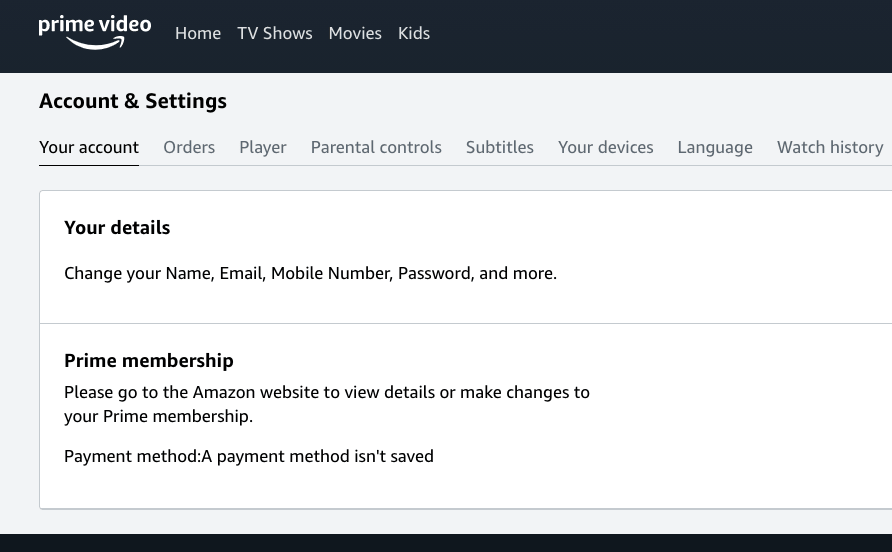
Amazon Prime Video is one such streaming service. Amazon Prime Video constantly rolls out techniques and updates to make life easy for users. The service provides its users with various shortcuts and techniques for providing a better experience.
This article will guide the users through the “Keyboard Shortcuts on Amazon Prime Video” that are available right now.
The article will explain what keyboard shortcuts are and how they help Amazon Prime Video. Further, the article consists of available shortcuts and their functions currently on Amazon Prime Video.
Amazon Prime Video Keyboard Shortcuts and their functions
Note: We have tried to incorporate all the Keyboard shortcuts for Amazon Prime Video. Though, there may be some shortcuts that we missed out on. We apologize if there is any shortcut that we missed out on.
- Space Key – Play and Pause
- “F” Key – Fullscreen
- “Esc” Key – Exit Playback and Fullscreen
- Left Arrow Key – Rewind 10 sec or Move left
- Right Arrow Key – Fast forward 10 secs or move right
- Up Arrow Key – Increase Volume or move up
- Down Arrow Key – Decrease Volume or Move down
- “M” Key – Mute
- “C” Key – Toggle Subtitles/captions
- “A” Key – Toggle Audio Tracks
- “Shift + R” Keys – Rent
- “Shift + B” Keys – buy selected movies/videos
- “Shift + L” keys – go back to your Amazon Prime Video Library
1. Space Key – Play and Pause
The Space Key is used when you are watching any content on Amazon Prime Video, and you want to Pause/Play the content. This button saves you the hassle of locating the Pause/Play button on your screen.
2. “F” Key – Fullscreen
The “F” key on the keyboard is used to enter the Fullscreen Mode in the player. If you are watching any content, just press the “F” key to maximize the window.
3. “Esc” Key – Exit Playback and Fullscreen
The “Esc” key is used to exit playback while playing a video or exit the fullscreen mode of the player. This shortcut saves you the time of locating the back and exit full-screen button on your window.
4. Left Arrow Key – Rewind 10 sec or Move left
The Left Arrow Key has two features depending upon if you are watching a video or not. When you are watching a video, the Left Arrow key is used to rewind 10 seconds of the playing video. If you are not watching a video, the Left Arrow Key can be used to move the cursor to the left in any section.
5. Right Arrow Key – Fast forward 10 secs or move right
Similar to the Left Arrow Key, the Right Arrow Key also has two features depending upon whether you are watching a video or not. First, while playing the video, it is used to fast forward the video by 10 seconds. Second, when you are not playing any video, it is used to move the cursor to the right.
6. Up Arrow Key – Increase Volume or move up
The Up arrow Key has two features, one when you are in the playback mode and the other when you are not in the playback mode. When you are in playback mode, the Up Arrow Key is used to increase the Volume of the content you are watching. Another use is when you are not in playback, it is used to move the cursor up in any other section.
7. Down Arrow Key – Decrease Volume or Move down
Similar to the up arrow key, the Down Arrow Key also has two features. The first is during playback to decrease the Volume of the content. The second is to move the cursor down in any other section of Amazon Prime Video.
8. “M” Key – Mute
The “M” key on the keyboard is used to mute the content while you are in playback mode on Amazon Prime Video.
9. “C” Key – Toggle Subtitles/captions
The “C” key on the keyboard is used to toggle subtitles/captions on/off or switch between available subtitle/caption language.
10. “A” Key – Toggle Audio Tracks
The “A” key is used particularly to Switch between audio tracks and audio descriptions on the Amazon Prime Video.
11. “Shift + R” Keys – Rent
The “Shift + R” keys can be used together to quickly rent a movie/video.
12. “Shift + B” Keys – buy selected movies/videos
The “Shift + B” keys are used to buy selected movies/videos on Amazon Prime Video.
13. “Shift + L” keys – go back to your Amazon Prime Video Library
The “Shift + L” keys are used to go back to your Amazon Prime Video Library. This shortcut saves you the time to locate my library icon on your screen.
What Are Keyboard Shortcuts?
Keyboard shortcuts are a key or set of keys that initialize a particular action in a programmed software. Keyboard shortcuts are introduced in the software to make certain common actions easily accessible to the user. Keyboard shortcuts differ from software to software. Some Softwares even feature customizable shortcuts which the user can set according to their preference.
How do Keyboard Shortcuts help on Amazon Prime Video?
Keyboard Shortcuts on Amazon Prime Video help in various ways. They certainly make the program more accessible and easy to use. There are numerous keyboard shortcuts that Amazon Prime Video supports.
Conclusion
We have compiled every “Keyboard Shortcuts on Amazon Prime Video” that we could find. This post has been designed to provide you with complete knowledge about this topic.
Keyboard shortcuts can be a lifesaver and save an ample amount of time for users. The list of keyboard shortcuts given above will make your life easier and allow you to enjoy your content to the maximum potential.
Make sure you read out all the keyboard shortcuts and their functions thoroughly and carefully. Thank you for reading this article. Please share our website with your friends and come back for more solutions.
Like This Post? Checkout More
