In this post, I am going to tell you how to enable dark mode for Duolingo for Android, IOS, and Web Browsers.
As the information shared on the official Duolingo website, there is a dark mode available for iOS and Android phones. But as of now, there is no dark mode feature for the Duolingo website.
Alternatively, you can use a third-party dark mode browser extension to enable Dark Mode on the Duolingo website.
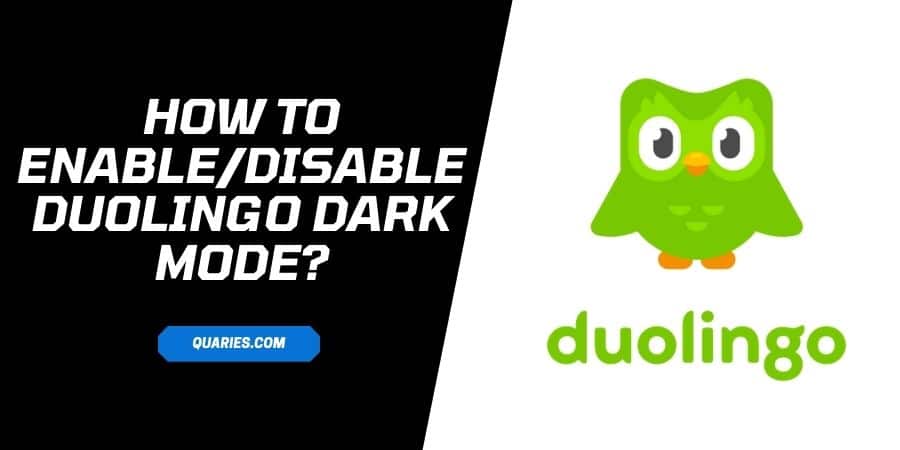
How To Enable/Disable Dark Mode For Duolingo On Android?
- Open the Duolingo app on your Android phone or tablet.
- Login to your account.
- Click the Profile tab.
- Click Settings (gear icon).
- Go to the ‘General‘ section.
- Click ‘Dark mode.’
- Choose ‘On/Off‘ to enable or disable the dark mode.
- Or choose ‘System Default‘ so Duolingo dark theme will work according to your phone system-wide dark mode settings.
How To Enable/Disable Dark Mode For Duolingo On iOS?
There are no separate Dark mode settings in the Duolingo app for IOS, but Duolingo supports IOS system-wide dark settings. So if you have enabled the system-wide dark mode for your IOS device, then Duolingo will automatically show in dark theme.
But in case your IOS device has not the system-wide dark feature, then unfortunately, you can’t use the Duolingo in dark theme.
- Open your phone settings.
- Click “Display & Brightness.”
- Click the “Dark” option.
How To Enable/Disable Dark Mode For Duolingo Website?
There are no dark mode settings for the Duolingo website, but you can use a third-party browser extension to enable dark mode for the Duolingo website in your browser.
- Go to your browser.
- Search for the night eye Browser addon in Google or any other similar addon of your choice.
- Add the browser extension to your browser.
- Go to the Duolingo website.
- Tap the night eye browser addon.
- Tap the setting icon on the night eye browser addon.
- Tap Manage Dark Mode list.
- Add the Duolingo website URL to the list.
- Reload the Duolingo website.
- You are done.
Like This Post? Checkout More
