Habitual of ordering food online? Then you must have apps downloaded on your phone that provide doorstep delivery. Normally when there are competing apps in the market, people like to download all the options so that they can use the one that provides the most benefits.
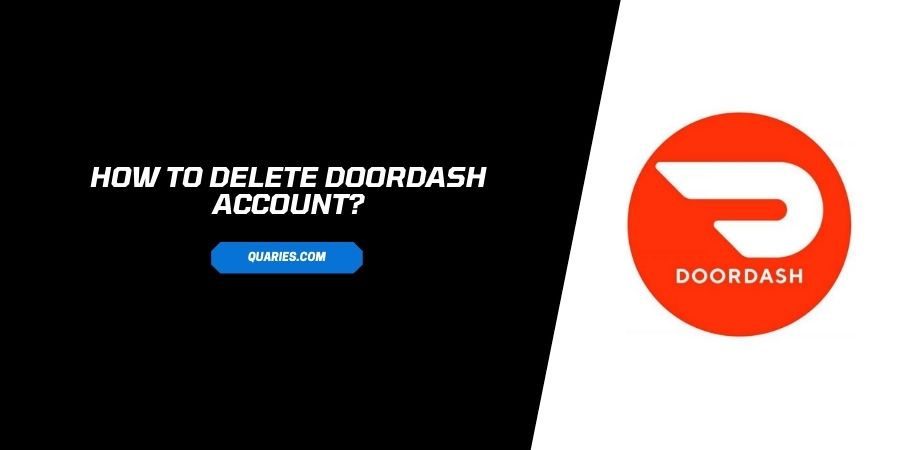
For Example, in the food delivery sector, you must have both Uber Eats and Doordash downloaded but you order from the one where prices are low.
However, if you are on Doordash, you must have realized that their service center takes too long to respond to your requests and many people have also complained about the delivery is extremely slow.
Whatever may be your reason, if you are in a position where you feel deleting your account on Doordash is the best option, follow the steps down below to do the same easily.
Thing To Note Before Deleting a DoorDash account?
It is important to note what you will lose after you delete your account on DoorDash so that you can make an informed decision.
Take care of the following points.
- You will lose all your data on the app.
- You will lose all the history of your deliveries
- You will lose the restaurant information that you have ordered from
- Your account will not be deleted if you have any deliveries pending on your account
It is therefore very important to download the data that you might need at some point before you delete the account on DoorDash
How to Download Your User DoorDash Data Before Deleting Account?
- Log in to your account with the correct credentials
- On the home page, click on Account Settings
- At the corner of the page on the right, you will see Manage Account. Click on it
- Navigate to the Request Archive
- Follow the instructions that you see on the screen to help you download your information.
Now that you have taken care of the data on your account, you can proceed to delete your account on Doordash.
For instructions, move to the next section.
How to Delete Your DoorDash Account?
- Follow the link and sign in to your account on DoorDash with the correct credentials.
- On the home page, click on Account Settings.
- Click on Manage Account. You will find this at the top right corner of the screen.
- Click on Delete Account.
- Click on Continue.
- Click again on Delete Account to confirm.
- Your account will be deleted and you will receive a mail on your registered email address confirming the same.
How can I cancel Your DoorDash Subscription?
It is important to cancel your subscription on Doordash if you want to delete your account. This ensures that they do not have a hold on your vulnerable card information anymore and also do not charge you after you delete the account.
Here is how you can do it.
- Follow the link and log in to your account.
- Tap on the Hamburger icon on the left corner.
- Click on DashPass.
- Click on End Subscription.
- Follow the instructions you see.
- Your subscription will be canceled.
FAQs | Frequently Asked Questions
Instead of deleting your account, you can choose to deactivate the account. This step ensures that you do not lose your data like in the case of deleting your account. Whenever you feel like coming back to the platform, you can get in touch with customer support. They will help you reactivate your DoorDash account.
You can visit here for more Smart Devices guide.
Like This Post? Checkout More
