When you are traveling in a locality alone and you have no friends with you, finding a group to do things with can be hard. This is exactly what the CouchSurfing business model provides you. With the updates on the CouchSurfing platforms, the services are no longer free. You need to pay for a contribution plan to access the full features at CouchSurfing.
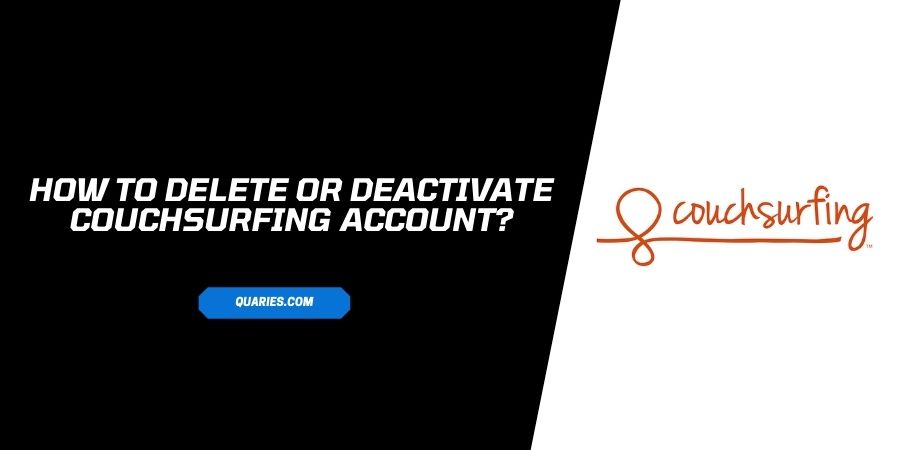
However, if you think that you no longer need the account on CouchSurfing, or just want to take a break for a while, read on to find the steps for Deleting or Deactivating your CouchSurfing account.
Thing To Keep In Mind Before deleting or Deactivating CouchSurfing Account
There are consequences to permanently deleting your presence on the Couchsurfing platform. So, before you decide to press the Delete button, keep in mind that:
- All the data saved on the account will be lost. Including the connections and events saved on your personal profile.
- There is no direct option on the site to Delete your account. So, be ready for a rather lengthy process that includes mailing the team and following instructions.
- You will still be charged for the contribution plan on Couchsurfing unless you decide to cancel the Contribution plan.
Considering all this, if you still want to delete your account, the steps are mentioned below.
How to Permanently Delete Couchsurfing account?
As stated before, deleting the account is a rather lengthy process and you will need to follow a certain set of steps before you can completely wipe out your presence on the platform.
- On your clipboard, copy your Couchsurfing profile link. You will need to include this in your account delete request later.
- Navigate to the Submit Request page on Couchsurfing
- Enter the email address you used to make your account in the Email Address Tab.
- In the dropdown menu that appears, click on My Account.
- Select the option Delete in the Subcategory dropdown menu.
- Select Deactivate or Delete my account option in the What Do You Need Help With?
- In the Subject tab, type Request Account Deletion.
- Scroll down to the Description tab and write about why you want to delete your account.
- Paste the Profile link that was saved earlier on the clipboard and click on Submit.
- Check your email for the further steps and instructions from the Couchsurfing team to help you delete your account.
Note: Deleting your account does not cancel the subscriptions and contribution plans set up for the Couchsurfing platform. You need to take care that you cancel the contribution plans and download all of your data before you leave the platform for good.
How to Temporarily Deactivate Couchsurfing Account?
Deactivating your Couchsurfing account is an easier option compared to deleting the account. You do not need to jump through hoops and send emails back and forth to deactivate your account.
Therefore, if you are looking for temporary options on hiding your Couchsurfing profile or really do not mind deactivating instead of deleting, follow the steps below:
- Visit the link and sign in to your account with the correct credentials.
- Click on the Settings tab on the top right corner of the screen
- Click on Account and Settings.
- On the page that appears, scroll down to the end, you will see a button to Deactivate your account.
- On the popup that appears, click on Deactivate button.
- Your account will be deactivated.
Note: This action will completely hide the profile that you have on Couchsurfing and you will also not receive any emails related to the account. All the account data is also saved for when you decide to reactivate your account.
How To download your CouchSurfing data before you Delete the account?
If you have decided that you do not want to come back to the platform, you can download all the account data before you leave.
There are easy steps to download your data and we highly recommend this so that you do not lose important information related to your Couchsurfing account.
- Visit the link and log in to your account.
- Click on the Profile picture icon on the top right corner of the page
- Select Account and Settings
- Click on Privacy and then on Request Data
- You will receive an email from Couchsurfing to tell you that your data is ready for Download
- Click on the See My Data option in the email. It will take you to the Privacy page on Couchsurfing once again
- Click on Download data and you will receive a copy of your data.
FAQs | Frequently Asked Questions
Click on this link. You will be redirected to the Account Settings page. Then under the Memberships and Contributions tab, click on Cancel Contribution, and this will lead you to cancelling your plan.
Due to the new updates on the Couchsurfing platform, you can no longer receive a refund if you cancel your contribution plan. You can cancel the contribution plan to not get charged for the next cycle and use the account till the cycle ends.
Like This Post? Checkout More
