A Youtube playlist is a great tool to keep all of your favorite videos on a specific topic accessible by keeping them together under one label. This helps to find all the videos under one topic in a jiffy when you open a certain playlist.
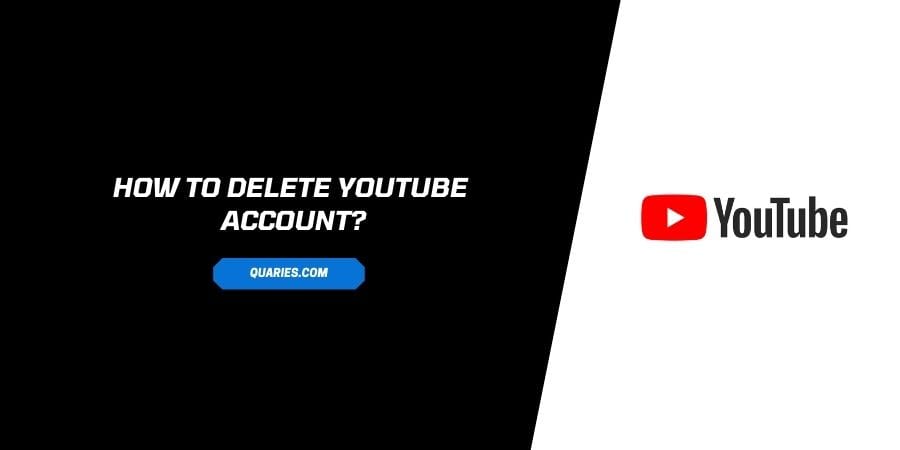
But as is the rule with many things, tastes evolve and the things that we used to find interesting, do not appeal to us anymore.
If you are also stuck with playlists on Youtube that you made when you were a teenager and want to get rid of the playlist, you are in the right place.
Follow the easy steps down below to delete a Youtube playlist from a desktop or mobile app without hassle.
How to Delete a Playlist from Youtube?
Before you delete a playlist on your Youtube account, make sure that you remember that this step is irreversible. You will not be able to restore the playlist that you delete. The only way you can get a similar playlist is. If you remember all the videos on the playlist and add them to a new playlist in the same order. This all seems too hard though.
Therefore, make sure that this is what you really want to do when you decide to delete the playlist.
Here is how you can delete the playlist.
Method 1: On the desktop
- Go to the Youtube web page through your preferred browser.
- Log in to your account if not already logged in.
- Click on the Hamburger icon which is the three horizontal lines icon. You can find this in the left corner of the Youtube homepage.
- A dropdown menu appears.
- Click on Library.
- Scroll to find the playlist that you wish to delete.
- Click on the desired playlist.
- Click on the name of the Playlist to reveal an editing screen.
- Click on Edit. You will see a pencil next to this option.
- On the new page, click on the three dots icon. You will see these dots on the top right corner of the screen.
- Click on Delete Playlist.
- A popup appears. This is the confirmation popup. Click on Yes, Delete It to confirm that you actually want to delete the playlist and you acknowledge the changes that it will make to your Youtube library.
- The playlist will be deleted.
Method 2: On Mobile App
- Launch the Youtube app and log in to your account if not already logged in.
- On the bottom right corner of the screen, tap on the Library icon.
- Under the playlist tab, click on the playlist that you wish to delete.
- An editing screen appears for the particular playlist.
- Click on the Delete icon. This is represented by a trashcan.
- A confirmation popup appears.
- Click on OK.
- The playlist will be deleted.
FAQs | Frequently Asked Questions
You cannot recover a deleted playlist on Youtube. Hence, always be sure about your decision before you decide to delete the playlist.
When you delete the playlist from the mobile app, it is also automatically deleted from the desktop version. The profile is one and the action you take through any device also reflects on the other devices. Therefore, you do not need to delete the playlist twice.
You can visit here for more Smart Devices guide.
Like This Post? Checkout More
