Is your Chromebook not charing? If yes then in this post i am going to tell you what should you do in this case.
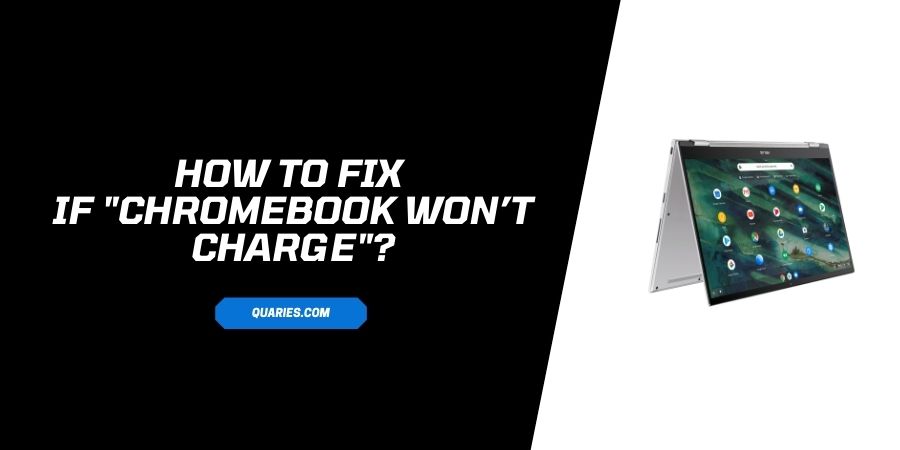
Like every device Chromebook can also face issues related to hardware. However Chromebook’ battery can last upto 24 Hours, but in some cases battery drains out quickly. Or It won’t turn on, which seems as battery issue, So to check and solve the issue, kindly follow the below given details.
How To Fix If “Chromebook won’t Charge”?
Fix 1: Check Visible option
- Just check if Charging socket is working properly.
- Unplug and plug the AC adapter from the device and the wall outlet.
- Also look at screen to check screen damage or any physical damage to screen.
Fix 2: Verify Power connection to the Computer
Ensure Ac adapter is connected properly. If yes, try using same cable to check if its outlet is working fine. Now check for the lights which indicates power. Also try to charge it from another charger. If lights are not illuminating then the isssue is with charger.
Fix 3: There Is Some Issue With Battery
To find battery problems 1st charge it for 30 minutes or even 24 hours. Check in the Device percentage icon, if battery is not Charging, this percentage icon shows the battery life in circle.
Once it is charged for more than 4 hours, press the power button. Also check if your battery is full, but if not then you need to charge it for 24 hours.
If above given method didn’t work well you can opt for Hard reset.
Fix 4: Try hard reset?
- Press the power button with refresh buttons for 5 seconds,
- The computer turns off.
- This forces the system to clear and reestablish the software connections.
- Now press the power button to turn on the device.
- Now check if it fixes the issue.
Fix 5: Contact Manufacturer
Even after following these multiple steps, if your problem is not solved then please contact the manufacturer or supporting staff.
You can visit here for more Error Code guide.
Like This Post? Checkout More
