Keep it secret, keep it safe – and this certainly applies to setting a Prime Video PIN to your account.
If you are sharing your Amazon Prime Video account or even if you aren’t, it is always a wise choice to set a PIN (Personal Identification Number) for your Amazon Prime Video account.
Amazon Prime Video PIN is a five-digit PIN that shoulders the job of configuring parental control functions in itself. Your Prime Video PIN is not a part of your Prime account setup, thereby it needs to be set up separately.
If you want to limit access to mature or adult content, then your Prime Video PIN will help you to monitor safe streaming for children or with whoever you are sharing your Prime Video with. It will only allow streaming that you deem fitting for their age and such.
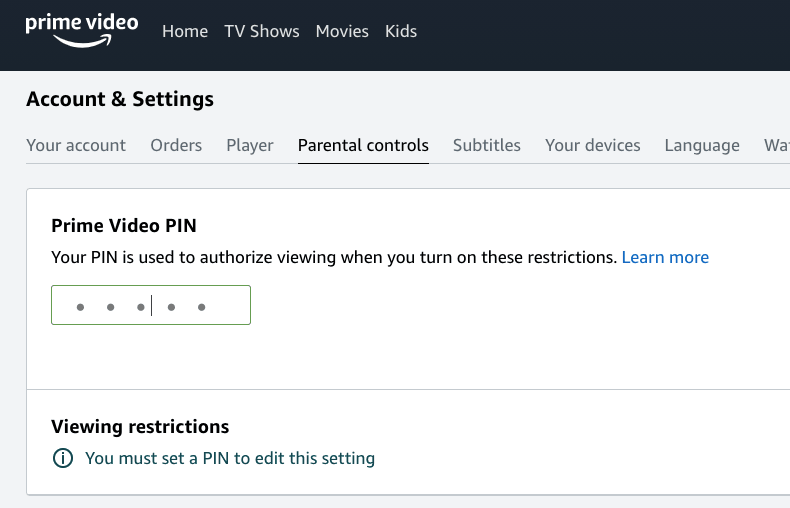
With this PIN, dear parents, you can take it easy now. Once the PIN is set, you can choose the ratings of content that one can access without having to enter the PIN and shoo away age-restricted playback content.
This will also prevent accidental purchases. Setting up a Prime Video PIN will not allow anyone to rent or buy any videos under your account without your permission- so you can rest assured that your Amazon Prime Video account is well protected and that only those who have your Prime Video PIN can purchase content.
In this simple guide i will help you with setting a PIN, setting Purchase restrictions, or viewing restrictions for your Prime Video account, you will find it easy-peasy to set these Parental control settings and security PIN by the end of it.
Moreover, applying or adjusting the parental control settings and a PIN to our Amazon Prime Video account through our desktop browser or our mobile device will also be accordingly applied to the desired devices that run Amazon Prime Video.
This includes your mobile devices, desktop browsers, Smart TVs, Roku, and such, except for Fire TV devices, Fire phones, and Microsoft Xbox 360 consoles. When it comes to Fire TV devices and such, parental control settings need to be set up separately.
So, read on as we discuss how to give that extra touch of security to your account through Prime Video PIN.
How to set up, change and manage Amazon Prime Video Pin?
For Desktop Browser:
- Sign in to your Prime Video account in your web browser.
- Click on the Settings icon (it will appear as a gear-shaped icon), located at the top right of the web page.
- Go to “Account & Settings“
- Click Parental Controls
- Enter your desired PIN in the Prime Video PIN field to set up a PIN for your account and click on Save. Your PIN must have at least 5 digits. If you have a PIN set up already, then click on Change to change it and hit Save.
- You can customize and manage your Prime PIN-enabled account restrictions by choosing the preferred options available on that very page.
- To enable PIN entry for streaming purchases and prevent any accidental charges, click ‘On’ under the ‘PIN on Purchase‘ section.
- To require PIN entry on certain streaming content, click on ‘Viewing restrictions‘ to set your preferences.
- To apply the Viewing restrictions to your desired devices, go under the ‘Apply viewing restrictions to‘ section, click on the checkbox as it shall be displayed for the devices you wish the restrictions to be applied to. To set the Viewing restrictions for all devices, select the checkbox for ‘All supported devices‘
For mobile Apps (Ios, Android)
- Launch your Amazon Prime Video app
- Tap on ‘My Stuff‘ at the bottom right of the screen
- Tap the Settings icon
- Tap ‘Parental Controls‘
- Tap on ‘Change Prime Video PIN‘. Now in order to change your password, enter your current password and then enter your new desired PIN to save it.
- To require PIN entry on certain streaming content, tap on ‘Viewing restrictions‘ to set your preferences and adjust your viewing restrictions as you desire
FAQ’s | Frequently Asked Questions
If you have forgotten your Amazon Prime Video PIN, then don’t worry. Instead, you can simply change the current PIN. You only need your Amazon Password to log into your Prime Video, and in order to change your current password, you may set a new PIN which will be applied to all the selected devices running Prime Video.
While it is not mandatory to set an Amazon Prime Video PIN, it does come with many benefits under viewing restrictions, preventing accidental content purchases, etc. So it is a good choice to set a PIN for your Prime Video.
Once you’ve set up a Prime Video PIN, there is currently no way to remove or disable your Prime Video PIN. However, in order to lift parental restrictions from your content, you can go to the ‘Viewing restrictions’ section and simply select the 18+ option. Then under the ‘Apply viewing restrictions to’ section, select ‘All supported devices’ and hit Save. With this, all viewing restrictions that you had set will be lifted.
If your Amazon Prime Video PIN is not working, then you’d want to wait for a few minutes and then try again.
Like This Post? Checkout More
