In the following post I have listed out the simplest and easiest of steps on “how to Reinstall Minecraft for Windows, MacOS & Linux”, as briefly and in detail as possible.
NOTE: Although, you are Uninstalling and Reinstalling the Minecraft app on your PC with the given steps. It will not delete any of your present progress or changes in worlds.
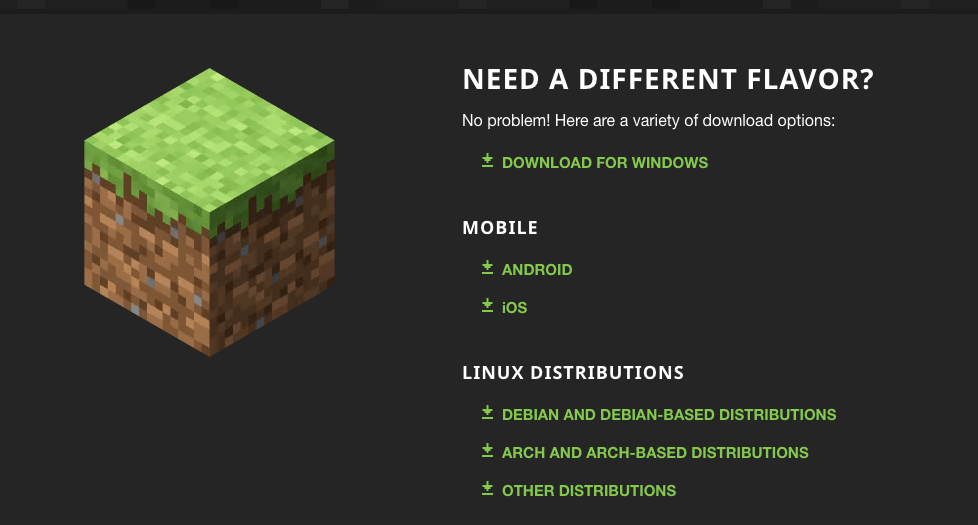
install And Reinstall Minecraft On MacOS
For Mac users to re-install Minecraft on your PC, you just need to follow the below simple instructions:
- Open up your Mac’s Terminal Window by either going to Application > Utilities > Terminal or simply using the following shortcut, Control + Option + Shift + T.
- Next inside the terminal type in the following code, “mcd=\~/Library/Application\ Support/minecraft && mv $mcd\/saves ~/temp/saves && rm -fr $mcd\/* && mv ~/temp/saves/ $mcd”. Once you have typed in the above code simply press Enter and your re-installation shall take place automatically.
Install And Reinstall Minecraft On Windows
Windows users can go on re-installing Minecraft on their PC’s easily by following the steps mentioned below:
- Firstly, open up the Run dialog box by pressing on the Windows
button and the R key on your keyboard.
- And once you are prompted with the Run dialog box, type in the following command “%AppData%\.minecraft” as shown in the image below and click on the OK button.
- Lastly, when you are inside the Minecraft Folder select all the files except “saves folder” and click on the Delete button.
Install And Reinstall Minecraft On Linux
For those of you who are playing the game on a Linux System, all you need to do to reinstall the game onto your system is to simply follow the steps given below:
- Firstly, open up your terminal window by clicking on the terminal app.
- The simply type on the following commands, “mcd=\~/.minecraft && mv $mcd\/saves ~/temp/saves && rm -fr $mcd\/* && mv ~/temp/saves/ $mcd”.
Like This Post? Checkout More
