In this blog post we will share the details about the error code 0 with the Muse Dash, and because of the error users get stuck at the title screen.
What Is Muse Dash Unknown Error Code 0?
There is no official information shared on this error so we can’t say for certain why exactly this error is coming but as per our research there can be various reasons for the error such as servers being down, network problems, outdated game versions, corrupted game files, etc.
Error says,
Unknown Error Code: 0
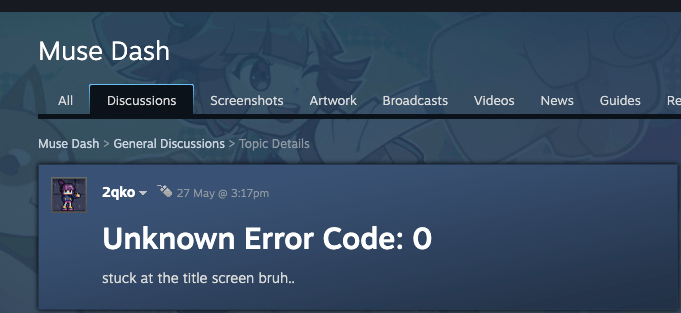
Fixes For Muse Dash Unknown Error Code 0
Note: Before trying any given workarounds we will recommend you to check and make sure there are no pending updates for the Muse Dash or the Steam. If you are using the outdated version for the Muse Dash or Steam then consider updating them to their latest version and then check if the error still appears.
Fix 1: Confirm If Your Internet Is Working
Please ensure that your internet connection is stable and not encountering any issues. Begin by restarting your router or modem to see if this resolves the error. If the problem persists, you can attempt resetting your device’s network settings by accessing the network settings menu and locating the option to reset or restart network settings.
If the error continues to occur, try connecting your device to an alternative Wi-Fi network or switch to a cellular data network to determine if the issue is specific to your current network. If possible, test connecting to the internet using a different device like a smartphone or tablet to determine if the problem is specific to your current device.
Fix 2: Consider Deleting The “Gameconfig” File
If your internet connection is functioning properly, you can attempt removing the “gameconfig” file from the registry. After deleting the “gameconfig” file, please restart your computer and verify if the error persists. But we will recommend you to be very careful while applying these steps as they can create some issues for you.
- Tap the Windows key + R key to access Command Window.
- Then type Regedit and tap enter to access the Registry Editor.
- Then under the Registry Editor follow this path: HKEY_CURRENT_USER\Software\PeroPeroGames\MuseDash.
- Then look for the “gameconfig” file, and right-click on it.
- Then choose “Delete”.
- When the confirmation window is prompted, choose Confirm.
- Now try playing the Muse Dash to check if the error still appears.
Fix 3: Verify File Integrity
Next, you can try verifying the file integrity, by doing this you can check for any missing or corrupted data for the game.
- Open the Steam
- Then go to the game “Library”.
- Then go to the Muse Dash and right-click on it.
- Then choose Properties.
- Then choose the “Local Files” tab.
- Then choose “Verify integrity of game files”.
- Now wait till this process finishes.
- Then relaunch the game and check for the error.
Fix 4: Wait For Some Time
If you still get the error then most probably the error is coming from the game’s end. These kinds of errors are temporary and you just have to wait for some time and try again, the error will get resolved by itself.
Like This Post? Checkout More
