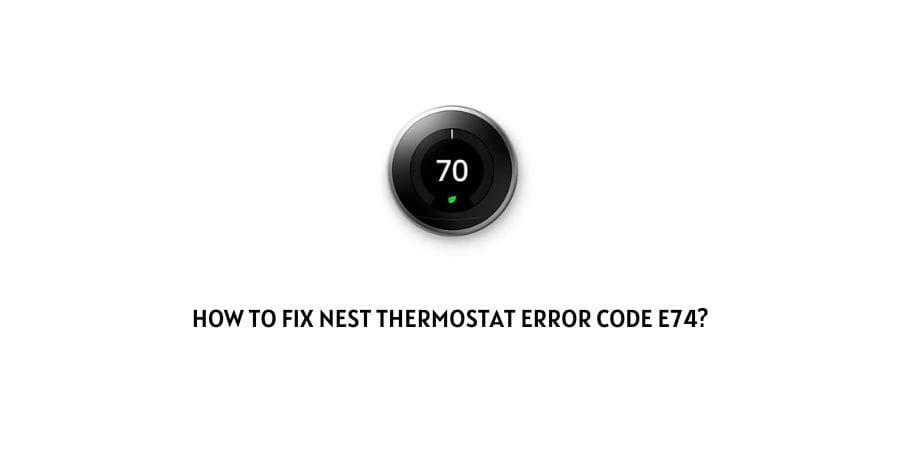
If you are using Nest’s smart home devices to control your home temperature and have recently been prompted by the following Nest e74 error message. Then, to find out more about the problem and find ways on How to fix the Nest e74 error problem, you have come to the right place.
So, whenever you see the following e74 error message flashing on your Nest device. It may be mainly due a faulty wiring, or the Rh wire not receiving enough power supply, or as a result of a malfunctioning relay or a damaged one.
And thus, to fix the following error. Below, I have listed all the possible solutions out there with the help of which you should be able to fix the e74 error pretty much on your own and in no time.
How to fix nest thermostat e74 error?
Fix 1: Check for wire damage or loose connections
The very first and foremost thing to do would be to check for any kind of loose connection or wire damage which may be present or show up with due course of time or mishandling.
If there are any kinds of loose connection. Then, plugging out such connections and plugging it back in tightly should help solve the issue if it was caused as a result of such a loose connection.
However, if the error is being caused as a result of wire(s) being damaged. Then, the best way to solve the issue would be to either replace such wires completely with newer ones.
Fix 2: Inspect HVAC float switch
The HVAC float switch is usually there to disconnect the power to your HVAC unit and avoid any mishap which might occur due to a possible overflow of water within the HVAC unit.
If that is the case and is what is causing the error to occur. Then, try to unclog the drainage pipe as shown in the step below and turn on the float switch back again.
Fix 3: Clean the drain line
Having a clogged drain line has been seen to be one of the major and most common reasons for such an error to show up.
In such cases, hence it is needed that you unclog the drain and clean it thoroughly to remove any kind of residue or waste that might accumulate with due course of time.
Simply, vacuum such debris from the outside valve of the HVAC unit and you should be good to go. Do this process every once in a while to avoid such an error from showing up in the near future as well.
Fix 4: Check for power fluctuations
If you doubt that there are some or the other kind of power fluctuations occurring. Then, it would be a good idea to check the fuse inside the control unit and see whether it is working fine or not.
A damaged or broken fuse most certainly would be the key reason for the following error to occur. The fuse inside the HVAC control unit basically is a u-shaped wire which if broken will need to be replaced in order to fix the issue and stop the error from showing up again.
It is advised that to replace such a fuse unit, you take the help of a professional to avoid any kind of damage or injury which may occur if not handled with precision and care.
Fix 5: Check and replace relays
If you are residing in a region with extreme climatic conditions and see the error showing up on your Nest devices. Then, the cause may lie in your relays being damaged or malfunctioning due to extreme weather conditions.
And if that is indeed the case, then calling a professional to replace such damaged relays may be the best option out there to solve the issue.
Fix 6: Manually charge the battery
There may be times when your thermostat may run out of charge if used more than the determined duration. This as a result may also stop the device from changing up automatically on its own, giving rise to the following e74 error to show up.
And if that is what is happening in your case too. Then, charging up the thermostat device with the help of a USB input device should do the trick for you in solving the issue.
Now, in order to manually go on charging up your Nest thermostat device, you can follow the steps as mentioned below:
- Firstly, you will need to remove the thermostat display unit from the rest of the unit fixed to the wall by simply tugging it in either direction.
- Then, once the display unit comes off. Next, you will need to see the back of the display unit for two connector slots.
- With the help of a micro USB port wire connector, connect one of the connector slots to an external device such as a PC or a power bank to charge up the display unit.
- Give it a few hours to charge up. And once done, connect the display unit back to the main thermostat unit and see if the error still persists.
Like This Post? Checkout More
